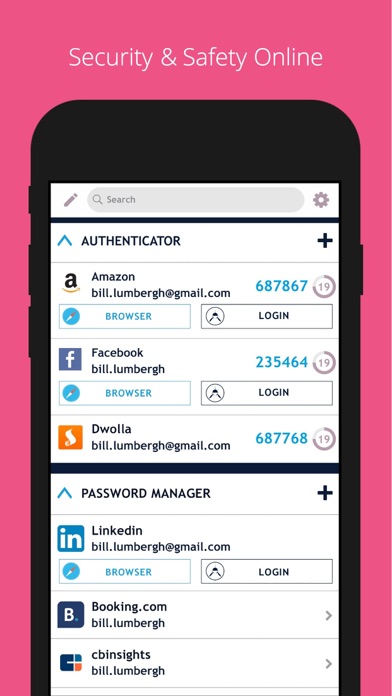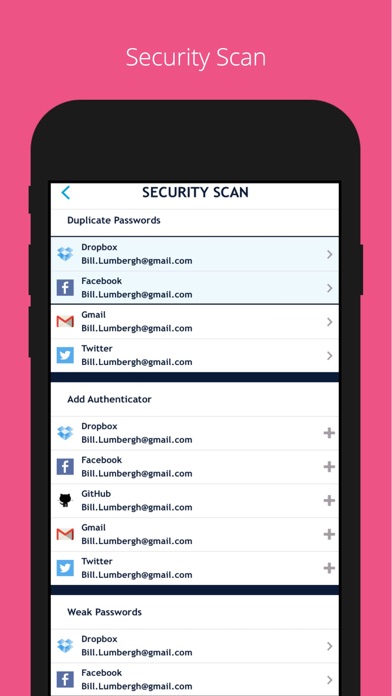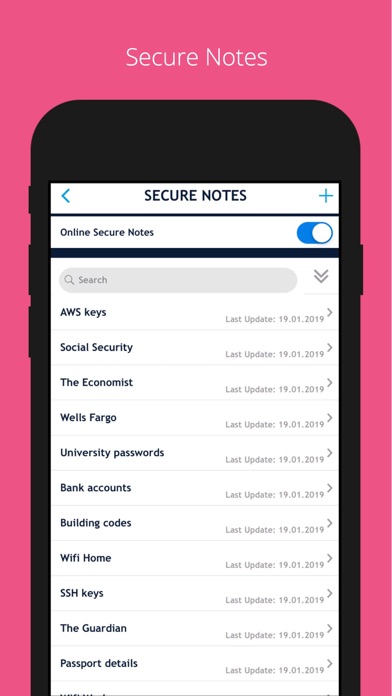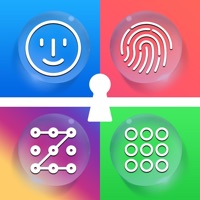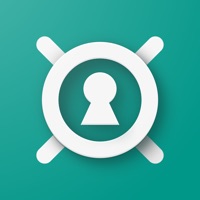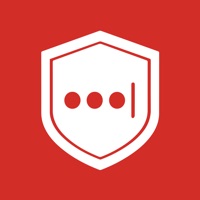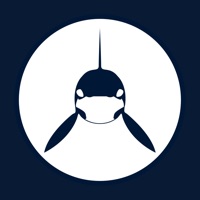
How to Delete Authenticator Password Manager. save (64.27 MB)
Published by SAASPASS on 2024-04-23We have made it super easy to delete Authenticator Password Manager account and/or app.
Table of Contents:
Guide to Delete Authenticator Password Manager 👇
Things to note before removing Authenticator Password Manager:
- The developer of Authenticator Password Manager is SAASPASS and all inquiries must go to them.
- Check the Terms of Services and/or Privacy policy of SAASPASS to know if they support self-serve account deletion:
- The GDPR gives EU and UK residents a "right to erasure" meaning that you can request app developers like SAASPASS to delete all your data it holds. SAASPASS must comply within 1 month.
- The CCPA lets American residents request that SAASPASS deletes your data or risk incurring a fine (upto $7,500 dollars).
-
Data Not Collected: The developer does not collect any data from this app.
↪️ Steps to delete Authenticator Password Manager account:
1: Visit the Authenticator Password Manager website directly Here →
2: Contact Authenticator Password Manager Support/ Customer Service:
- 49.06% Contact Match
- Developer: Microsoft Corporation
- E-Mail: noreply@microsoft.com
- Website: Visit Authenticator Password Manager Website
- 72.73% Contact Match
- Developer: LogMeIn, Inc.
- E-Mail: support@lastpass.com
- Website: Visit LogMeIn, Inc. Website
- Support channel
- Vist Terms/Privacy
3: Check Authenticator Password Manager's Terms/Privacy channels below for their data-deletion Email:
Deleting from Smartphone 📱
Delete on iPhone:
- On your homescreen, Tap and hold Authenticator Password Manager until it starts shaking.
- Once it starts to shake, you'll see an X Mark at the top of the app icon.
- Click on that X to delete the Authenticator Password Manager app.
Delete on Android:
- Open your GooglePlay app and goto the menu.
- Click "My Apps and Games" » then "Installed".
- Choose Authenticator Password Manager, » then click "Uninstall".
Have a Problem with Authenticator Password Manager? Report Issue
🎌 About Authenticator Password Manager
1. SAASPASS is a Password manager & Authenticator 2FA code generator with autofill & autologin capabilities.
2. You can have SAASPASS securely on multiple devices and it comes with device management capabilities, where you can remotely disable it.
3. Both the password manager and Authenticator code generator are available on your desktop from both the web portal (login at ) and the browser extension.
4. SAASPASS offers multiple secure recovery capabilities where you can prevent SIM swap attacks as well.
5. SAASPASS also offers security for employees, companies, developers, admins and computers.
6. They come with optional Autofill and AutoLogin capabilities on your mobile app as well as the desktop.
7. After turning on AutoFill Passwords select SAASPASS.
8. Companies can sign up for usage of MFA, SSO, the Access Sharing Center, IAM solutions, Directory Services, Adaptive Authentication from the website.
9. SAASPASS app opening protection includes brute-force attack mitigation.
10. This way if you lose your Authenticators and passwords, you can have them restored on your new device without going through the hassle of painstakingly setting each one individually.
11. Download the browser extension for your computer to see the magic in action.
12. The browser extension is a full blown application.
13. You can save notes and can optionally enable it to be on multiple devices and be recoverable.
14. Change the order of the Main Menu by choosing Customize Menu Layout under the Settings.