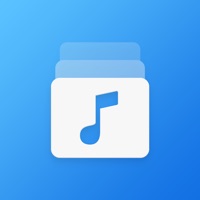
How to Delete Evermusic. save (164.35 MB)
Published by Artem Meleshko on 2024-10-30We have made it super easy to delete Evermusic: mp3 music player account and/or app.
Table of Contents:
Guide to Delete Evermusic: mp3 music player 👇
Things to note before removing Evermusic:
- The developer of Evermusic is Artem Meleshko and all inquiries must go to them.
- Check the Terms of Services and/or Privacy policy of Artem Meleshko to know if they support self-serve subscription cancellation:
- The GDPR gives EU and UK residents a "right to erasure" meaning that you can request app developers like Artem Meleshko to delete all your data it holds. Artem Meleshko must comply within 1 month.
- The CCPA lets American residents request that Artem Meleshko deletes your data or risk incurring a fine (upto $7,500 dollars).
-
Data Not Linked to You: The following data may be collected but it is not linked to your identity:
- Usage Data
- Diagnostics
↪️ Steps to delete Evermusic account:
1: Visit the Evermusic website directly Here →
2: Contact Evermusic Support/ Customer Service:
- 21.05% Contact Match
- Developer: CloudBeats
- E-Mail: help@cloudbeatsapp.com
- Website: Visit Evermusic Website
- Support channel
- Vist Terms/Privacy
Deleting from Smartphone 📱
Delete on iPhone:
- On your homescreen, Tap and hold Evermusic: mp3 music player until it starts shaking.
- Once it starts to shake, you'll see an X Mark at the top of the app icon.
- Click on that X to delete the Evermusic: mp3 music player app.
Delete on Android:
- Open your GooglePlay app and goto the menu.
- Click "My Apps and Games" » then "Installed".
- Choose Evermusic: mp3 music player, » then click "Uninstall".
Have a Problem with Evermusic: mp3 music player? Report Issue
🎌 About Evermusic: mp3 music player
1. If you want to listen to your music without Internet just download all needed songs, albums, artists and listen to your music offline.
2. Smart search engine will help you to find favourite albums, artists, songs in your music library.
3. You can also connect external card reader like SanDisk iXpand, PowerDrive and listen to music located on your SD card.
4. Just move your music library to the cloud service and listen to your music directly from there.
5. But you can also select manual equalizer settings and change preamplifier gain if you need to make your music louder.
6. Audio equalizer, bass booster, ID3 tags editor, playlists manager.
7. You can use this application as audiobooks player because there are three useful features: audio bookmarks, playback speed control, saving of media position.
8. The most popular cloud services are supported: Google Drive, Dropbox, OneDrive, Box, MEGA, Yandex.Disk, WD MyCloud Home, DLNA, MediaFire, WebDAV, SMB, MyDrive, pCloud, HiDrive.
9. Your music library automatically synchronized between cloud service and device.
10. This app has built in equalizer with different presets for the most popular music genres.
11. If you have corrupted metadata in your files you can edit audio tags using ID3 tags editor.
12. All your music now available online and you can free up space on your iPhone for photos and new apps.
13. With this application you can create and manage playlists, change songs order in playlist.
14. You can also stream your music to Apple TV and Google Chromecast device.










