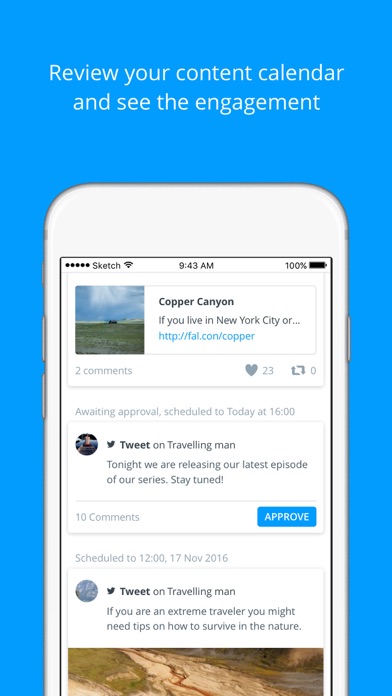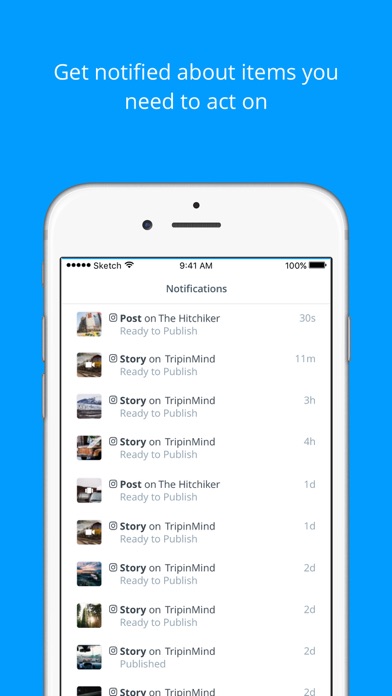How to Delete Hub. save (18.78 MB)
Published by Falcon.io ApS on 2024-07-31We have made it super easy to delete Hub by Brandwatch account and/or app.
Table of Contents:
Guide to Delete Hub by Brandwatch 👇
Things to note before removing Hub:
- The developer of Hub is Falcon.io ApS and all inquiries must go to them.
- Check the Terms of Services and/or Privacy policy of Falcon.io ApS to know if they support self-serve subscription cancellation:
- The GDPR gives EU and UK residents a "right to erasure" meaning that you can request app developers like Falcon.io ApS to delete all your data it holds. Falcon.io ApS must comply within 1 month.
- The CCPA lets American residents request that Falcon.io ApS deletes your data or risk incurring a fine (upto $7,500 dollars).
-
Data Linked to You: The following data may be collected and linked to your identity:
- Contact Info
-
Data Not Linked to You: The following data may be collected but it is not linked to your identity:
- Usage Data
- Diagnostics
↪️ Steps to delete Hub account:
1: Visit the Hub website directly Here →
2: Contact Hub Support/ Customer Service:
- 100% Contact Match
- Developer: Falcon.io
- E-Mail: mobile@falcon.io
- Website: Visit Hub Website
- Support channel
- Vist Terms/Privacy
Deleting from Smartphone 📱
Delete on iPhone:
- On your homescreen, Tap and hold Hub by Brandwatch until it starts shaking.
- Once it starts to shake, you'll see an X Mark at the top of the app icon.
- Click on that X to delete the Hub by Brandwatch app.
Delete on Android:
- Open your GooglePlay app and goto the menu.
- Click "My Apps and Games" » then "Installed".
- Choose Hub by Brandwatch, » then click "Uninstall".
Have a Problem with Hub by Brandwatch? Report Issue
🎌 About Hub by Brandwatch
1. Hub by Brandwatch (Previously Falcon.io) gives Brandwatch users the full overview of all scheduled and published content across your social networks.
2. Hub integrates deeply with the other apps by Brandwatch so with just one tap you can jump to Engage to moderate comments on a specific post or start creating content in Quick Publish.
3. * Calendar feed - see all the content that have been scheduled or published across all your social channels.
4. Use Hub to review your content plan, check for engagement and collaborate with team mates on future content.
5. * Reschedule - Change publication date of scheduled content.
6. * Approval on the go - Approve content that has been sent to you straight from the mobile app.
7. * Notes - Collaborate with team mates by reading and writing notes on individual posts.