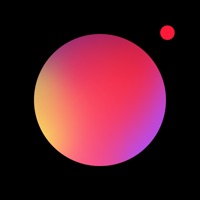Cancel Camly Subscription & Save $19.99/yr
Published by Aleksandr Kobozev on 2025-06-10Uncover the ways Aleksandr Kobozev (the company) bills you and cancel your Camly subscription.
🚨 Guide to Canceling Camly 👇
Note before cancelling:
- How easy is it to cancel Camly? It is Impossible to Cancel a Camly subscription.
- The developer of Camly is Aleksandr Kobozev and all inquiries go to them.
- Check Aleksandr Kobozev's Terms of Services/Privacy policy if they support self-serve cancellation:
- Always cancel subscription 24 hours before it ends.
Your Potential Savings 💸
**Pricing data is based on average subscription prices reported by AppCutter.com users..
| Duration | Amount (USD) |
|---|---|
| Yearly savings | $19.99 |
🌐 Cancel directly via Camly
- 🌍 Contact Camly Support
- Mail Camly requesting that they cancel your account:
- E-Mail: support@camlyapp.com
- Login to your Camly account.
- In the menu section, look for any of these: "Billing", "Subscription", "Payment", "Manage account", "Settings".
- Click the link, then follow the prompts to cancel your subscription.
End Camly subscription on iPhone/iPad:
- Goto Settings » ~Your name~ » "Subscriptions".
- Click Camly (subscription) » Cancel
Cancel subscription on Android:
- Goto Google PlayStore » Menu » "Subscriptions"
- Click on Camly: Photo Editor & Retouch
- Click "Cancel Subscription".
💳 Cancel Camly on Paypal:
- Goto Paypal.com .
- Click "Settings" » "Payments" » "Manage Automatic Payments" (in Automatic Payments dashboard).
- You'll see a list of merchants you've subscribed to.
- Click on "Camly" or "Aleksandr Kobozev" to cancel.
Have a Problem with Camly: Photo Editor & Retouch? Report Issue
About Camly: Photo Editor & Retouch?
1. Camly lets you use various effects including unique filters that can easily make your photo special.
2. Camly lets you add beautiful captions so that you could express all your emotions on the photo.
3. Filter packs were created by a team of professional photographers and compile their long photo editing experience.
4. Camly Professional provides access to all tools, filters and content in this and all future versions of an application.
5. Camly has a set of stickers that can turn your photo into an exciting story.