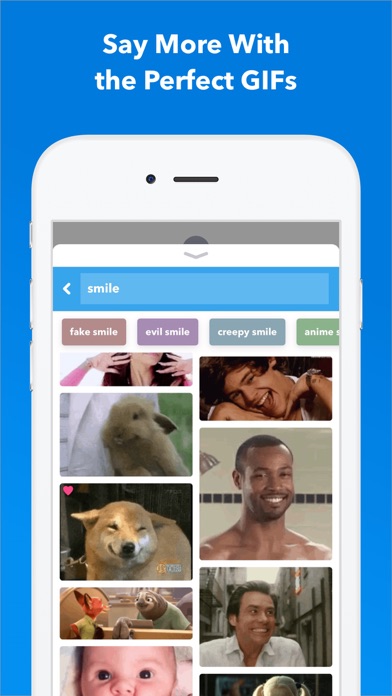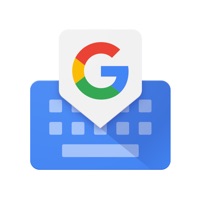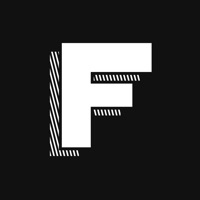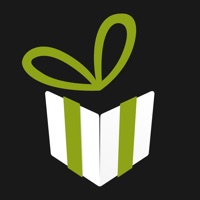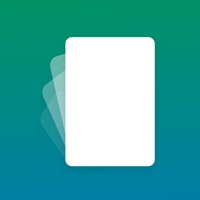Cancel GIF Keyboard Subscription & Save $3.99
Published by Tenor on 2024-09-30Uncover the ways Tenor (the company) bills you and cancel your GIF Keyboard subscription.
🚨 Guide to Canceling GIF Keyboard 👇
Note before cancelling:
- How easy is it to cancel GIF Keyboard? It is Very Easy to Cancel a GIF Keyboard subscription.
- The developer of GIF Keyboard is Tenor and all inquiries go to them.
- Check the Terms of Services and/or Privacy policy of Tenor to know if they support self-serve subscription cancellation:
- Always cancel subscription 24 hours before it ends.
Your Potential Savings 💸
**Pricing data is based on average subscription prices reported by AppCutter.com users..
| Duration | Amount (USD) |
|---|---|
| One-time savings | $3.99 |
🌐 Cancel directly via GIF Keyboard
- 🌍 Contact GIF Keyboard Support
- Mail GIF Keyboard requesting that they cancel your account:
- E-Mail: androidfeedback@tenor.co
- Login to your GIF Keyboard account.
- In the menu section, look for any of these: "Billing", "Subscription", "Payment", "Manage account", "Settings".
- Click the link, then follow the prompts to cancel your subscription.
End GIF Keyboard subscription on iPhone/iPad:
- Goto Settings » ~Your name~ » "Subscriptions".
- Click GIF Keyboard (subscription) » Cancel
Cancel subscription on Android:
- Goto Google PlayStore » Menu » "Subscriptions"
- Click on GIF Keyboard
- Click "Cancel Subscription".
💳 Cancel GIF Keyboard on Paypal:
- Goto Paypal.com .
- Click "Settings" » "Payments" » "Manage Automatic Payments" (in Automatic Payments dashboard).
- You'll see a list of merchants you've subscribed to.
- Click on "GIF Keyboard" or "Tenor" to cancel.
Have a Problem with GIF Keyboard? Report Issue
About GIF Keyboard?
1. This gives the GIF Keyboard full access to the internet so we’re able to give you the GIF you are searching for and ensure that our library is always updated with the latest and greatest GIFs and videos.
2. With Tenor’s GIF Keyboard for iPhone, iPad and iMessage discover or create the right GIF or video to visually sum up exactly what you’re trying to say, directly from your keyboard.
3. - Create packs of your favorite stickers and GIFs that you can easily share with friends and family.
4. - Keep the GIFs you love handy -- double tap a GIF to favorite it and customize your GIF Keyboard.
5. - Get the same great browse and search experience as GIF Keyboard, including access to your favorites and uploads.