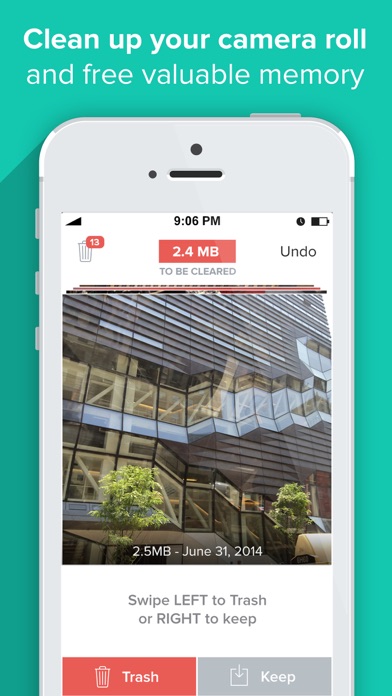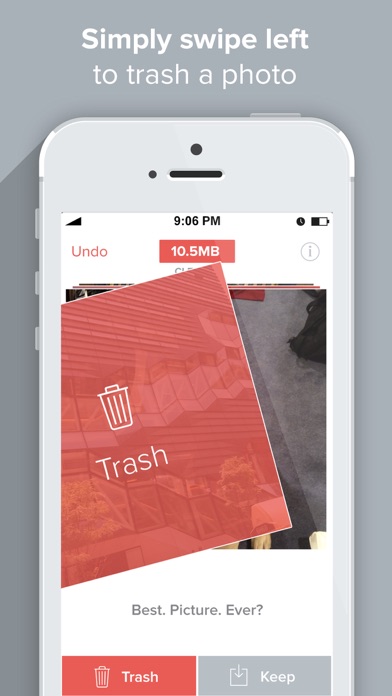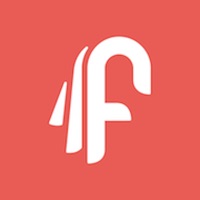
Cancel Flic | Delete & Manage Photos Subscription & Save $3.99/mth
Published by Lifehack LabsUncover the ways Lifehack Labs (the company) bills you and cancel your Flic | Delete & Manage Photos subscription.
🚨 Guide to Canceling Flic | Delete & Manage Photos 👇
Note before cancelling:
- How easy is it to cancel Flic | Delete & Manage Photos? It is Very Easy to Cancel a Flic | Delete & Manage Photos subscription.
- The developer of Flic | Delete & Manage Photos is Lifehack Labs and all inquiries go to them.
- Check the Terms of Services and/or Privacy policy of Lifehack Labs to know if they support self-serve subscription cancellation:
- Always cancel subscription 24 hours before it ends.
Your Potential Savings 💸
**Pricing data is based on average subscription prices reported by AppCutter.com users..
| Plan | Savings (USD) |
|---|---|
| Premium Upgrade | $3.99 |
🌐 Cancel directly via Flic | Delete & Manage Photos
- 🌍 Contact Flic | Delete & Manage Photos Support
- Mail Flic | Delete & Manage Photos requesting that they cancel your account:
- E-Mail: android@shortcutlabs.com
- Login to your Flic | Delete & Manage Photos account.
- In the menu section, look for any of these: "Billing", "Subscription", "Payment", "Manage account", "Settings".
- Click the link, then follow the prompts to cancel your subscription.
End Flic | Delete & Manage Photos subscription on iPhone/iPad:
- Goto Settings » ~Your name~ » "Subscriptions".
- Click Flic | Delete & Manage Photos (subscription) » Cancel
Cancel subscription on Android:
- Goto Google PlayStore » Menu » "Subscriptions"
- Click on Flic | Delete & Manage Photos
- Click "Cancel Subscription".
💳 Cancel Flic | Delete & Manage Photos on Paypal:
- Goto Paypal.com .
- Click "Settings" » "Payments" » "Manage Automatic Payments" (in Automatic Payments dashboard).
- You'll see a list of merchants you've subscribed to.
- Click on "Flic | Delete & Manage Photos" or "Lifehack Labs" to cancel.
Have a Problem with Flic | Delete & Manage Photos? Report Issue
About Flic | Delete & Manage Photos?
1. Then swipe left to trash a photo and swipe right to keep it, it’s that simple! Flic even tells you how much memory space you will save from deleting the selected pics.
2. Clean up valuable storage memory on your phone by easily deleting pictures from your camera roll with ease.
3. Take the time and pain out of deleting duplicate photos and poorly lit pictures that take up valuable memory storage space on your phone.
4. Open Flic and scroll through your entire camera roll, one picture at a time.
5. With Flic, you can manage all the photos in your camera roll with ease.