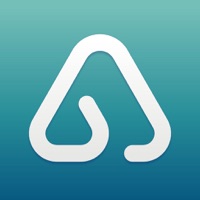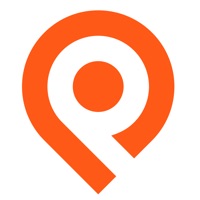How to Delete Visual Support. save (32.34 MB)
Published by SightCall on 2024-10-15We have made it super easy to delete Visual Support account and/or app.
Table of Contents:
Guide to Delete Visual Support 👇
Things to note before removing Visual Support:
- The developer of Visual Support is SightCall and all inquiries must go to them.
- Check the Terms of Services and/or Privacy policy of SightCall to know if they support self-serve subscription cancellation:
- The GDPR gives EU and UK residents a "right to erasure" meaning that you can request app developers like SightCall to delete all your data it holds. SightCall must comply within 1 month.
- The CCPA lets American residents request that SightCall deletes your data or risk incurring a fine (upto $7,500 dollars).
-
Data Linked to You: The following data may be collected and linked to your identity:
- Location
- User Content
- Usage Data
-
Data Not Linked to You: The following data may be collected but it is not linked to your identity:
- Location
- Diagnostics
↪️ Steps to delete Visual Support account:
1: Visit the Visual Support website directly Here →
2: Contact Visual Support Support/ Customer Service:
- 100% Contact Match
- Developer: SightCall
- E-Mail: support@sightcall.com
- Website: Visit Visual Support Website
- 100% Contact Match
- Developer: SightCall
- E-Mail: support@sightcall.com
- Website: Visit SightCall Website
- Support channel
- Vist Terms/Privacy
Deleting from Smartphone 📱
Delete on iPhone:
- On your homescreen, Tap and hold Visual Support until it starts shaking.
- Once it starts to shake, you'll see an X Mark at the top of the app icon.
- Click on that X to delete the Visual Support app.
Delete on Android:
- Open your GooglePlay app and goto the menu.
- Click "My Apps and Games" » then "Installed".
- Choose Visual Support, » then click "Uninstall".
Have a Problem with Visual Support? Report Issue
🎌 About Visual Support
1. The Visual Support App allows support agents, experts and claim professionals to see what you see, either by leveraging the back camera of your IOS device or by sharing your screen.
2. To start the visual interaction you have to download the application and go back to the SMS or webpage to connect the session.
3. To use this application you must be invited via SMS or start the interaction from a webpage.
4. The app does not allow the remote agent to access any data stored on your device.