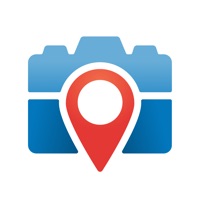
How to Delete CompanyCam. save (59.16 MB)
Published by CompanyCam, Inc on 2024-10-17We have made it super easy to delete CompanyCam account and/or app.
Table of Contents:
Guide to Delete CompanyCam 👇
Things to note before removing CompanyCam:
- The developer of CompanyCam is CompanyCam, Inc and all inquiries must go to them.
- The GDPR gives EU and UK residents a "right to erasure" meaning that you can request app developers like CompanyCam, Inc to delete all your data it holds. CompanyCam, Inc must comply within 1 month.
- The CCPA lets American residents request that CompanyCam, Inc deletes your data or risk incurring a fine (upto $7,500 dollars).
↪️ Steps to delete CompanyCam account:
1: Visit the CompanyCam website directly Here →
2: Contact CompanyCam Support/ Customer Service:
- 100% Contact Match
- Developer: CompanyCam
- E-Mail: hello@companycam.com
- Website: Visit CompanyCam Website
Deleting from Smartphone 📱
Delete on iPhone:
- On your homescreen, Tap and hold CompanyCam until it starts shaking.
- Once it starts to shake, you'll see an X Mark at the top of the app icon.
- Click on that X to delete the CompanyCam app.
Delete on Android:
- Open your GooglePlay app and goto the menu.
- Click "My Apps and Games" » then "Installed".
- Choose CompanyCam, » then click "Uninstall".
Have a Problem with CompanyCam? Report Issue
🎌 About CompanyCam
1. Subscriptions may be managed by the user and auto-renewal may be turned off by going to the user’s Account Settings after purchase.
2. CompanyCam makes it simple to organize all your job site photos and files, allowing you to focus on what matters most - the work.
3. Subscription automatically renews unless auto-renew is turned off at least 24-hours before the end of the current period.
4. Note: In-App subscription option will auto-renew on a monthly basis.
5. Payment will be charged to iTunes Account at confirmation of purchase.










