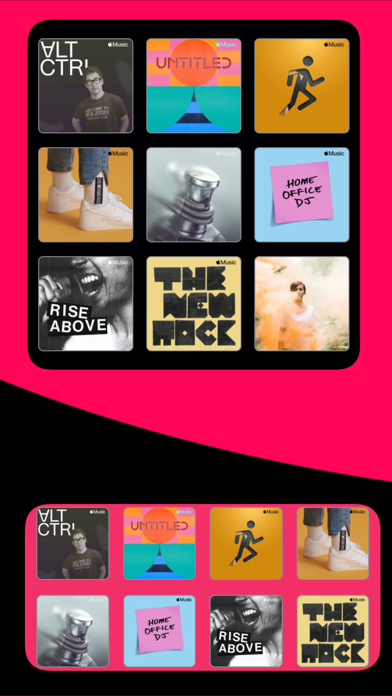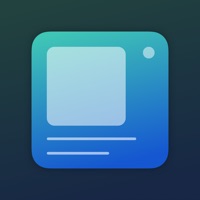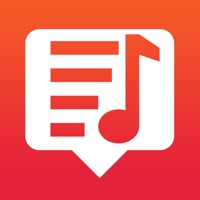
How to Delete WidgeTunes. save (2.49 MB)
Published by Giorgos Trigonakis on 2024-02-23We have made it super easy to delete WidgeTunes - Music Widgets account and/or app.
Table of Contents:
Guide to Delete WidgeTunes - Music Widgets 👇
Things to note before removing WidgeTunes:
- The developer of WidgeTunes is Giorgos Trigonakis and all inquiries must go to them.
- Check the Terms of Services and/or Privacy policy of Giorgos Trigonakis to know if they support self-serve account deletion:
- The GDPR gives EU and UK residents a "right to erasure" meaning that you can request app developers like Giorgos Trigonakis to delete all your data it holds. Giorgos Trigonakis must comply within 1 month.
- The CCPA lets American residents request that Giorgos Trigonakis deletes your data or risk incurring a fine (upto $7,500 dollars).
-
Data Not Collected: The developer does not collect any data from this app.
↪️ Steps to delete WidgeTunes account:
1: Visit the WidgeTunes website directly Here →
2: Contact WidgeTunes Support/ Customer Service:
- 44.44% Contact Match
- Developer: Stellio Soft
- E-Mail: stellio.play@gmail.com
- Website: Visit WidgeTunes Website
- Support channel
- Vist Terms/Privacy
3: Check WidgeTunes's Terms/Privacy channels below for their data-deletion Email:
Deleting from Smartphone 📱
Delete on iPhone:
- On your homescreen, Tap and hold WidgeTunes - Music Widgets until it starts shaking.
- Once it starts to shake, you'll see an X Mark at the top of the app icon.
- Click on that X to delete the WidgeTunes - Music Widgets app.
Delete on Android:
- Open your GooglePlay app and goto the menu.
- Click "My Apps and Games" » then "Installed".
- Choose WidgeTunes - Music Widgets, » then click "Uninstall".
Have a Problem with WidgeTunes - Music Widgets? Report Issue
🎌 About WidgeTunes - Music Widgets
1. To add a playlist or album to favorites, tap on star button.To remove a playlist or album from favorites tap again on full star button.View your favorites playlists and albums on Favorites tab.
2. Create widgets with your favorites playlists or albums that you can access easily from your Home Screen.
3. The large size widget that you can add app to 16 albums, playlists or songs and the medium size widget that can host up to 8 items.
4. With WidgeTunes 2.0 you can create widget profiles so you can add unlimited number of music widgets on the iPhone home screen.
5. Add the widget to your home screen and choose the widget profile.
6. On every profile you can add selected playlists, albums or single tracks.
7. Choose from grid or list layout, change background colour, grayscale artwork and many more options to choose from.
8. With many options to give to the widget the appearance you want.
9. Available with two sizes of widgets.