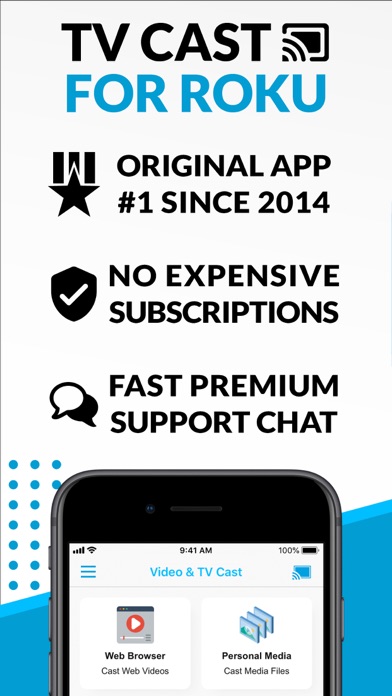How to Delete TV Cast. save (47.91 MB)
Published by 2kit consulting on 2024-02-12We have made it super easy to delete TV Cast for Roku App account and/or app.
Table of Contents:
Guide to Delete TV Cast for Roku App 👇
Things to note before removing TV Cast:
- The developer of TV Cast is 2kit consulting and all inquiries must go to them.
- Check the Terms of Services and/or Privacy policy of 2kit consulting to know if they support self-serve subscription cancellation:
- The GDPR gives EU and UK residents a "right to erasure" meaning that you can request app developers like 2kit consulting to delete all your data it holds. 2kit consulting must comply within 1 month.
- The CCPA lets American residents request that 2kit consulting deletes your data or risk incurring a fine (upto $7,500 dollars).
-
Data Used to Track You: The following data may be used to track you across apps and websites owned by other companies:
- Location
- Identifiers
- Usage Data
-
Data Not Linked to You: The following data may be collected but it is not linked to your identity:
- Location
- User Content
- Identifiers
- Usage Data
- Diagnostics
↪️ Steps to delete TV Cast account:
1: Visit the TV Cast website directly Here →
2: Contact TV Cast Support/ Customer Service:
- Verified email
- Contact e-Mail: info@video-tv-cast.com
- Contact e-Mail: info@video-tv-cast.com
- 31.58% Contact Match
- Developer: Vido - Video Status Maker
- E-Mail: ndappsdigital@gmail.com
- Website: Visit TV Cast Website
- Support channel
- Vist Terms/Privacy
Deleting from Smartphone 📱
Delete on iPhone:
- On your homescreen, Tap and hold TV Cast for Roku App until it starts shaking.
- Once it starts to shake, you'll see an X Mark at the top of the app icon.
- Click on that X to delete the TV Cast for Roku App app.
Delete on Android:
- Open your GooglePlay app and goto the menu.
- Click "My Apps and Games" » then "Installed".
- Choose TV Cast for Roku App, » then click "Uninstall".
Have a Problem with TV Cast for Roku App? Report Issue
🎌 About TV Cast for Roku App
1. Just open Video & TV Cast, navigate to a website, wait for link detection and send the video with a single tap to your Roku.
2. The remote works independed from video streaming and you can use it with other Roku channels as well.
3. With Video & TV Cast for Roku you can browse the web and stream any web video or online TV show on your Roku.
4. Watch any web video or camera-roll video on your Roku and enjoy the show on your big screen with the no#1 web video streamer.
5. ROKU, the ROKU Logo, STREAMING STICK, ROKU TV, ROKU POWERED, the ROKU POWERED Logo, ROKU READY, the ROKU READY Logo, "STOP DREAMING.
6. * Sometimes it is necessary to play the video on your iPad or iPhone first before it gets discovered by the app for streaming.
7. Please note that this will NOT enable video casting on websites that serve Flash videos in desktop mode.
8. * COMPATIBILITY: Please test your favorite videos with the free app edition before upgrading! Compatibility may depend on your Roku device and firmware.
9. START STREAMING.", "HAPPY STREAMING", "THERE'S A TON OF ENTERTAINMENT IN THIS LITTLE BOX," and "NOW THIS IS TV" are trademarks and/or registered trademarks of Roku, Inc.
10. * The app streams only the video part of a website and not the whole website content (No screen or tab mirroring!).
11. * If a specific video does not cast, please check our FAQ.
12. Disclaimer: This app is not affiliated with Roku or one of its products or any other trademark mentioned here.
13. A tap on the video link will start the show.
14. * Personal Media: Cast unlimited personal photos, videos and music directly from your device or from cloud services like iCloud and Dropbox.