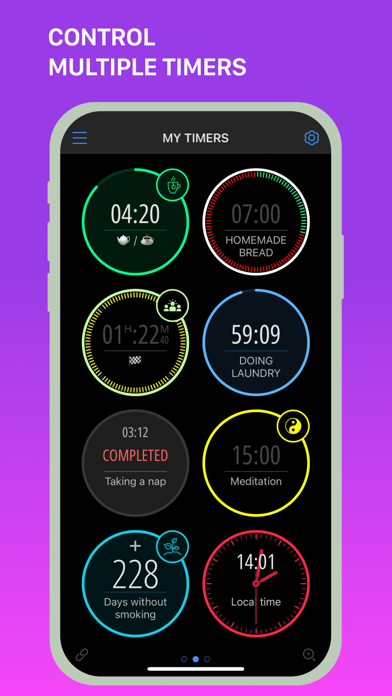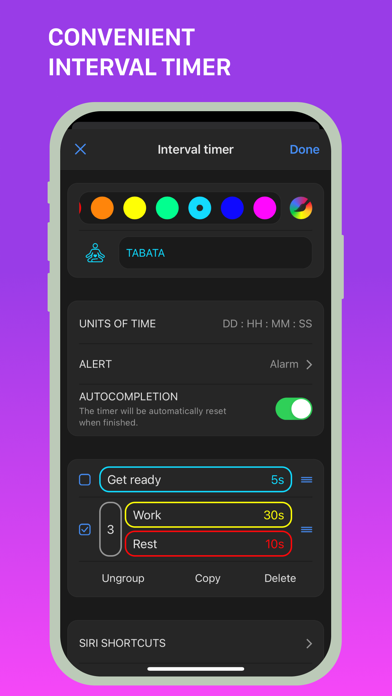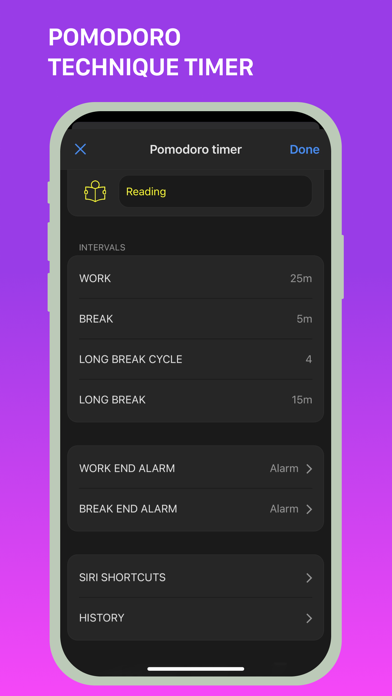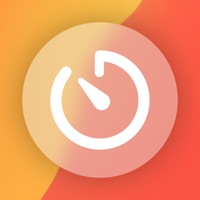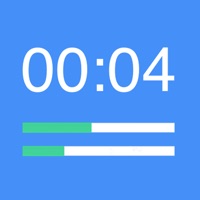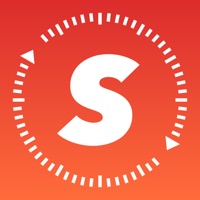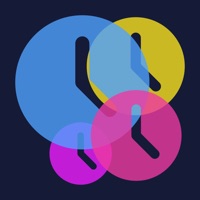
How to Delete MultiTimer. save (103.30 MB)
Published by Sergey Astakhov on 2024-09-09We have made it super easy to delete MultiTimer: Multiple timers account and/or app.
Table of Contents:
Guide to Delete MultiTimer: Multiple timers 👇
Things to note before removing MultiTimer:
- The developer of MultiTimer is Sergey Astakhov and all inquiries must go to them.
- Check the Terms of Services and/or Privacy policy of Sergey Astakhov to know if they support self-serve account deletion:
- The GDPR gives EU and UK residents a "right to erasure" meaning that you can request app developers like Sergey Astakhov to delete all your data it holds. Sergey Astakhov must comply within 1 month.
- The CCPA lets American residents request that Sergey Astakhov deletes your data or risk incurring a fine (upto $7,500 dollars).
↪️ Steps to delete MultiTimer account:
1: Visit the MultiTimer website directly Here →
2: Contact MultiTimer Support/ Customer Service:
- Verified email
- Contact e-Mail: support@persapps.com
- 100% Contact Match
- Developer: PERSAPPS
- E-Mail: support@persapps.com
- Website: Visit MultiTimer Website
- 64.52% Contact Match
- Developer: LemonClip
- E-Mail: jeedoridori@gmail.com
- Website: Visit LemonClip Website
3: Check MultiTimer's Terms/Privacy channels below for their data-deletion Email:
Deleting from Smartphone 📱
Delete on iPhone:
- On your homescreen, Tap and hold MultiTimer: Multiple timers until it starts shaking.
- Once it starts to shake, you'll see an X Mark at the top of the app icon.
- Click on that X to delete the MultiTimer: Multiple timers app.
Delete on Android:
- Open your GooglePlay app and goto the menu.
- Click "My Apps and Games" » then "Installed".
- Choose MultiTimer: Multiple timers, » then click "Uninstall".
Have a Problem with MultiTimer: Multiple timers? Report Issue
🎌 About MultiTimer: Multiple timers
1. Add extra time to running timers, select "Autorepeat" to restart timers automatically, adjust timer start configurations with delayed start by start time or end time, choose an "overtime" period for completed timers, and more.
2. Efficiently tackle your daily tasks with task timers, cook your favorite dish with the help of a kitchen timer, create healthy study habits with a Pomodoro timer, and so many more options to help you throughout the day.
3. Focus on the most important tasks with quick timer settings and achieve the time management and control you need for work, exercise, daily routines, and more.
4. Journals track the time and actions of all your running timers and can be exported via CSV file.
5. Set multiple timers with any kind of timer you may need.
6. Create several boards for placing multiple timers and run different types of timers side by side.
7. Export your data to transfer boards and timers to another device.
8. Choose layouts such as Adaptive, Fixed, and Flexible and copy, delete, and move timers as needed.
9. Change settings and have complete control of your timers.
10. Change the layout and arrange multiple timers on the board however you please.
11. Upgrade today to try out the Pro version and add unlimited numbers of boards and timers.
12. - Try 3D touch to control timers using the pop-up menu.
13. - Use Widgets like the MultiTimer interactive widget and widget for Active timers.
14. - Access Web functions to display boards and timers on PC via web browsers.