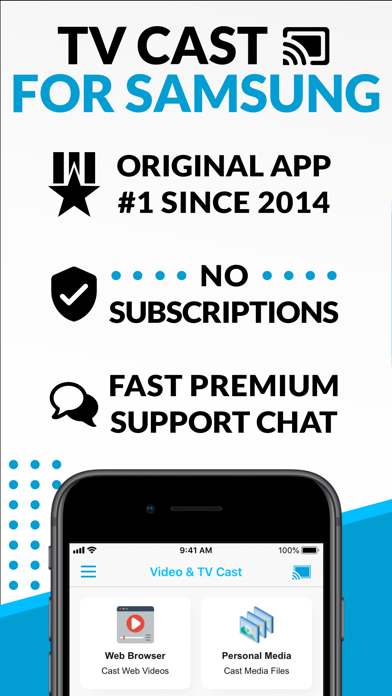Cancel TV Cast Subscription & Save $6.99/mth
Published by 2kit consulting on 2025-02-26Uncover the ways 2kit consulting (the company) bills you and cancel your TV Cast subscription.
🚨 Guide to Canceling TV Cast 👇
Note before cancelling:
- How easy is it to cancel TV Cast? It is Difficult to Cancel a TV Cast subscription.
- The developer of TV Cast is 2kit consulting and all inquiries go to them.
- Check the Terms of Services and/or Privacy policy of 2kit consulting to know if they support self-serve subscription cancellation:
- Always cancel subscription 24 hours before it ends.
Your Potential Savings 💸
**Pricing data is based on average subscription prices reported by AppCutter.com users..
| Plan | Savings (USD) |
|---|---|
| Samsung Premium | $6.99 |
| Remote Playbar | $2.99 |
| Ad-Blocker | $2.99 |
| Local Videos | $2.99 |
| Desktop Mode | $2.99 |
| Remove Ads (Bronze) | $0.99 |
| Bookmarks | $2.99 |
| Change Homepage | $2.99 |
| Remove Ads (Platinum) | $4.99 |
| Remove Ads (Silver) | $1.99 |
🌐 Cancel directly via TV Cast
- 🌍 Contact TV Cast Support
- Mail TV Cast requesting that they cancel your account:
- E-Mail: info@video-tv-cast.com
- Login to your TV Cast account.
- In the menu section, look for any of these: "Billing", "Subscription", "Payment", "Manage account", "Settings".
- Click the link, then follow the prompts to cancel your subscription.
End TV Cast subscription on iPhone/iPad:
- Goto Settings » ~Your name~ » "Subscriptions".
- Click TV Cast (subscription) » Cancel
Cancel subscription on Android:
- Goto Google PlayStore » Menu » "Subscriptions"
- Click on TV Cast for Samsung TV App
- Click "Cancel Subscription".
💳 Cancel TV Cast on Paypal:
- Goto Paypal.com .
- Click "Settings" » "Payments" » "Manage Automatic Payments" (in Automatic Payments dashboard).
- You'll see a list of merchants you've subscribed to.
- Click on "TV Cast" or "2kit consulting" to cancel.
Have a Problem with TV Cast for Samsung TV App? Report Issue
About TV Cast for Samsung TV App?
1. Just open Video & TV Cast, navigate to a website, wait for link detection and send the video with a single tap to your Samsung Smart TV.
2. With Video & TV Cast for Samsung Smart TV you can browse the web and stream any web video, online movie, livestream or live tv show you want on your Samsung Smart TV.
3. * To enable video casting please open the Samsung App Store (Smart Hub) on your TV or Blu-ray Player, search for 'TV Cast' and install the receiver app.
4. You can also use the included TV Remote for basic video control (play, pause, stop, forward and rewind videos) and navigating in Samsung Smart Hub.
5. Watch any web-video, online movie, livestream or live tv show on your Samsung Smart TV or Blu-ray Player.