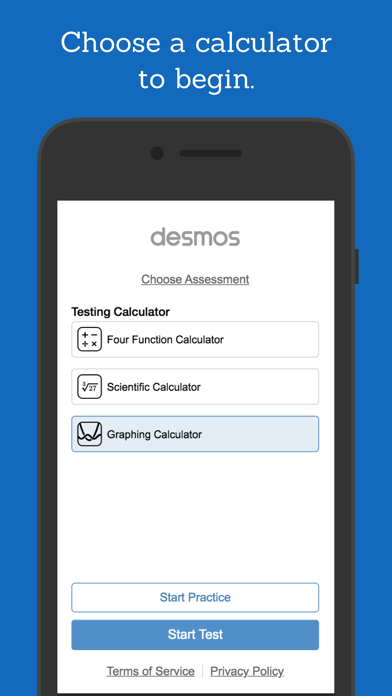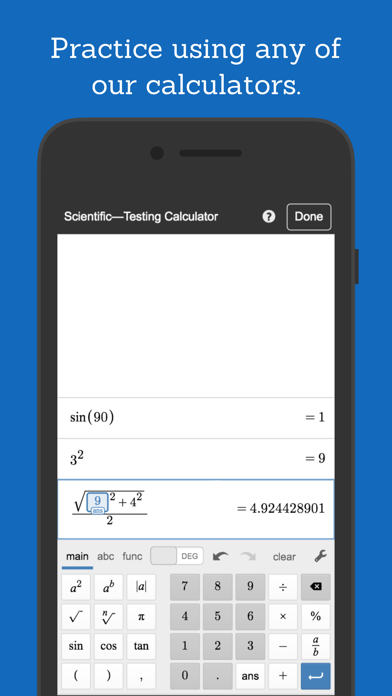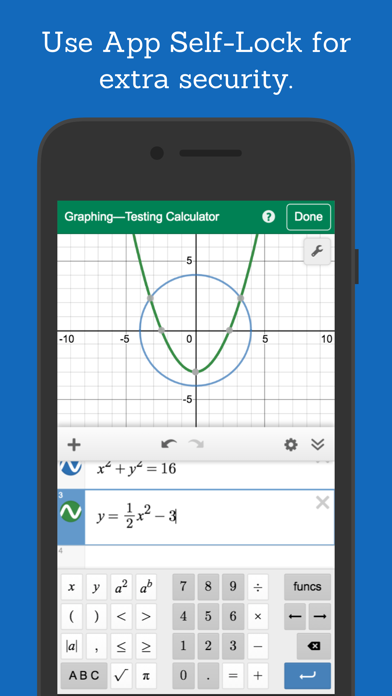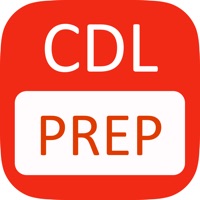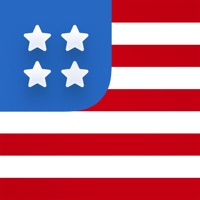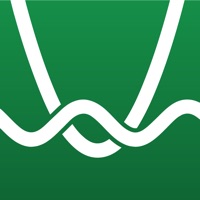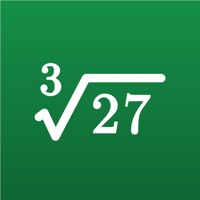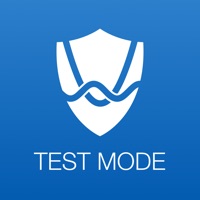
How to Delete Desmos Test Mode. save (5.22 MB)
Published by Desmos on 2024-08-24We have made it super easy to delete Desmos Test Mode account and/or app.
Table of Contents:
Guide to Delete Desmos Test Mode 👇
Things to note before removing Desmos Test Mode:
- The developer of Desmos Test Mode is Desmos and all inquiries must go to them.
- Check the Terms of Services and/or Privacy policy of Desmos to know if they support self-serve subscription cancellation:
- The GDPR gives EU and UK residents a "right to erasure" meaning that you can request app developers like Desmos to delete all your data it holds. Desmos must comply within 1 month.
- The CCPA lets American residents request that Desmos deletes your data or risk incurring a fine (upto $7,500 dollars).
-
Data Not Linked to You: The following data may be collected but it is not linked to your identity:
- Identifiers
- Usage Data
- Diagnostics
↪️ Steps to delete Desmos Test Mode account:
1: Visit the Desmos Test Mode website directly Here →
2: Contact Desmos Test Mode Support/ Customer Service:
- 100% Contact Match
- Developer: Desmos Inc
- E-Mail: support@desmos.com
- Website: Visit Desmos Test Mode Website
- Support channel
- Vist Terms/Privacy
Deleting from Smartphone 📱
Delete on iPhone:
- On your homescreen, Tap and hold Desmos Test Mode until it starts shaking.
- Once it starts to shake, you'll see an X Mark at the top of the app icon.
- Click on that X to delete the Desmos Test Mode app.
Delete on Android:
- Open your GooglePlay app and goto the menu.
- Click "My Apps and Games" » then "Installed".
- Choose Desmos Test Mode, » then click "Uninstall".
Have a Problem with Desmos Test Mode? Report Issue
🎌 About Desmos Test Mode
1. Points of Interest: Touch a curve to show its maximum and minimum values, intercepts, and points of intersection with other curves.
2. The special “ans” key always holds the value of the previous computation (and updates automatically!), so you never have to remember or copy a result.
3. Arithmetic: Beyond the four basic operations, the scientific calculator also supports exponentiation, radicals, absolute value, logarithms, rounding, and percentages.
4. Since all of your work is held in the expressions list, you can compute a value once and use it in many places simultaneously.
5. Multiple Expressions: Unlike many four-function calculators, all of your previous work remains visible on the screen.
6. Statistics: Compute the mean and standard deviation (sample or population) of a list of data.
7. Sliders: Adjust values interactively to build intuition, or animate any parameter to visualize its effect on the graph.
8. Zooming: Scale the axes independently or at the same time with the pinch of two fingers, or edit the window size manually to get the perfect view of your graph.
9. Statistics: Use regressions to find the lines (or other curves!) that best fit your data.
10. Take advantage of the “ans” key, which always stores the value of the previous expression.
11. At Desmos, we imagine a world of universal math literacy where math is accessible and enjoyable for all students.
12. Trigonometry: Evaluate the fundamental trigonometric functions and their inverses using either radians or degrees for angle measure.
13. Tables: Input and plot data, or create an input-output table for any function.
14. Variables: Assign values to variables that you can use in other expressions.