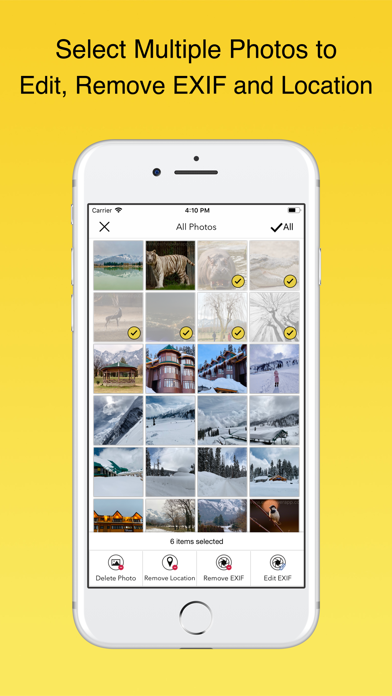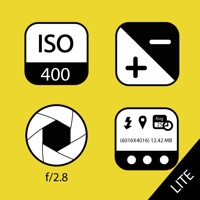
How to Delete EXIF Viewer LITE. save (56.72 MB)
Published by Fluntro on 2024-09-19We have made it super easy to delete EXIF Viewer LITE by Fluntro account and/or app.
Table of Contents:
Guide to Delete EXIF Viewer LITE by Fluntro 👇
Things to note before removing EXIF Viewer LITE:
- The developer of EXIF Viewer LITE is Fluntro and all inquiries must go to them.
- Check the Terms of Services and/or Privacy policy of Fluntro to know if they support self-serve subscription cancellation:
- The GDPR gives EU and UK residents a "right to erasure" meaning that you can request app developers like Fluntro to delete all your data it holds. Fluntro must comply within 1 month.
- The CCPA lets American residents request that Fluntro deletes your data or risk incurring a fine (upto $7,500 dollars).
-
Data Not Collected: The developer does not collect any data from this app.
↪️ Steps to delete EXIF Viewer LITE account:
1: Visit the EXIF Viewer LITE website directly Here →
2: Contact EXIF Viewer LITE Support/ Customer Service:
- 50% Contact Match
- Developer: Banana Studio
- E-Mail: support@xnano.net
- Website: Visit EXIF Viewer LITE Website
- Support channel
- Vist Terms/Privacy
Deleting from Smartphone 📱
Delete on iPhone:
- On your homescreen, Tap and hold EXIF Viewer LITE by Fluntro until it starts shaking.
- Once it starts to shake, you'll see an X Mark at the top of the app icon.
- Click on that X to delete the EXIF Viewer LITE by Fluntro app.
Delete on Android:
- Open your GooglePlay app and goto the menu.
- Click "My Apps and Games" » then "Installed".
- Choose EXIF Viewer LITE by Fluntro, » then click "Uninstall".
Have a Problem with EXIF Viewer LITE by Fluntro? Report Issue
🎌 About EXIF Viewer LITE by Fluntro
1. It always records and store a considerable amount of exif data within each image you take, which contains a lot information about your camera settings ( ISO, aperture, focal length, image size, shutter speed, camera model, lens model, GPS) date, time, location and many more.Viewing EXIF metadata tags is important for beginners and professional photographers alike, to understand and review what camera settings or softwares were used to create and edit photo.
2. 3) Share photos with or without EXIF metadata or copy EXIF details to clipboard within Photos Extension.
3. ▸ Display EXIF tags like ISO,Shutter Speed,Focal length,Camera Model,Lens Model,Time stamp,Aperture,Shutter Count.
4. ▸ App allows you to remove EXIF metadata including Photos GPS location known as Geotagging of photos.
5. However, sending photos using Mail/ AirDrop retains or SD Card reader/Camera connection kit etc retains EXIF metadata.
6. ▸ Most Messaging and Social networking apps remove EXIF Metadata from photos you send/receive.
7. ▸ You can optionally hide photos without EXIF metadata.
8. Go to Settings > Manage & reorder Exif data tags.Drag and drop items you want to reorder.
9. ▸ Navigate quickly between next and previous photos in Exif detail screen by swiping right or left.
10. ▸ Ability to share Image with or without EXIF Metadata.
11. ▸ App displays EXIF metadata of any photo on your iOS device(s), Photo Stream or iCloud.
12. ▸ Copy EXIF data to Clipboard (So that you can paste & share EXIF data as text in any other app).
13. ▸ Re-order EXIF tags in the way you prefer & ability to hide EXIF tags that you don't want to see.
14. Turn off EXIF tags you don't want to see on EXIF Detail screen.