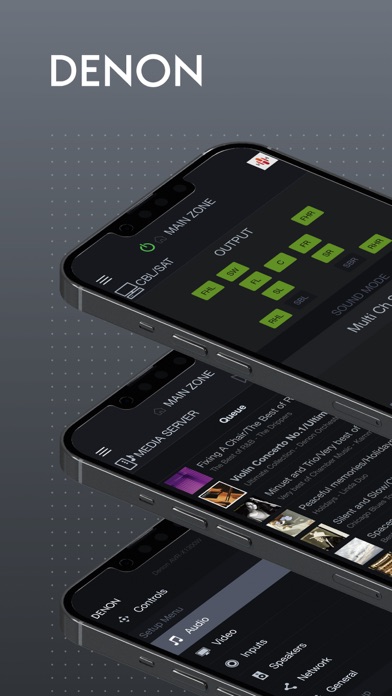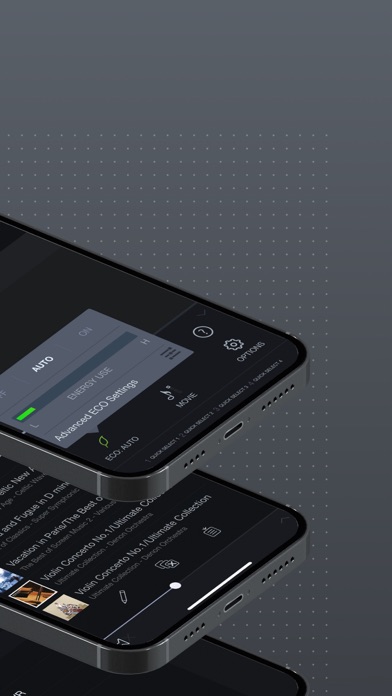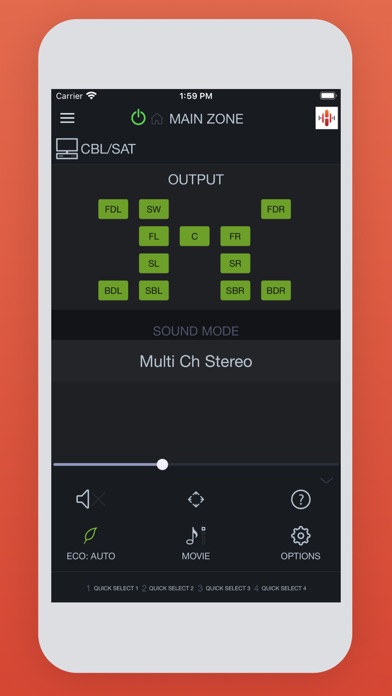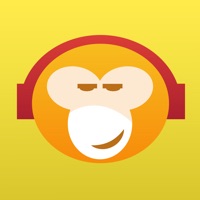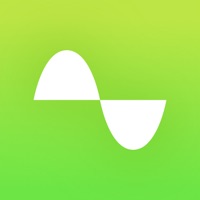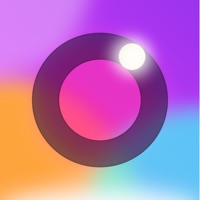How to Delete Denon AVR Remote. save (288.20 MB)
Published by D&M Holdings on 2024-10-16We have made it super easy to delete Denon AVR Remote account and/or app.
Table of Contents:
Guide to Delete Denon AVR Remote 👇
Things to note before removing Denon AVR Remote:
- The developer of Denon AVR Remote is D&M Holdings and all inquiries must go to them.
- Check the Terms of Services and/or Privacy policy of D&M Holdings to know if they support self-serve subscription cancellation:
- The GDPR gives EU and UK residents a "right to erasure" meaning that you can request app developers like D&M Holdings to delete all your data it holds. D&M Holdings must comply within 1 month.
- The CCPA lets American residents request that D&M Holdings deletes your data or risk incurring a fine (upto $7,500 dollars).
-
Data Linked to You: The following data may be collected and linked to your identity:
- User Content
-
Data Not Linked to You: The following data may be collected but it is not linked to your identity:
- Location
- Usage Data
- Diagnostics
↪️ Steps to delete Denon AVR Remote account:
1: Visit the Denon AVR Remote website directly Here →
2: Contact Denon AVR Remote Support/ Customer Service:
- 86.49% Contact Match
- Developer: D+M Group
- E-Mail: dmhapp-master.dmj@dmh-global.com
- Website: Visit Denon AVR Remote Website
- 76.92% Contact Match
- Developer: Andreas Pillath
- E-Mail: andreas.pillath@googlemail.com
- Website: Visit Andreas Pillath Website
- Support channel
- Vist Terms/Privacy
Deleting from Smartphone 📱
Delete on iPhone:
- On your homescreen, Tap and hold Denon AVR Remote until it starts shaking.
- Once it starts to shake, you'll see an X Mark at the top of the app icon.
- Click on that X to delete the Denon AVR Remote app.
Delete on Android:
- Open your GooglePlay app and goto the menu.
- Click "My Apps and Games" » then "Installed".
- Choose Denon AVR Remote, » then click "Uninstall".
Have a Problem with Denon AVR Remote? Report Issue
🎌 About Denon AVR Remote
1. This app for iPhone and iPad will give you an unprecedented level of command and control over your 2014 or later model year network ready Denon AV Receivers (due to hardware differences, older models are not supported with this app.
2. Network browsing is either done within the Denon AVR Remote app or depending on model by selecting HEOS network as input which opens the HEOS app automatically.
3. (General > Firmware) If the App doesn't work well, please try to reboot your mobile device, unplug the power cord of the main unit and reinsert into the power outlet or check your home network.
4. Control the basic functions of your Denon product with power, volume, input and settings.
5. *1: A firmware update for your Denon product is may be needed, please update the firmware via the system setup menu.
6. *2: Please set "Network Control" to "ON" in your product via the system setup menu to use this app.
7. Please check the model compatibility list below; if your model is not listed, please download our previous “Denon Remote App”).
8. With the Denon AVR Remote, your iOS device just became an integral part of your home entertainment experience.
9. *Not compatible with Denon models other than the above models.
10. Along with many new features, the graphics and user interface have been completely overhauled.
11. *3: The OS language setting is automatically detected; when not available, English is selected.