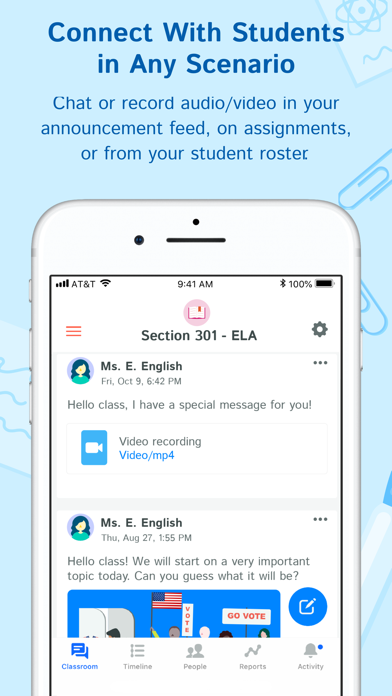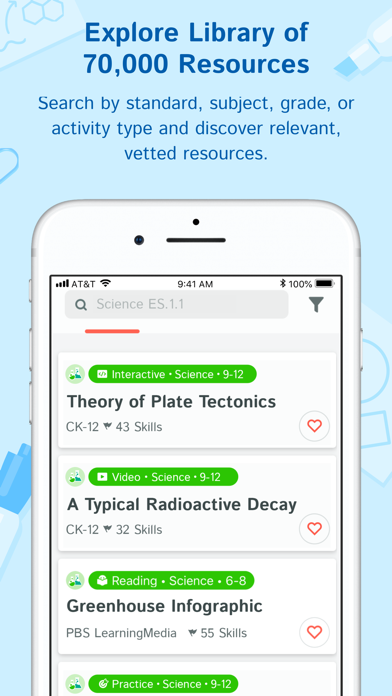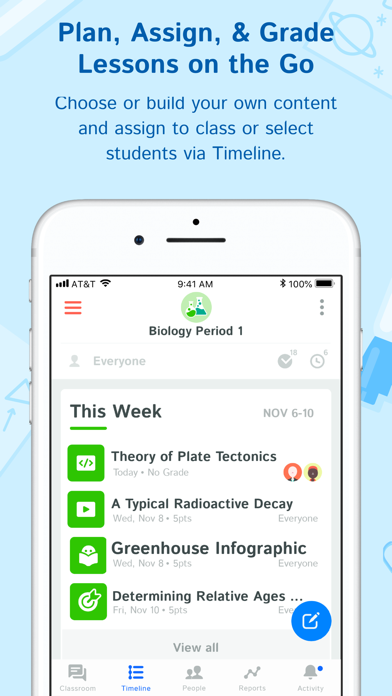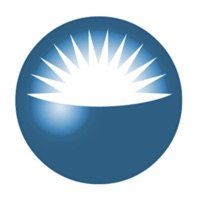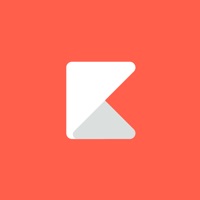
How to Delete Kiddom Classroom. save (156.58 MB)
Published by KiddomWe have made it super easy to delete Kiddom Classroom account and/or app.
Table of Contents:
Guide to Delete Kiddom Classroom 👇
Things to note before removing Kiddom Classroom:
- The developer of Kiddom Classroom is Kiddom and all inquiries must go to them.
- The GDPR gives EU and UK residents a "right to erasure" meaning that you can request app developers like Kiddom to delete all your data it holds. Kiddom must comply within 1 month.
- The CCPA lets American residents request that Kiddom deletes your data or risk incurring a fine (upto $7,500 dollars).
↪️ Steps to delete Kiddom Classroom account:
1: Visit the Kiddom Classroom website directly Here →
2: Contact Kiddom Classroom Support/ Customer Service:
- 100% Contact Match
- Developer: Kiddom
- E-Mail: support+android@kiddom.co
- Website: Visit Kiddom Classroom Website
Deleting from Smartphone 📱
Delete on iPhone:
- On your homescreen, Tap and hold Kiddom Classroom until it starts shaking.
- Once it starts to shake, you'll see an X Mark at the top of the app icon.
- Click on that X to delete the Kiddom Classroom app.
Delete on Android:
- Open your GooglePlay app and goto the menu.
- Click "My Apps and Games" » then "Installed".
- Choose Kiddom Classroom, » then click "Uninstall".
Have a Problem with Kiddom Classroom? Report Issue
🎌 About Kiddom Classroom
1. Teachers use Kiddom Classroom to find teaching and differentiation resources, build lessons and communicate feedback to students.
2. Kiddom’s K-12 library gives you many options to offer students remediation and exploration resources aligned to what they need.
3. Use Kiddom’s K-12 Library to find and assign the best teaching resources from CK-12, Khan Academy, Newsela, and more.
4. Kiddom Classroom works with Kiddom Academy as a school operating system to help everyone support the work happening in classrooms in a more impactful way.
5. Assign resources to your class, a group, or individual students.
6. “Kiddom is great for assessing data and then assigning appropriate work based on individual student performance.
7. Connect Kiddom with Google Drive to share docs, sheets, and more with students.
8. Search from over 75,000 resources by subject, grade, standard, and/or type.
9. Share your class with co-teachers to collaborate on classroom management.
10. They submit work directly from their mobile or computer and can ask clarification questions on assignments if needed.
11. Use reports to act on class and student performance in real-time.
12. Share a note when individualizing work to add a personal touch.
13. “I can see where my class and any student is at any moment in their educational journey.
14. Students can use the app to keep track of their progress and assignments.