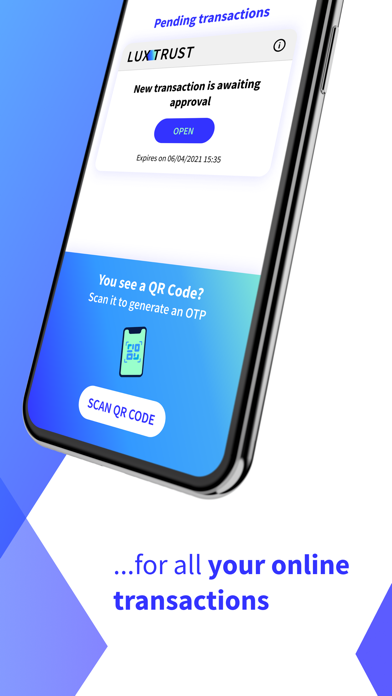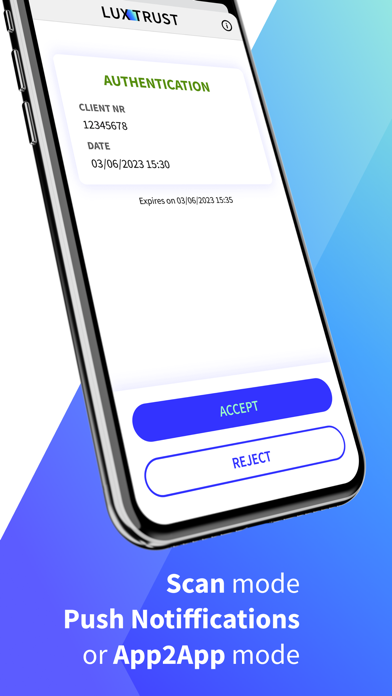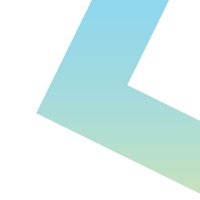
How to Delete LuxTrust. save (69.36 MB)
Published by LuxTrust S.A. on 2024-11-11We have made it super easy to delete LuxTrust Mobile account and/or app.
Table of Contents:
Guide to Delete LuxTrust Mobile 👇
Things to note before removing LuxTrust:
- The developer of LuxTrust is LuxTrust S.A. and all inquiries must go to them.
- Check the Terms of Services and/or Privacy policy of LuxTrust S.A. to know if they support self-serve subscription cancellation:
- The GDPR gives EU and UK residents a "right to erasure" meaning that you can request app developers like LuxTrust S.A. to delete all your data it holds. LuxTrust S.A. must comply within 1 month.
- The CCPA lets American residents request that LuxTrust S.A. deletes your data or risk incurring a fine (upto $7,500 dollars).
-
Data Linked to You: The following data may be collected and linked to your identity:
- Location
- Identifiers
-
Data Not Linked to You: The following data may be collected but it is not linked to your identity:
- Identifiers
- Usage Data
- Diagnostics
↪️ Steps to delete LuxTrust account:
1: Visit the LuxTrust website directly Here →
2: Contact LuxTrust Support/ Customer Service:
- Verified email
- Contact e-Mail: helpdesk@luxtrust.lu
- 100% Contact Match
- Developer: LuxTrust S.A.
- E-Mail: info@luxtrust.lu
- Website: Visit LuxTrust Website
- Support channel
- Vist Terms/Privacy
Deleting from Smartphone 📱
Delete on iPhone:
- On your homescreen, Tap and hold LuxTrust Mobile until it starts shaking.
- Once it starts to shake, you'll see an X Mark at the top of the app icon.
- Click on that X to delete the LuxTrust Mobile app.
Delete on Android:
- Open your GooglePlay app and goto the menu.
- Click "My Apps and Games" » then "Installed".
- Choose LuxTrust Mobile, » then click "Uninstall".
Have a Problem with LuxTrust Mobile? Report Issue
🎌 About LuxTrust Mobile
1. Certified and acting in compliance with the latest European regulations (eIDAS, PSD2, GDPR, ETSI), LuxTrust delivers digital services related to the identification and authentication (required to equip individuals with a valid electronic identity and to secure access to websites and applications) and the creation and validation of electronic signatures.
2. - Scan the QR code (mosaic image) when connecting to a website using a desktop or tablet: You will select LuxTrust mobile instead of the Token for instance.
3. LuxTrust Mobile – carry out your most sensitive online operations directly from your smartphone and without using any hard devices (such as the classic Token or a Scan).
4. You can activate your LuxTrust Mobile app on a second device (like a tablet) and enable TouchID or FaceID to unlock it, for more convenience.
5. - App2App: Once set-up in your banking app, LuxTrust Mobile can automatically exchange with it so that you do not need to enter an OTP (one-time password).
6. For security reasons, LuxTrust do not accept rooted or jailbroken devices and cannot be held liable in case such devices are used.
7. If you suspect that your device or credentials have been compromised, stop using the app and immediately notify LuxTrust by telephone at +352 24 550 550.
8. If you already are a LuxTrust customer and have your Token or Scan at hand, simply install it and follow the steps indicated in the app.
9. LuxTrust is leading European electronic identity and trust services provider.
10. Partners’ websites having this feature enabled will automatically send you a notification asking you to confirm or cancel the specific operation.
11. - Receive a Push Notification when accessing to our partners’ website from a desktop, tablet or smartphone.
12. The app decrypts the image and generates the OTP (one-time password) you need to insert on the website.
13. Before installation and as well as during utilisation, please ensure that your devices (smartphone, tablet, etc.) are appropriately secured and protected.
14. You can then scan the QR code displayed after entering your User ID and Password.