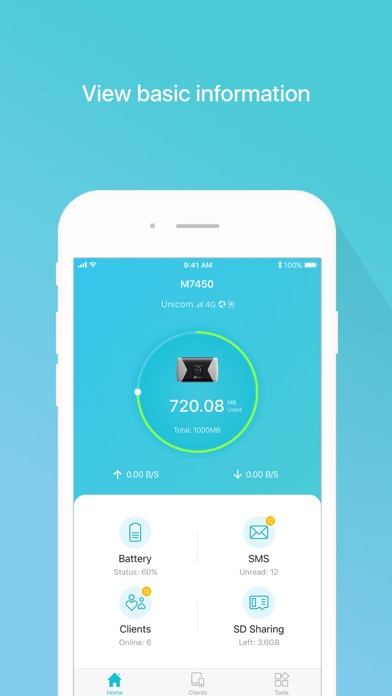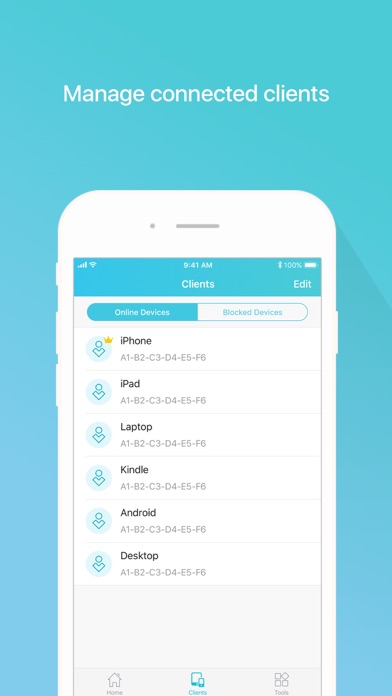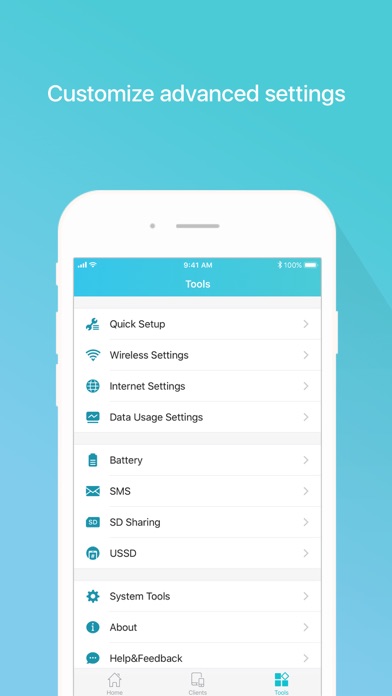How to Delete tpMiFi. save (61.32 MB)
Published by TP-LINK on 2024-10-31We have made it super easy to delete tpMiFi account and/or app.
Table of Contents:
Guide to Delete tpMiFi 👇
Things to note before removing tpMiFi:
- The developer of tpMiFi is TP-LINK and all inquiries must go to them.
- Check the Terms of Services and/or Privacy policy of TP-LINK to know if they support self-serve subscription cancellation:
- The GDPR gives EU and UK residents a "right to erasure" meaning that you can request app developers like TP-LINK to delete all your data it holds. TP-LINK must comply within 1 month.
- The CCPA lets American residents request that TP-LINK deletes your data or risk incurring a fine (upto $7,500 dollars).
-
Data Not Collected: The developer does not collect any data from this app.
↪️ Steps to delete tpMiFi account:
1: Visit the tpMiFi website directly Here →
2: Contact tpMiFi Support/ Customer Service:
- 100% Contact Match
- Developer: TP-Link Corporation Limited
- E-Mail: feedback.app@tp-link.com
- Website: Visit tpMiFi Website
- Support channel
- Vist Terms/Privacy
Deleting from Smartphone 📱
Delete on iPhone:
- On your homescreen, Tap and hold tpMiFi until it starts shaking.
- Once it starts to shake, you'll see an X Mark at the top of the app icon.
- Click on that X to delete the tpMiFi app.
Delete on Android:
- Open your GooglePlay app and goto the menu.
- Click "My Apps and Games" » then "Installed".
- Choose tpMiFi, » then click "Uninstall".
Have a Problem with tpMiFi? Report Issue
🎌 About tpMiFi
1. It allows you to manage your Mobile Wi-Fi's data usage, battery life and connected devices with a few taps.
2. tpMiFi provides the easiest way to manage your TP-Link Mobile Wi-Fi via the connected iPhone.
3. tpMiFi management is available only after the iPhone is connected to the Wi-Fi network of TP-Link Mobile Wi-Fi.
4. Disconnected from the MiFi will appear on the interface if the device is not connected to the Mobile Wi-Fi.
5. -Monitor your Mobile Wi-Fi's battery life in real-time and switch it to power saving mode.
6. Login to take fully control of your Mobile Wi-Fi and the login username and password are the same as the administrator username and password of the Mobile Wi-Fi.
7. -Customize wireless settings such as your Mobile Wi-Fi's SSID and wireless password.
8. -Share, download and upload files in the SD card in your Mobile Wi-Fi.
9. -Manage connected devices, block the unwelcome device by simply sliding the corresponding entry and tap Block.
10. -Control data usage such as currently used data and monthly allowance, and adjust used data at your disposal.
11. -Other functionality including firmware upgrade, power off, reboot, and factory default restore.
12. -Display network status such as carrier information, signal strength and roaming status.