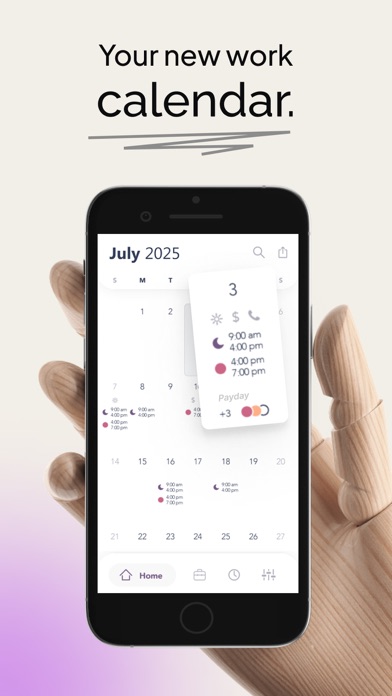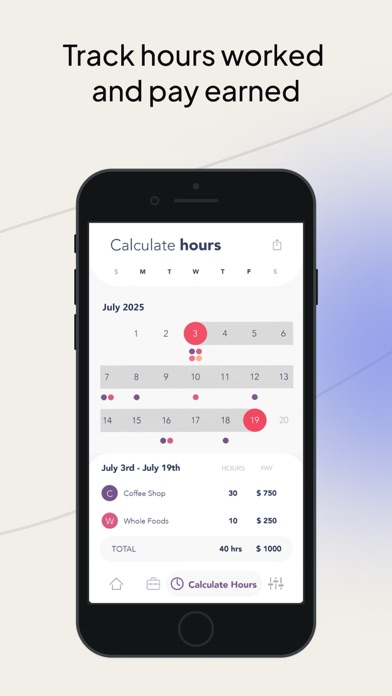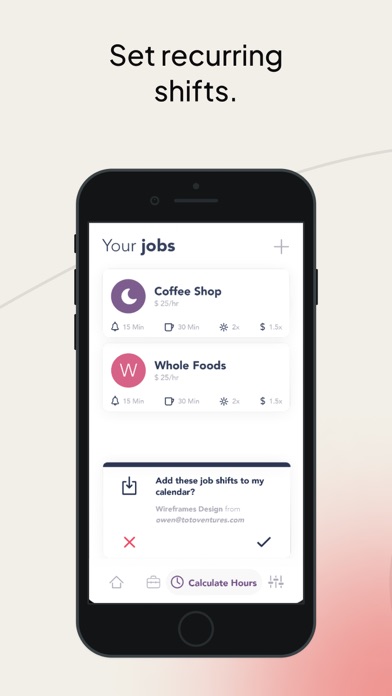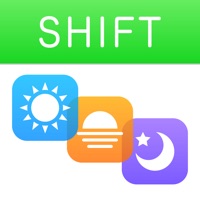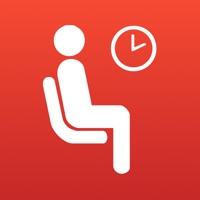How to Delete WorkTime. save (32.54 MB)
Published by Toto Ventures Inc. on 2024-04-09We have made it super easy to delete WorkTime: Shift Work Calendar account and/or app.
Table of Contents:
Guide to Delete WorkTime: Shift Work Calendar 👇
Things to note before removing WorkTime:
- The developer of WorkTime is Toto Ventures Inc. and all inquiries must go to them.
- Check the Terms of Services and/or Privacy policy of Toto Ventures Inc. to know if they support self-serve account deletion:
- The GDPR gives EU and UK residents a "right to erasure" meaning that you can request app developers like Toto Ventures Inc. to delete all your data it holds. Toto Ventures Inc. must comply within 1 month.
- The CCPA lets American residents request that Toto Ventures Inc. deletes your data or risk incurring a fine (upto $7,500 dollars).
-
Data Not Linked to You: The following data may be collected but it is not linked to your identity:
- Usage Data
- Diagnostics
↪️ Steps to delete WorkTime account:
1: Visit the WorkTime website directly Here →
2: Contact WorkTime Support/ Customer Service:
- 44.44% Contact Match
- Developer: LRHSoft
- E-Mail: shiftercalendar@gmail.com
- Website: Visit WorkTime Website
- Support channel
- Vist Terms/Privacy
3: Check WorkTime's Terms/Privacy channels below for their data-deletion Email:
Deleting from Smartphone 📱
Delete on iPhone:
- On your homescreen, Tap and hold WorkTime: Shift Work Calendar until it starts shaking.
- Once it starts to shake, you'll see an X Mark at the top of the app icon.
- Click on that X to delete the WorkTime: Shift Work Calendar app.
Delete on Android:
- Open your GooglePlay app and goto the menu.
- Click "My Apps and Games" » then "Installed".
- Choose WorkTime: Shift Work Calendar, » then click "Uninstall".
Have a Problem with WorkTime: Shift Work Calendar? Report Issue
🎌 About WorkTime: Shift Work Calendar
1. WorkTime is a shift calendar which tracks your work schedule with incredible ease.
2. WorkTime is designed for people who work random hours and random days.
3. Choose an alarm time based on how much time you need to get ready, and let WorkTime remember your shifts for you.
4. Your WorkTime subscription will automatically renew at the end of each term and your credit card will be charged through your iTunes account.
5. You can turn off auto-renew at any time from your iTunes account settings but refunds will not be provided for any unused portion of the term.
6. Enter the time you work with simple keypad entry.
7. If you are a barista, a bartender, a waitress, a pizza delivery guy, or anyone who has to jot down their shifts - then WorkTime is the app for you.
8. With the purchase of the pro upgrade, you can set alarms to remind you when you work.
9. Do you work random hours? Then this is the app for you.
10. WorkTime isn’t just for jobs – it can be used to remind you of anything.
11. If you work Monday to Friday, 9 to 5, you don’t need this app.
12. Pricing in other countries may vary and actual charges may be converted to your local currency depending on the country of residence.
13. See your entire work schedule all on one screen.
14. Just create a job called To Do, or Chores, and set times and notes to remind you of places you need to be.