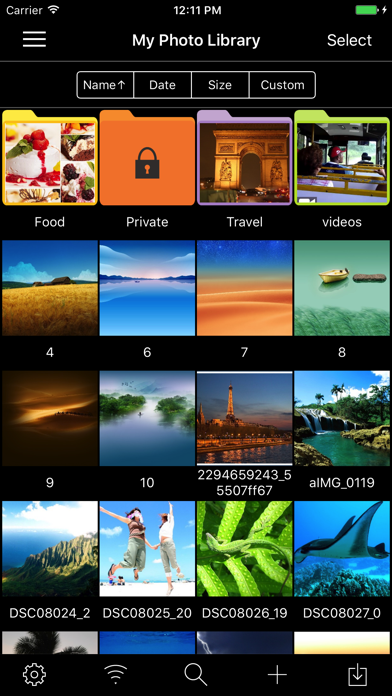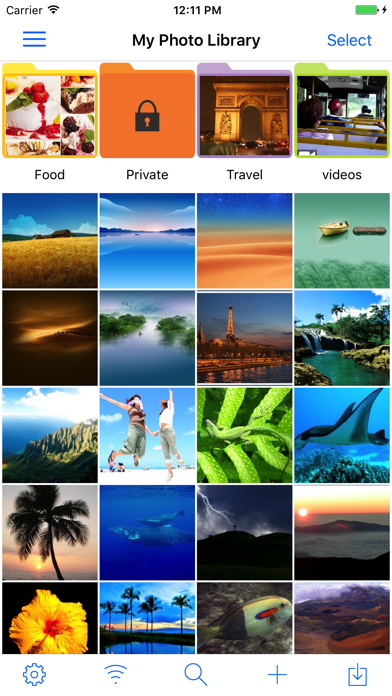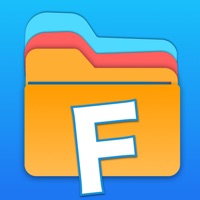Cancel Photo Manager Pro Subscription & Save $30.00/yr
Published by Skyjos Co., Ltd. on 2024-09-18Uncover the ways Skyjos Co., Ltd. (the company) bills you and cancel your Photo Manager Pro subscription.
🚨 Guide to Canceling Photo Manager Pro 👇
Note before cancelling:
- How easy is it to cancel Photo Manager Pro? It is Very Easy to Cancel a Photo Manager Pro subscription.
- The developer of Photo Manager Pro is Skyjos Co., Ltd. and all inquiries go to them.
- Check the Terms of Services and/or Privacy policy of Skyjos Co., Ltd. to know if they support self-serve subscription cancellation:
- Always cancel subscription 24 hours before it ends.
Your Potential Savings 💸
**Pricing data is based on average subscription prices reported by AppCutter.com users..
| Duration | Amount (USD) |
|---|---|
| Yearly savings | $30.00 |
🌐 Cancel directly via Photo Manager Pro
- 🌍 Contact Photo Manager Pro Support
- Mail Photo Manager Pro requesting that they cancel your account:
- E-Mail: tietudashi@gmail.com
- Login to your Photo Manager Pro account.
- In the menu section, look for any of these: "Billing", "Subscription", "Payment", "Manage account", "Settings".
- Click the link, then follow the prompts to cancel your subscription.
End Photo Manager Pro subscription on iPhone/iPad:
- Goto Settings » ~Your name~ » "Subscriptions".
- Click Photo Manager Pro (subscription) » Cancel
Cancel subscription on Android:
- Goto Google PlayStore » Menu » "Subscriptions"
- Click on Photo Manager Pro
- Click "Cancel Subscription".
💳 Cancel Photo Manager Pro on Paypal:
- Goto Paypal.com .
- Click "Settings" » "Payments" » "Manage Automatic Payments" (in Automatic Payments dashboard).
- You'll see a list of merchants you've subscribed to.
- Click on "Photo Manager Pro" or "Skyjos Co., Ltd." to cancel.
Have a Problem with Photo Manager Pro? Report Issue
About Photo Manager Pro?
1. Create, copy, move, rename, delete photos, videos, folders and sub folders.
2. Organize photos, videos and RAWs into folders, sub-folders.
3. Photo Manager Pro provides a complete solution for your photos and videos.
4. Transfer photos between computer and iPhone/iPad through the built-in FTP server or HTTP server.
5. Transfer photos among iPhone, iPad, computer and cloud storages.