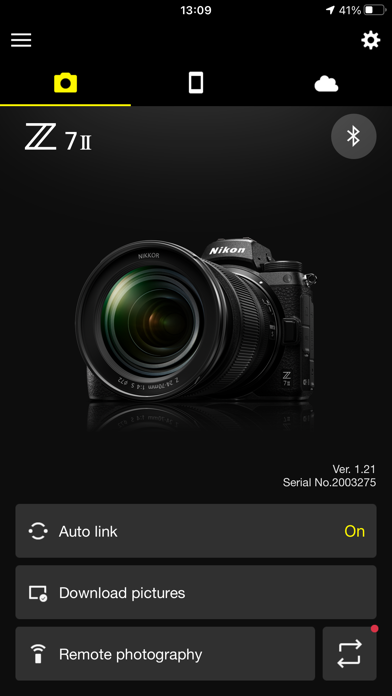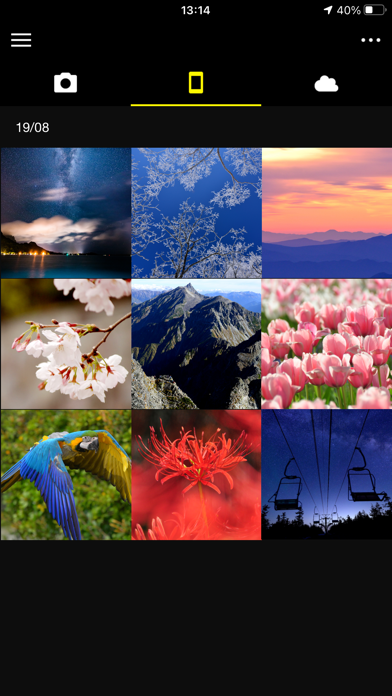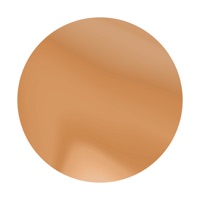How to Delete SnapBridge. save (130.41 MB)
Published by Nikon Corporation on 2024-10-15We have made it super easy to delete SnapBridge account and/or app.
Table of Contents:
Guide to Delete SnapBridge 👇
Things to note before removing SnapBridge:
- The developer of SnapBridge is Nikon Corporation and all inquiries must go to them.
- Check the Terms of Services and/or Privacy policy of Nikon Corporation to know if they support self-serve account deletion:
- The GDPR gives EU and UK residents a "right to erasure" meaning that you can request app developers like Nikon Corporation to delete all your data it holds. Nikon Corporation must comply within 1 month.
- The CCPA lets American residents request that Nikon Corporation deletes your data or risk incurring a fine (upto $7,500 dollars).
-
Data Not Linked to You: The following data may be collected but it is not linked to your identity:
- Usage Data
- Diagnostics
↪️ Steps to delete SnapBridge account:
1: Visit the SnapBridge website directly Here →
2: Contact SnapBridge Support/ Customer Service:
- 100% Contact Match
- Developer: Nikon Corporation
- E-Mail: Mobile.App@nikon.com
- Website: Visit SnapBridge Website
- 71.43% Contact Match
- Developer: Nikon Corporation
- E-Mail: Mobile.App@nikon.com
- Website: Visit Nikon Corporation Website
- Support channel
- Vist Terms/Privacy
3: Check SnapBridge's Terms/Privacy channels below for their data-deletion Email:
Deleting from Smartphone 📱
Delete on iPhone:
- On your homescreen, Tap and hold SnapBridge until it starts shaking.
- Once it starts to shake, you'll see an X Mark at the top of the app icon.
- Click on that X to delete the SnapBridge app.
Delete on Android:
- Open your GooglePlay app and goto the menu.
- Click "My Apps and Games" » then "Installed".
- Choose SnapBridge, » then click "Uninstall".
Have a Problem with SnapBridge? Report Issue
🎌 About SnapBridge
1. - Remote photography and movie download are available only if the camera has Wi-Fi (some cameras only).
2. - Download location data to the camera (Note 2) or set the camera clock to the time reported by the smart device.
3. Use a computer to download the latest camera firmware from the Nikon Download Center.
4. - Automatically upload pictures taken with the camera to NIKON IMAGE SPACE (Note 1).
5. - Once the camera is paired with your smart device, new photos can be downloaded automatically.
6. - View the pictures on and download photos from the camera.
7. - Keep the app displayed in the foreground when downloading images from the camera via Wi-Fi.
8. Be sure to update the camera firmware to the latest version.
9. - Note 1: Upload to NIKON IMAGE SPACE requires a Nikon ID.
10. - Turn the paired camera off and then on again.
11. - Movies can be downloaded by switching to Wi-Fi and selecting the files manually.
12. - Receive notifications of firmware updates for paired cameras.
13. - Note 2: The GPS function runs continuously in the background, increasing the drain on the battery.
14. - Remote movie recording is not supported on some cameras.