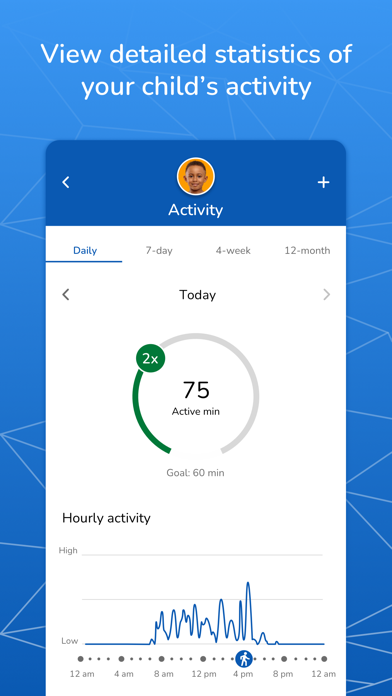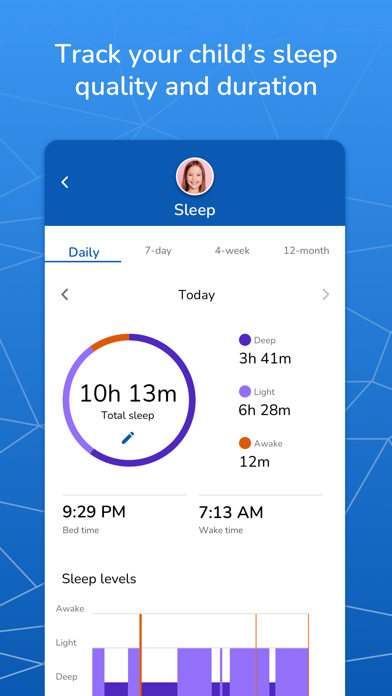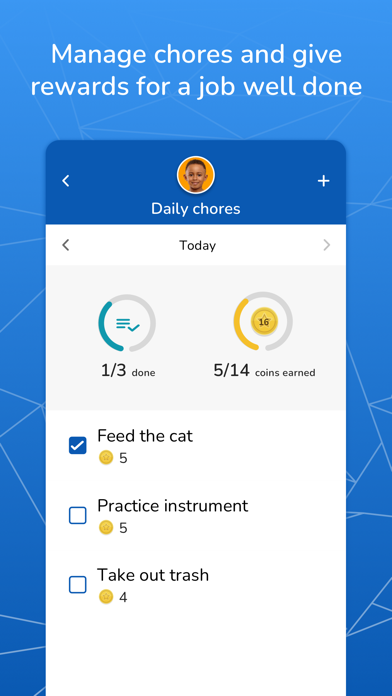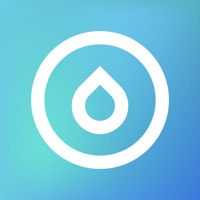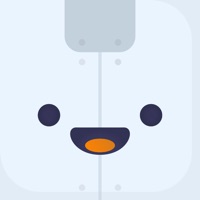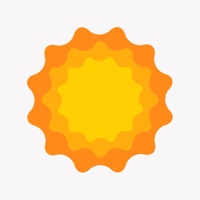How to Delete Garmin Jr.. save (556.10 MB)
Published by Garmin on 2024-09-12We have made it super easy to delete Garmin Jr.™ account and/or app.
Table of Contents:
Guide to Delete Garmin Jr.™ 👇
Things to note before removing Garmin Jr.:
- The developer of Garmin Jr. is Garmin and all inquiries must go to them.
- Check the Terms of Services and/or Privacy policy of Garmin to know if they support self-serve account deletion:
- The GDPR gives EU and UK residents a "right to erasure" meaning that you can request app developers like Garmin to delete all your data it holds. Garmin must comply within 1 month.
- The CCPA lets American residents request that Garmin deletes your data or risk incurring a fine (upto $7,500 dollars).
-
Data Linked to You: The following data may be collected and linked to your identity:
- Health & Fitness
- Contact Info
- User Content
- Identifiers
-
Data Not Linked to You: The following data may be collected but it is not linked to your identity:
- Usage Data
- Diagnostics
↪️ Steps to delete Garmin Jr. account:
1: Visit the Garmin Jr. website directly Here →
2: Contact Garmin Jr. Support/ Customer Service:
- 94.74% Contact Match
- Developer: Garmin
- E-Mail: Android.Dev@garmin.com
- Website: Visit Garmin Jr. Website
- 66.67% Contact Match
- Developer: Garmin
- E-Mail: GolfBeta.Feedback@garmin.com
- Website: Visit Garmin Website
- Support channel
- Vist Terms/Privacy
3: Check Garmin Jr.'s Terms/Privacy channels below for their data-deletion Email:
Deleting from Smartphone 📱
Delete on iPhone:
- On your homescreen, Tap and hold Garmin Jr.™ until it starts shaking.
- Once it starts to shake, you'll see an X Mark at the top of the app icon.
- Click on that X to delete the Garmin Jr.™ app.
Delete on Android:
- Open your GooglePlay app and goto the menu.
- Click "My Apps and Games" » then "Installed".
- Choose Garmin Jr.™, » then click "Uninstall".
Have a Problem with Garmin Jr.™? Report Issue
🎌 About Garmin Jr.™
1. When paired with a compatible Garmin kid’s wearable device, the Garmin Jr.™ app¹ is a parent’s resource for keeping track of kids’ activity² and sleep, managing chores and rewards and encouraging 60 minutes of activity a day.
2. • Manage your child’s device settings, including goals, alarms, icons and display.
3. • Celebrate personal records, including steps and active minutes.
4. • Get detailed statistics of their child’s activity and sleep.
5. • Create challenges to encourage the whole family to be more active.
6. • Connect with other families and compete in multi-family challenges.
7. • Assign tasks and chores and reward your kids for a job well done.