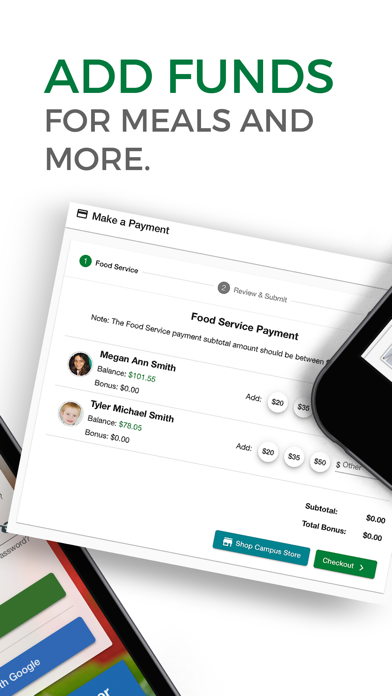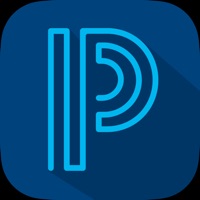How to Delete SchoolCafé. save (55.80 MB)
Published by Cybersoft PrimeroEdge on 2024-10-21We have made it super easy to delete SchoolCafé account and/or app.
Table of Contents:
Guide to Delete SchoolCafé 👇
Things to note before removing SchoolCafé:
- The developer of SchoolCafé is Cybersoft PrimeroEdge and all inquiries must go to them.
- Check the Terms of Services and/or Privacy policy of Cybersoft PrimeroEdge to know if they support self-serve subscription cancellation:
- The GDPR gives EU and UK residents a "right to erasure" meaning that you can request app developers like Cybersoft PrimeroEdge to delete all your data it holds. Cybersoft PrimeroEdge must comply within 1 month.
- The CCPA lets American residents request that Cybersoft PrimeroEdge deletes your data or risk incurring a fine (upto $7,500 dollars).
-
Data Not Linked to You: The following data may be collected but it is not linked to your identity:
- Usage Data
- Diagnostics
↪️ Steps to delete SchoolCafé account:
1: Visit the SchoolCafé website directly Here →
2: Contact SchoolCafé Support/ Customer Service:
- 100% Contact Match
- Developer: Cybersoft PrimeroEdge
- E-Mail: apps@primeroedge.com
- Website: Visit SchoolCafé Website
- 88% Contact Match
- Developer: Cybersoft PrimeroEdge
- E-Mail: apps@primeroedge.com
- Website: Visit Cybersoft PrimeroEdge Website
- Support channel
- Vist Terms/Privacy
Deleting from Smartphone 📱
Delete on iPhone:
- On your homescreen, Tap and hold SchoolCafé until it starts shaking.
- Once it starts to shake, you'll see an X Mark at the top of the app icon.
- Click on that X to delete the SchoolCafé app.
Delete on Android:
- Open your GooglePlay app and goto the menu.
- Click "My Apps and Games" » then "Installed".
- Choose SchoolCafé, » then click "Uninstall".
Have a Problem with SchoolCafé? Report Issue
Reviews & Common Issues: 1 Comments
By See
2 years agoI can’t find my son school in your school district list. His school is : Harmony Science Academy-Katy
🎌 About SchoolCafé
1. Make payments, view purchase history, receive low balance alerts, and view school menus containing nutritional and allergen information for items.
2. Know what is on the menu at the school cafeteria and provide feedback by rating and sharing items.
3. Favorite specific items on the menu so that you can know when they'll be available in the cafeteria.
4. SchoolCafé is powered by PrimeroEdge, the leading school nutrition management software for K-12 school districts and food service providers in the United States.
5. Favorite your child's favorite items and SchoolCafé will send you a push notification to let you know when it's on the menu.
6. Students and Staff: Use SchoolCafé to check out what's available on the cafeteria menu each day.
7. Give your feedback to the school cafeteria by rating items.
8. Use "Make a Tray" to build your meal for the items available that day and see the combined nutrient information.
9. District Administrators: View helpful reports and useful analytics for users in your districts and help them manage their accounts.
10. For convenience, setup automatic payments to replenish your child's cafeteria funds.
11. Parents: Manage your child's cafeteria account.
12. Connect to your cafeteria account to always know your account balance and have access to your digital ID card.
13. View nutritional and allergen information to help you make healthy decisions.
14. SchoolCafé is available for participating schools only.