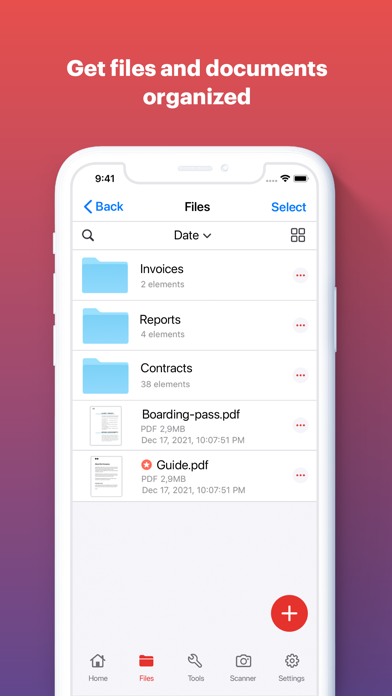Cancel iLovePDF Subscription & Save $6.61/mth
Published by iLovePDF on 2025-10-09Uncover the ways iLovePDF (the company) bills you and cancel your iLovePDF subscription.
🚨 Guide to Canceling iLovePDF 👇
Note before cancelling:
- How easy is it to cancel iLovePDF? It is Very Easy to Cancel a iLovePDF subscription.
- The developer of iLovePDF is iLovePDF and all inquiries go to them.
- Check iLovePDF's Terms of Services/Privacy policy if they support self-serve cancellation:
- Always cancel subscription 24 hours before it ends.
Your Potential Savings 💸
**Pricing data is based on average subscription prices reported by AppCutter.com users..
| Duration | Amount (USD) |
|---|---|
| One-time savings | $7.00 |
| Monthly savings | $6.61 |
🌐 Cancel directly via iLovePDF
- 🌍 Contact iLovePDF Support
- Mail iLovePDF requesting that they cancel your account:
- E-Mail: info@ilovepdf.com
- Login to your iLovePDF account.
- In the menu section, look for any of these: "Billing", "Subscription", "Payment", "Manage account", "Settings".
- Click the link, then follow the prompts to cancel your subscription.
End iLovePDF subscription on iPhone/iPad:
- Goto Settings » ~Your name~ » "Subscriptions".
- Click iLovePDF (subscription) » Cancel
Cancel subscription on Android:
- Goto Google PlayStore » Menu » "Subscriptions"
- Click on iLovePDF - PDF Editor & Scan
- Click "Cancel Subscription".
💳 Cancel iLovePDF on Paypal:
- Goto Paypal.com .
- Click "Settings" » "Payments" » "Manage Automatic Payments" (in Automatic Payments dashboard).
- You'll see a list of merchants you've subscribed to.
- Click on "iLovePDF" or "iLovePDF" to cancel.
Subscription Costs (Saved) 💰
iLovePDF Premium
- Annual subscription: $59.99 per year
- Monthly subscription: $9.99 per month
Note: Payment will be charged to the user's iTunes account and subscriptions can be managed and discontinued by the user. No cancellation of the current subscription is allowed during an active subscription period. Any unused portion of a free trial period, if offered, will be forfeited when the user purchases a subscription.
Have a Problem with iLovePDF - PDF Editor & Scan? Report Issue
Reviews & Common Issues: 4 Comments
By DANIEL GUERRERO LEONARDO
2 years agoPlease cancel my iLovePDF subscription.
By DANIEL GUERRERO LEONARDO
3 years agoPlease cancel my subscription
By Masha
4 years agoHello, Kindly let me know how can I delete social accounts linked to this profile as the trash can button next to them is not working when I press it. Thank you in advance. Sincerely, Masha
By DANIEL GUERRERO LEONARDO
4 years agoPlease cancel ilove pdf
About iLovePDF - PDF Editor & Scan?
1. • Watermark PDF: Choose an image or a text and add it to your PDF document.
2. • Split PDF: Split PDF pages or extract pages to multiple PDF documents with high quality.
3. • Extract images from PDF: Extract images from your PDF document with high quality.
4. • Compress PDF: Reduce the filesize of your document while keeping visual quality.
5. • Rotate PDF: Rotate specific PDF pages and adjust their fit within your document.