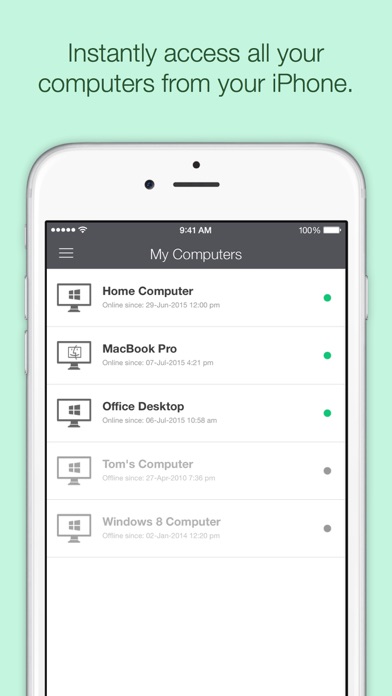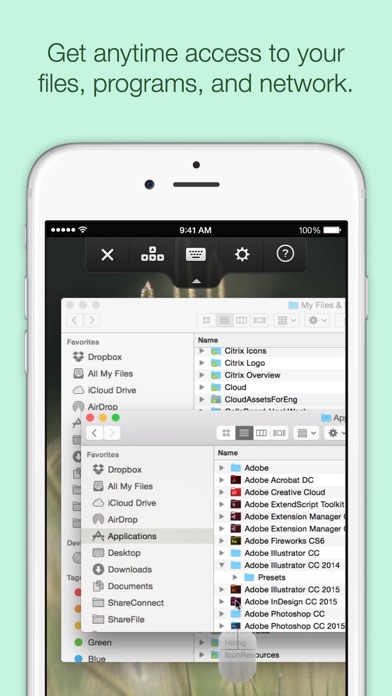Cancel GoToMyPC Subscription
Published by LogMeIn, Inc.Uncover the ways LogMeIn, Inc. (the company) bills you and cancel your GoToMyPC subscription.
🚨 Guide to Canceling GoToMyPC 👇
Note before cancelling:
- The developer of GoToMyPC is LogMeIn, Inc. and all inquiries go to them.
- Check the Terms of Services and/or Privacy policy of LogMeIn, Inc. to know if they support self-serve subscription cancellation:
- Always cancel subscription 24 hours before it ends.
🌐 Cancel directly via GoToMyPC
- 🌍 Contact GoToMyPC Support
- Mail GoToMyPC requesting that they cancel your account:
- E-Mail: gotocustomercare@logmein.com
- Login to your GoToMyPC account.
- In the menu section, look for any of these: "Billing", "Subscription", "Payment", "Manage account", "Settings".
- Click the link, then follow the prompts to cancel your subscription.
End GoToMyPC subscription on iPhone/iPad:
- Goto Settings » ~Your name~ » "Subscriptions".
- Click GoToMyPC (subscription) » Cancel
Cancel subscription on Android:
- Goto Google PlayStore » Menu » "Subscriptions"
- Click on GoToMyPC - Remote Access
- Click "Cancel Subscription".
💳 Cancel GoToMyPC on Paypal:
- Goto Paypal.com .
- Click "Settings" » "Payments" » "Manage Automatic Payments" (in Automatic Payments dashboard).
- You'll see a list of merchants you've subscribed to.
- Click on "GoToMyPC" or "LogMeIn, Inc." to cancel.
Subscription Costs (Saved) 💰
- GoToMyPC subscription is required to use the app.
- Subscription pricing starts at $35.99/month for one computer.
- Additional computers can be added to the subscription for $10/month per computer.
- There is also an annual subscription option available for $359.88/year for one computer, with additional computers added for $100/year per computer.
Have a Problem with GoToMyPC - Remote Access? Report Issue
About GoToMyPC - Remote Access?
1. NOTE: To use this free application, you must first have a GoToMyPC subscription on the computer(s) you want to access.
2. 3) Tap the GoToMyPC app from your iPad or iPhone to access your computer.
3. To use this free app, you must first have a GoToMyPC subscription.
4. • GoToMyPC is famous for its reliability and free 24/7 Global Customer Support.
5. 2) Make sure you have GoToMyPC installed on the Mac or PC you want to access.