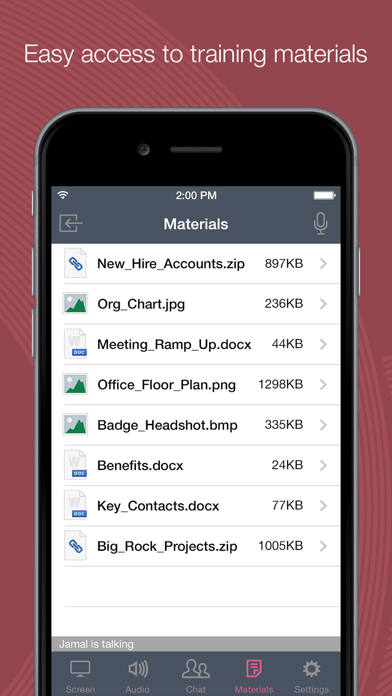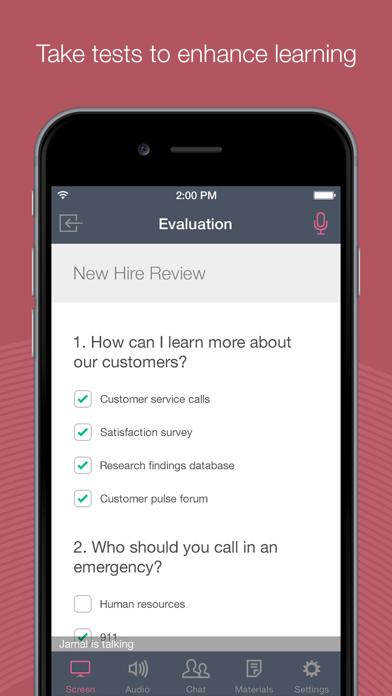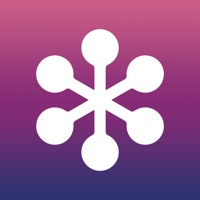
How to Delete GoToTraining. save (105.45 MB)
Published by LogMeIn, Inc.We have made it super easy to delete GoToTraining account and/or app.
Table of Contents:
Guide to Delete GoToTraining 👇
Things to note before removing GoToTraining:
- The developer of GoToTraining is LogMeIn, Inc. and all inquiries must go to them.
- The GDPR gives EU and UK residents a "right to erasure" meaning that you can request app developers like LogMeIn, Inc. to delete all your data it holds. LogMeIn, Inc. must comply within 1 month.
- The CCPA lets American residents request that LogMeIn, Inc. deletes your data or risk incurring a fine (upto $7,500 dollars).
↪️ Steps to delete GoToTraining account:
1: Visit the GoToTraining website directly Here →
2: Contact GoToTraining Support/ Customer Service:
- 100% Contact Match
- Developer: LogMeIn, Inc.
- E-Mail: gototraining-feedback@logmein.com
- Website: Visit GoToTraining Website
- 69.57% Contact Match
- Developer: LogMeIn, Inc.
- E-Mail: android@gotomeeting.com
- Website: Visit LogMeIn, Inc. Website
Deleting from Smartphone 📱
Delete on iPhone:
- On your homescreen, Tap and hold GoToTraining until it starts shaking.
- Once it starts to shake, you'll see an X Mark at the top of the app icon.
- Click on that X to delete the GoToTraining app.
Delete on Android:
- Open your GooglePlay app and goto the menu.
- Click "My Apps and Games" » then "Installed".
- Choose GoToTraining, » then click "Uninstall".
Have a Problem with GoToTraining? Report Issue
🎌 About GoToTraining
1. •Upon joining a training session, you will automatically connect to audio through your Internet connection (WiFi or 4G/3G).
2. •If you prefer to dial in over your phone line, you can do that with a single tap after joining the training session.
3. NOTE: Due to network constraints, iPhone users on the Verizon network will be unable to join a session and dial in over the phone at the same time.
4. •Pass presenter controls from your computer to anyone in the training session or present content from the cloud on your iPad.
5. Student Account - Attend multiple trainings? Now you have the ability to create an account to quickly access all of your upcoming registered training sessions.
6. •Join easily by tapping the training session link in an invite email or your calendar.
7. •If you are attending the session in person, easily disconnect from audio any time during the session so you can continue to participate in polls and see the materials up close.
8. Now with support for the Trainer! As a Trainer, you can access information on your upcoming and past training sessions on the go.
9. •Tap a training session link in the invite email or your calendar.
10. •Learners can now join your training sessions via their iPad or iPhone.
11. If additional presenters are using webcams, you will automatically see them upon joining the training session.
12. Join and participate in GoToTraining sessions on your iPhone, iPad or iPod Touch.
13. •See a schedule of upcoming training sessions and join with a single tap.
14. •Use a single tap to dial in to the phone conference or connect to audio using WiFi or 4G/3G.