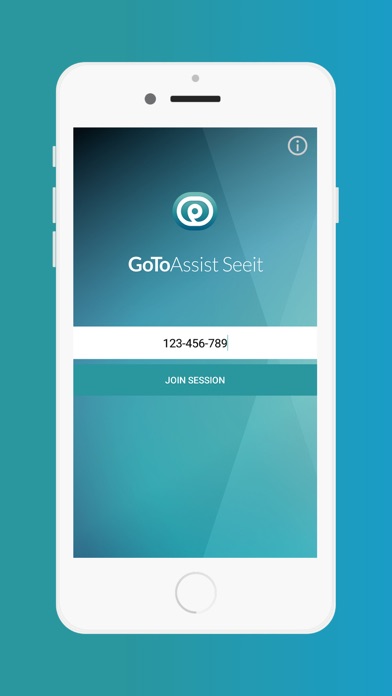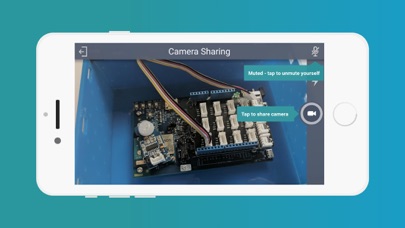How to Delete GoToAssist Seeit. save (75.96 MB)
Published by LogMeIn, Inc.We have made it super easy to delete GoToAssist Seeit account and/or app.
Table of Contents:
Guide to Delete GoToAssist Seeit 👇
Things to note before removing GoToAssist Seeit:
- The developer of GoToAssist Seeit is LogMeIn, Inc. and all inquiries must go to them.
- Check the Terms of Services and/or Privacy policy of LogMeIn, Inc. to know if they support self-serve subscription cancellation:
- The GDPR gives EU and UK residents a "right to erasure" meaning that you can request app developers like LogMeIn, Inc. to delete all your data it holds. LogMeIn, Inc. must comply within 1 month.
- The CCPA lets American residents request that LogMeIn, Inc. deletes your data or risk incurring a fine (upto $7,500 dollars).
↪️ Steps to delete GoToAssist Seeit account:
1: Visit the GoToAssist Seeit website directly Here →
2: Contact GoToAssist Seeit Support/ Customer Service:
- 100% Contact Match
- Developer: LogMeIn, Inc.
- E-Mail: gotoassistseeitmobile@logmein.com
- Website: Visit GoToAssist Seeit Website
- 76.47% Contact Match
- Developer: LogMeIn, Inc.
- E-Mail: support@gotoassist.com
- Website: Visit LogMeIn, Inc. Website
- Support channel
- Vist Terms/Privacy
Deleting from Smartphone 📱
Delete on iPhone:
- On your homescreen, Tap and hold GoToAssist Seeit until it starts shaking.
- Once it starts to shake, you'll see an X Mark at the top of the app icon.
- Click on that X to delete the GoToAssist Seeit app.
Delete on Android:
- Open your GooglePlay app and goto the menu.
- Click "My Apps and Games" » then "Installed".
- Choose GoToAssist Seeit, » then click "Uninstall".
Have a Problem with GoToAssist Seeit? Report Issue
🎌 About GoToAssist Seeit
1. If you received a 9-digit support key from a GoToAssist Seeit expert, start the app, enter the 9-digit support key, and then tap 'Join Session' to join the support session.
2. If you received a URL from a GoToAssist Seeit expert, just tap the URL to join the session.
3. The GoToAssist Seeit app allows you to securely share your iOS device camera with a Seeit expert.
4. With live video streaming, VoIP, hi resolution snapshots and annotations, Seeit provides a simple and powerful way to troubleshoot complex problems remotely.
5. By enabling camera sharing, the expert will see a secure live stream from your device camera and will be able to take snapshots.
6. Once installed, tap the URL again to join the session.
7. DOWNLOAD THIS APP ONLY IF INSTRUCTED TO DO SO BY A TRUSTED REMOTE EXPERT.
8. Tap the exit button to end the session at any time.
9. Once connected, you will be able to communicate via built in VoIP.
10. • Connection to mobile network or WiFi (recommended).
11. If the app is not already installed, you will be redirected to the store and will need to install it.
12. Active phone call during Seeit session requires mobile network plan that allows simultaneous voice and data.
13. An active GoToAssist Seeit account is required for the expert.
14. iPhone or iPad device with iOS 8.1 or above.