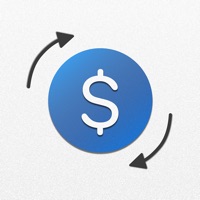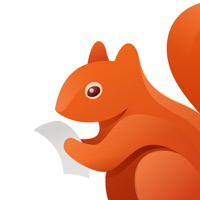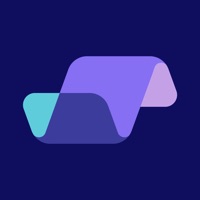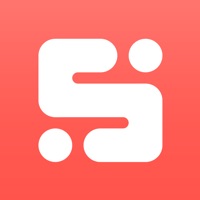Cancel Subscription Manager Subscription & Save $19.99/mth
Published by Kango Studios LLC on 2025-10-08Uncover the ways Kango Studios LLC (the company) bills you and cancel your Subscription Manager subscription.
🚨 Guide to Canceling Subscription Manager 👇
Note before cancelling:
- The developer of Subscription Manager is Kango Studios LLC and all inquiries go to them.
- Check Kango Studios LLC's Terms of Services/Privacy policy if they support self-serve cancellation:
- Always cancel subscription 24 hours before it ends.
Your Potential Savings 💸
**Pricing data is based on average subscription prices reported by AppCutter.com users..
| Plan | Savings (USD) |
|---|---|
| Unlimited Subscriptions | $4.99 |
| Old Unlimited Subscriptions | $2.99 |
| Subscription Pro - Large | $9.99 |
| Subscription Ultra - Monthly | $0.99 |
| Subscription Ultra - Yearly | $9.99 |
| Nice Tip - Nice | $0.99 |
| Subscription Tip - Kind | $2.99 |
| Subscription Tip - Generous | $4.99 |
| Subscription Tip - Amazing | $9.99 |
| Subscription Tip - Ginormous | $19.99 |
🌐 Cancel directly via Subscription Manager
- 🌍 Contact Subscription Manager Support
- Mail Subscription Manager requesting that they cancel your account:
- E-Mail: technoapps101@gmail.com
- E-Mail: hola@cravy.co
- E-Mail: pavel.rekun.development@gmail.com
- Login to your Subscription Manager account.
- In the menu section, look for any of these: "Billing", "Subscription", "Payment", "Manage account", "Settings".
- Click the link, then follow the prompts to cancel your subscription.
End Subscription Manager subscription on iPhone/iPad:
- Goto Settings » ~Your name~ » "Subscriptions".
- Click Subscription Manager (subscription) » Cancel
Cancel subscription on Android:
- Goto Google PlayStore » Menu » "Subscriptions"
- Click on Subscription Manager - Bills
- Click "Cancel Subscription".
💳 Cancel Subscription Manager on Paypal:
- Goto Paypal.com .
- Click "Settings" » "Payments" » "Manage Automatic Payments" (in Automatic Payments dashboard).
- You'll see a list of merchants you've subscribed to.
- Click on "Subscription Manager" or "Kango Studios LLC" to cancel.
Subscription Costs (Saved) 💰
- Free: Basic subscription tracking features
- Premium: Includes all features, including alerts and widgets. Monthly subscription for $4.99 or yearly subscription for $49.99.
Have a Problem with Subscription Manager - Bills? Report Issue
About Subscription Manager - Bills?
1. Keep track of your subscriptions and recurring payments, capturing data such as the name of the subscription, what it is for, the amount of the subscription, due date, currency, and even special notes like when you want to cancel it.
2. Automatically see the total amount of money you spend on all subscription on a yearly, monthly or weekly basis supporting multiple currencies.
3. If you want to start, cancel, pause, or modify a subscription please contact the service directly.
4. Note: Subscription Manager cannot start, cancel, pause, or modify a subscription for you.
5. The Subscription Manager app is a convenient way to track your subscriptions and expenses.