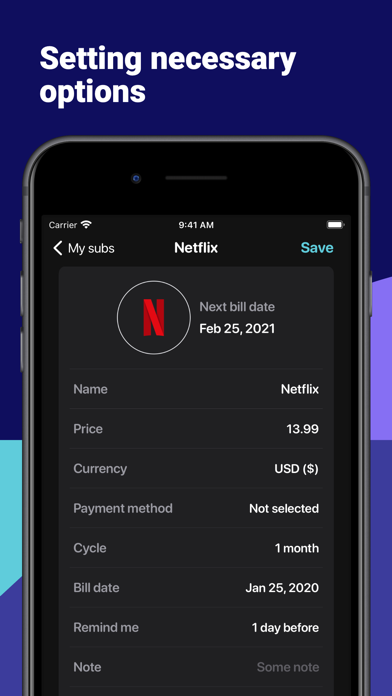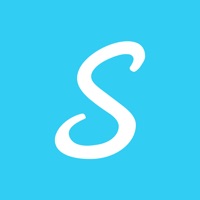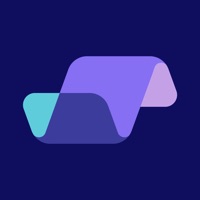
Cancel Subsee Subscription & Save $11.99/mth
Published by Vladimir KhuraskinUncover the ways Vladimir Khuraskin (the company) bills you and cancel your Subsee subscription.
🚨 Guide to Canceling Subsee 👇
Note before cancelling:
- The developer of Subsee is Vladimir Khuraskin and all inquiries go to them.
- Check Vladimir Khuraskin's Terms of Services/Privacy policy if they support self-serve cancellation:
- Always cancel subscription 24 hours before it ends.
Your Potential Savings 💸
**Pricing data is based on average subscription prices reported by AppCutter.com users..
| Plan | Savings (USD) |
|---|---|
| Premium forever discount | $2.99 |
| Premium | $5.99 |
| Premium | $2.99 |
| Unlimited Subscriptions | $8.99 |
| Premium forever | $5.99 |
| Premium | $11.99 |
🌐 Cancel directly via Subsee
- 🌍 Contact Subsee Support
- Mail Subsee requesting that they cancel your account:
- Login to your Subsee account.
- In the menu section, look for any of these: "Billing", "Subscription", "Payment", "Manage account", "Settings".
- Click the link, then follow the prompts to cancel your subscription.
End Subsee subscription on iPhone/iPad:
- Goto Settings » ~Your name~ » "Subscriptions".
- Click Subsee (subscription) » Cancel
Cancel subscription on Android:
- Goto Google PlayStore » Menu » "Subscriptions"
- Click on Subsee - Track Subscriptions
- Click "Cancel Subscription".
💳 Cancel Subsee on Paypal:
- Goto Paypal.com .
- Click "Settings" » "Payments" » "Manage Automatic Payments" (in Automatic Payments dashboard).
- You'll see a list of merchants you've subscribed to.
- Click on "Subsee" or "Vladimir Khuraskin" to cancel.
Subscription Costs (Saved) 💰
Basic
- Price: Free
- Features:
- Ability to add up to 5 subscriptions
- Flexible notifications about upcoming payments
- Subscription trial period control
- Possibility to pause a subscription
- Sync between devices and with iCloud
- Total spend for the current month and next month
- Payment history
- Chart of expenses for the last 12 months
- TouchID/FaceID login
[2] Pro
- Price: $4.99/month or $29.99/year
- Features:
- Ability to add unlimited subscriptions
- Access to hundreds of subscription templates and the ability to create your own
- Advanced notifications about upcoming payments
- Automatic categorization of subscriptions
- Ability to export payment history
- Priority support
Have a Problem with Subsee - Track Subscriptions? Report Issue
About Subsee - Track Subscriptions?
1. Gather all your subscriptions and any regular payments in one app, control their costs and get notifications about the next payment.