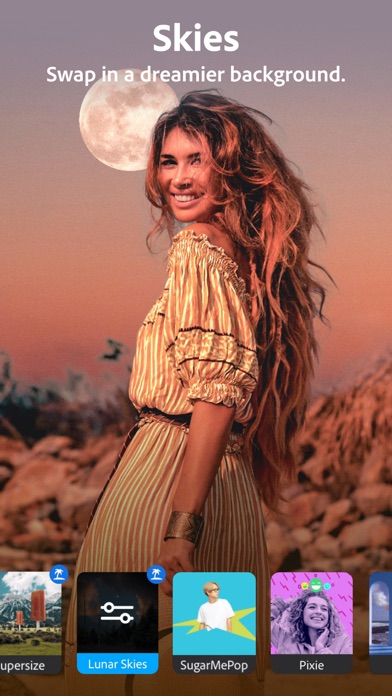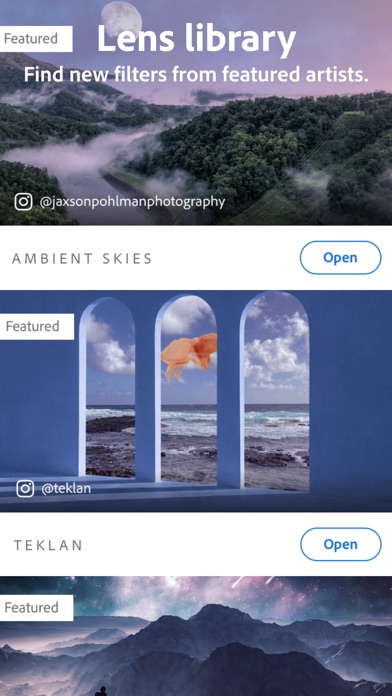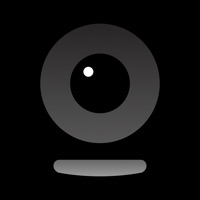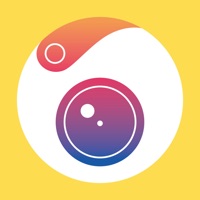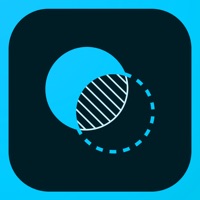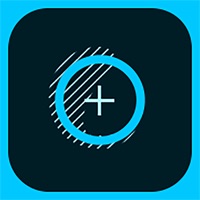How to Delete Photoshop Camera Portrait Lens. save (204.84 MB)
Published by Adobe Inc.We have made it super easy to delete Photoshop Camera Portrait Lens account and/or app.
Table of Contents:
Guide to Delete Photoshop Camera Portrait Lens 👇
Things to note before removing Photoshop Camera Portrait Lens:
- The developer of Photoshop Camera Portrait Lens is Adobe Inc. and all inquiries must go to them.
- Check the Terms of Services and/or Privacy policy of Adobe Inc. to know if they support self-serve account deletion:
- The GDPR gives EU and UK residents a "right to erasure" meaning that you can request app developers like Adobe Inc. to delete all your data it holds. Adobe Inc. must comply within 1 month.
- The CCPA lets American residents request that Adobe Inc. deletes your data or risk incurring a fine (upto $7,500 dollars).
↪️ Steps to delete Photoshop Camera Portrait Lens account:
1: Visit the Photoshop Camera Portrait Lens website directly Here →
2: Contact Photoshop Camera Portrait Lens Support/ Customer Service:
- 61.54% Contact Match
- Developer: Adobe
- E-Mail: pscamera@adobe.com
- Website: Visit Photoshop Camera Portrait Lens Website
3: Check Photoshop Camera Portrait Lens's Terms/Privacy channels below for their data-deletion Email:
Deleting from Smartphone 📱
Delete on iPhone:
- On your homescreen, Tap and hold Photoshop Camera Portrait Lens until it starts shaking.
- Once it starts to shake, you'll see an X Mark at the top of the app icon.
- Click on that X to delete the Photoshop Camera Portrait Lens app.
Delete on Android:
- Open your GooglePlay app and goto the menu.
- Click "My Apps and Games" » then "Installed".
- Choose Photoshop Camera Portrait Lens, » then click "Uninstall".
Have a Problem with Photoshop Camera Portrait Lens? Report Issue
🎌 About Photoshop Camera Portrait Lens
1. Adobe Photoshop Camera is a free photo editor camera app that lets you add the best filters and effects for your photos — before you even take the shot.
2. Quick auto-tone fixes and portrait controls mean you can apply unique photo effects like blur background and fun filters for your pictures to create high-quality photos with a simple tap or swipe of your finger.
3. • PORTRAIT CONTROLS (Bokeh, Face Distance, Face Light, Face Relighting): The Face Light feature in Photoshop Camera optimizes for lighting, eliminating the appearance of any sharp shadows and creating the perfect portrait (read: no more under-eye bags).
4. Use cool effects like blur background and over 100 different lens options including Dreamy, Monochrome, Vintage, and Ambient Skies, plus lots of fun filters, and dazzle with your beautiful camera work on social media.
5. Photoshop Camera is packed with fun and amazing AI-powered features that help you choose the right lens and take gorgeous selfies, food and scenery shots, the perfect portrait, and more.
6. • AUTO-TONE PHOTO EFFECTS: Photoshop Camera gets “real life” right with no more extreme differences between areas of brightness and shadow for enhanced picture editing.
7. Adobe Photoshop Camera is a fun, free photo-editing app that lets you express your unique style with creative photo art.
8. • FUN WITH CAMERA FILTERS: Apply Photoshop camera filters and effects with just one tap.
9. You’ll also find widely popular lenses like Studio Light, Comic Skies, Interstellar, Celestial, Cosmos, Grit, Dappled, Vibrant, Neon Pulse, and Color Echo to help you create a variety of cool photo effects.
10. The filters for pictures library includes: Portrait, Bloom, Pop Art, Spectrum, Desync, Food, Scenery, Natural Skies, Analog, Night Shift, Dreamcatcher, Supersize, Double Expo, Prism, Mixed Media, Blue Skies, Artful, and more.
11. Photoshop Camera photo editor is brought to you by Adobe, creators of the Photoshop family.
12. Show off your unique style with over 100 aesthetic, Insta-worthy lens effects and filters inspired by your favorite artists and influencers.
13. For group selfies, Photoshop Camera recognizes where each subject is positioned, so there’s no more distortion.
14. • CONTENT-AWARE RECOMMENDATIONS: Pick your shot and Photoshop Camera does the rest.