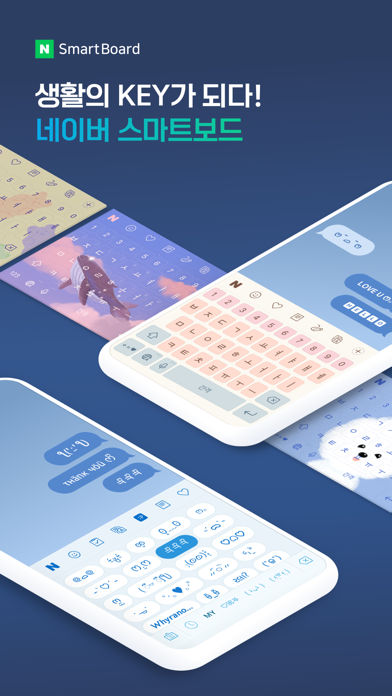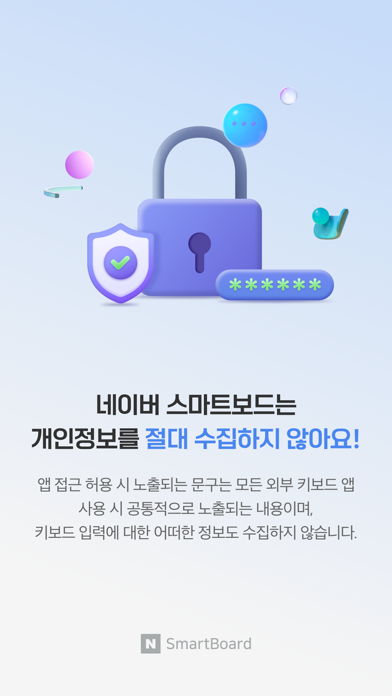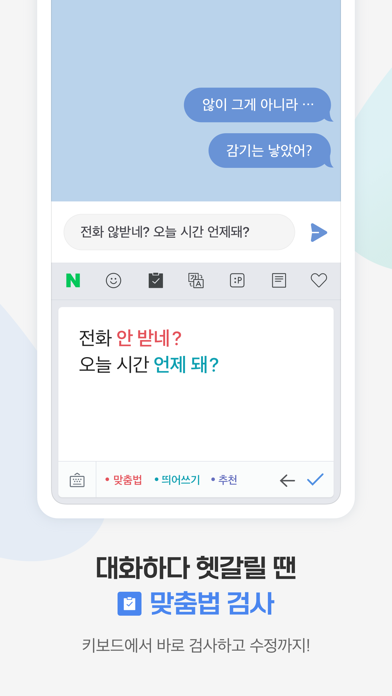How to Delete 네이버 스마트보드. save (160.03 MB)
Published by NAVER Corp. on 2024-01-30We have made it super easy to delete 네이버 스마트보드 - Naver Smartboard account and/or app.
Table of Contents:
Guide to Delete 네이버 스마트보드 - Naver Smartboard 👇
Things to note before removing 네이버 스마트보드:
- The developer of 네이버 스마트보드 is NAVER Corp. and all inquiries must go to them.
- Check the Terms of Services and/or Privacy policy of NAVER Corp. to know if they support self-serve subscription cancellation:
- The GDPR gives EU and UK residents a "right to erasure" meaning that you can request app developers like NAVER Corp. to delete all your data it holds. NAVER Corp. must comply within 1 month.
- The CCPA lets American residents request that NAVER Corp. deletes your data or risk incurring a fine (upto $7,500 dollars).
-
Data Not Linked to You: The following data may be collected but it is not linked to your identity:
- Location
- User Content
- Search History
- Identifiers
- Usage Data
- Diagnostics
- Other Data
↪️ Steps to delete 네이버 스마트보드 account:
1: Visit the 네이버 스마트보드 website directly Here →
2: Contact 네이버 스마트보드 Support/ Customer Service:
- 100% Contact Match
- Developer: NAVER Corp.
- E-Mail: naver_market@naver.com
- Website: Visit 네이버 스마트보드 Website
- 58.54% Contact Match
- Developer: NAVER Corp.
- E-Mail: naver_market@naver.com
- Website: Visit NAVER Corp. Website
- Support channel
- Vist Terms/Privacy
Deleting from Smartphone 📱
Delete on iPhone:
- On your homescreen, Tap and hold 네이버 스마트보드 - Naver Smartboard until it starts shaking.
- Once it starts to shake, you'll see an X Mark at the top of the app icon.
- Click on that X to delete the 네이버 스마트보드 - Naver Smartboard app.
Delete on Android:
- Open your GooglePlay app and goto the menu.
- Click "My Apps and Games" » then "Installed".
- Choose 네이버 스마트보드 - Naver Smartboard, » then click "Uninstall".
Have a Problem with 네이버 스마트보드 - Naver Smartboard? Report Issue
🎌 About 네이버 스마트보드 - Naver Smartboard
1. Just type in Korean and SmartBoard does the rest translating into English, Chinese (Simplified), or Japanese using N2MT technology.
2. Accustomed to a certain Korean layout? SmartBoard supports major Korean layouts such as "2-set Korean", "Danmoum", "Cheonjiin", "Naratgul", and "Vega".
3. You can not only change Korean syllables to Chinese characters but also type with your voice.
4. Custom texts help you enter long sentences each with a single tap while Quick Keys let your favorite shortened phrases stay in a single key.
5. Take a look at NAVER SmartBoard, a keyboard app that just fits you.
6. You can use suggestions from SmartBoard such as words, corrections, or emojis.
7. Using voice recognition while translating is even useful.
8. Search and translation are available on the keyboard.
9. Finding information of restaurants, movies, weather, and shopping has never been easier.
10. If you were frustrated with "Danmoum" before, meet our "Danmoum+" that has an additional SHIFT key.
11. Sometimes it's a lot better to show a picture than to describe in words.
12. You also can set any images for the keyboard background.
13. You don't have to switch to a search app during a conversation.
14. Don't be afraid of texting or emailing with foreigners any more.