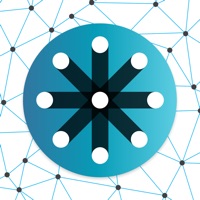How to Delete Lock & Alert. save (17.60 MB)
Published by Equifax on 2024-06-25We have made it super easy to delete Lock & Alert account and/or app.
Table of Contents:
Guide to Delete Lock & Alert 👇
Things to note before removing Lock & Alert:
- The developer of Lock & Alert is Equifax and all inquiries must go to them.
- Check the Terms of Services and/or Privacy policy of Equifax to know if they support self-serve subscription cancellation:
- The GDPR gives EU and UK residents a "right to erasure" meaning that you can request app developers like Equifax to delete all your data it holds. Equifax must comply within 1 month.
- The CCPA lets American residents request that Equifax deletes your data or risk incurring a fine (upto $7,500 dollars).
-
Data Linked to You: The following data may be collected and linked to your identity:
- Contact Info
- User Content
- Identifiers
- Usage Data
- Diagnostics
↪️ Steps to delete Lock & Alert account:
1: Visit the Lock & Alert website directly Here →
2: Contact Lock & Alert Support/ Customer Service:
- 42.11% Contact Match
- Developer: DoMobile Lab
- E-Mail: support@domobile.com
- Website: Visit Lock & Alert Website
- Support channel
- Vist Terms/Privacy
Deleting from Smartphone 📱
Delete on iPhone:
- On your homescreen, Tap and hold Lock & Alert until it starts shaking.
- Once it starts to shake, you'll see an X Mark at the top of the app icon.
- Click on that X to delete the Lock & Alert app.
Delete on Android:
- Open your GooglePlay app and goto the menu.
- Click "My Apps and Games" » then "Installed".
- Choose Lock & Alert, » then click "Uninstall".
Have a Problem with Lock & Alert? Report Issue
🎌 About Lock & Alert
1. Entities that may still have access to your Equifax credit report include: companies like Equifax Consumer Services LLC, which provide you with access to your credit report or credit score, or monitor your credit report as part of a subscription or similar service; companies that provide you with a copy of your credit report or credit score, upon your request; federal, state and local government agencies and courts in certain circumstances; companies using the information in connection with the underwriting of insurance, or for employment, tenant or background screening purposes; companies that have a current account or relationship with you, and collection agencies acting on behalf of those whom you owe; companies that authenticate a consumer's identity for purposes other than granting credit, or for investigating or preventing actual or potential fraud; and companies that wish to make pre-approved offers of credit or insurance to you.
2. Lock & Alert puts you in charge of who can access your Equifax credit report, with certain exceptions.¹ Lock or unlock your Equifax credit report with just a simple click or swipe, and we’ll alert you each time your Equifax credit report is locked or unlocked.
3. We'll alert you each time your Equifax credit report is locked or unlocked.
4. ¹ Locking your Equifax credit report will prevent access to it by certain third parties.
5. Lock your Equifax credit report to help better protect against identity theft.
6. Locking your Equifax credit report will not prevent access to your credit report at any other credit reporting agency.
7. Applying for credit? Open the app, and unlock with one simple swipe or click.
8. Sign in to the Lock & Alert app using Touch ID, Face ID, or enter your user name and password.
9. If this is your first time using Lock & Alert, please choose “Sign up”.
10. Your Lock & Alert credentials would be different from your myEquifax username and password, unless you registered with the same username and password for both.
11. Note: Lock & Alert and myEquifax use separate accounts.
12. Having trouble or need a quick answer while using the app? Visit the Support tab in the app to find the answers to frequently asked questions, or to contact customer service.
13. Then simply swipe or click again to lock when you're done.