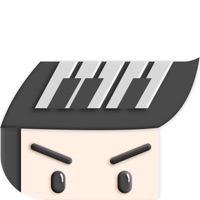Cancel Piano Subscription & Save $40.99/mth
Published by MWM on 2025-11-04Uncover the ways MWM (the company) bills you and cancel your Piano subscription.
🚨 Guide to Canceling Piano 👇
Note before cancelling:
- The developer of Piano is MWM and all inquiries go to them.
- Check MWM's Terms of Services/Privacy policy if they support self-serve cancellation:
- Always cancel subscription 24 hours before it ends.
Your Potential Savings 💸
**Pricing data is based on average subscription prices reported by AppCutter.com users..
| Plan | Savings (USD) |
|---|---|
| Weekly Premium Pass | $7.99 |
| Weekly premium pass | $7.99 |
| Weekly Premium Pass | $7.99 |
| Weekly Premium Pass | $8.99 |
| Annual Premium Pass | $39.99 |
| Weekly Premium Pass | $3.99 |
| Annual Premium Pass | $29.99 |
| Weekly Premium Pass | $9.99 |
| Annually Promo Premium Pass | $19.99 |
| Annual premium pass | $40.99 |
🌐 Cancel directly via Piano
- 🌍 Contact Piano Support
- Mail Piano requesting that they cancel your account:
- E-Mail: bilkontech@gmail.com
- Login to your Piano account.
- In the menu section, look for any of these: "Billing", "Subscription", "Payment", "Manage account", "Settings".
- Click the link, then follow the prompts to cancel your subscription.
End Piano subscription on iPhone/iPad:
- Goto Settings » ~Your name~ » "Subscriptions".
- Click Piano (subscription) » Cancel
Cancel subscription on Android:
- Goto Google PlayStore » Menu » "Subscriptions"
- Click on Piano - Keyboard Lesson & Game
- Click "Cancel Subscription".
💳 Cancel Piano on Paypal:
- Goto Paypal.com .
- Click "Settings" » "Payments" » "Manage Automatic Payments" (in Automatic Payments dashboard).
- You'll see a list of merchants you've subscribed to.
- Click on "Piano" or "MWM" to cancel.
Subscription Costs (Saved) 💰
- Unlimited access to Premium songs catalog and play with all instruments
- Weekly: $7.99
- Yearly: $40.99
- Free trial subscription is automatically renewed unless canceled 24 hours before the renewal
- Payment will be charged to iTunes Account at confirmation of purchase
- Account will be charged for renewal within 24-hours prior to the end of the current period, at the same price
- Subscriptions may be managed by the user and auto-renewal may be turned off by going to the user’s Account Settings after purchase
Have a Problem with Piano - Keyboard Lesson & Game? Report Issue
About Piano - Keyboard Lesson & Game?
1. Play & learn piano by playing all your favorite songs easily with fun! No experience is necessary.
2. Finish all lessons and be part of an entire orchestra thanks to an incredible concert mode for each song.
3. - Price is equal to the value that "Apple's App Store Matrix" determines is the equivalent of the subscription price in $USD.
4. Try to get all notes perfectly to reach a higher score and become a piano master.
5. Challenge yourself and increase your skills with hundreds of lessons created by professional musicians.