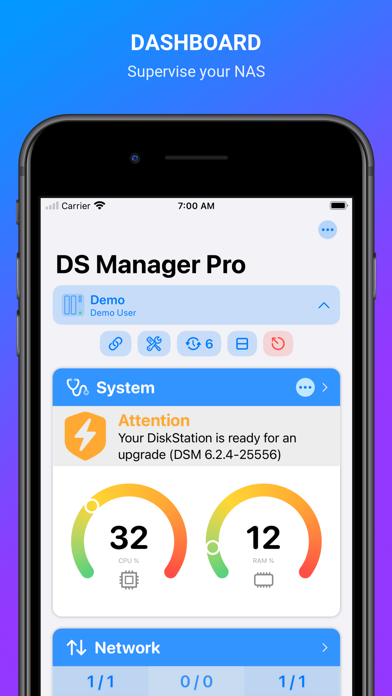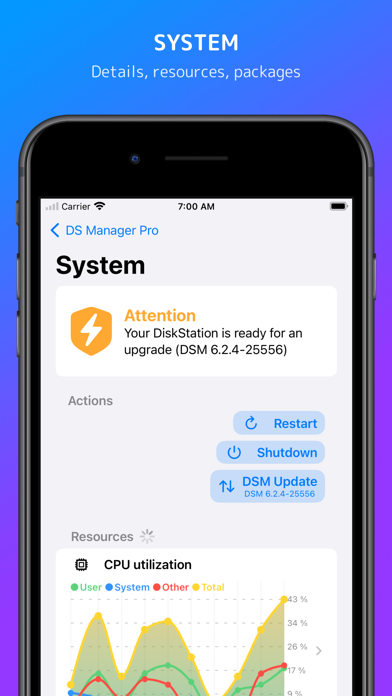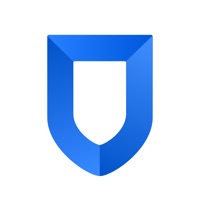How to Delete DS Manager Pro. save (12.20 MB)
Published by Jaroslav Pulik on 2024-04-17We have made it super easy to delete DS Manager Pro account and/or app.
Table of Contents:
Guide to Delete DS Manager Pro 👇
Things to note before removing DS Manager Pro:
- The developer of DS Manager Pro is Jaroslav Pulik and all inquiries must go to them.
- Check the Terms of Services and/or Privacy policy of Jaroslav Pulik to know if they support self-serve account deletion:
- The GDPR gives EU and UK residents a "right to erasure" meaning that you can request app developers like Jaroslav Pulik to delete all your data it holds. Jaroslav Pulik must comply within 1 month.
- The CCPA lets American residents request that Jaroslav Pulik deletes your data or risk incurring a fine (upto $7,500 dollars).
↪️ Steps to delete DS Manager Pro account:
1: Visit the DS Manager Pro website directly Here →
2: Contact DS Manager Pro Support/ Customer Service:
- 52.17% Contact Match
- Developer: Synology Inc.
- E-Mail: support@synology.com
- Website: Visit DS Manager Pro Website
3: Check DS Manager Pro's Terms/Privacy channels below for their data-deletion Email:
Deleting from Smartphone 📱
Delete on iPhone:
- On your homescreen, Tap and hold DS Manager Pro until it starts shaking.
- Once it starts to shake, you'll see an X Mark at the top of the app icon.
- Click on that X to delete the DS Manager Pro app.
Delete on Android:
- Open your GooglePlay app and goto the menu.
- Click "My Apps and Games" » then "Installed".
- Choose DS Manager Pro, » then click "Uninstall".
Have a Problem with DS Manager Pro? Report Issue
Reviews & Common Issues: 1 Comments
By James Poorbaugh
11 months agoDS Manager Pro renewed, but I don't want it. I would like a refund please.
🎌 About DS Manager Pro
1. Check all the information about your Virtual Machines (utilization, network info, storage info, ...). Start, Stop or Force Stop individual Virtual Machines.
2. DS Manager Pro allows you to easily supervise your Synology NAS (DSM) by controlling network traffic and connections, system health, storage health and capacity, logs, tasks and many more.
3. Filter tasks based on its state (running, finished, ...). Perform task actions - Pause, Resume, Delete.
4. Storage module: List of all your Synology NAS storage pools, volumes and disks with appropriate information.
5. Download Station module: List of all Download Station tasks.
6. External storage list with detailed information about partitions and capacity.
7. Logs module: Latest logs list with log level color higlighting.
8. Scheduled tasks module: List of all tasks and events.
9. Perform task actions - Start, Stop, Restart, Force Stop, Clear.
10. Virtual Machines module: List of all Virtual Machines on your NAS.
11. Docker containers module: List of all docker containers with image name and up-time.
12. Each of this features as a separate module supports displaying more detailed information and actions on a dedicated screen.
13. Detailed information about your Synology NAS with real time CPU and RAM usage.
14. Network module: Real time network traffic.