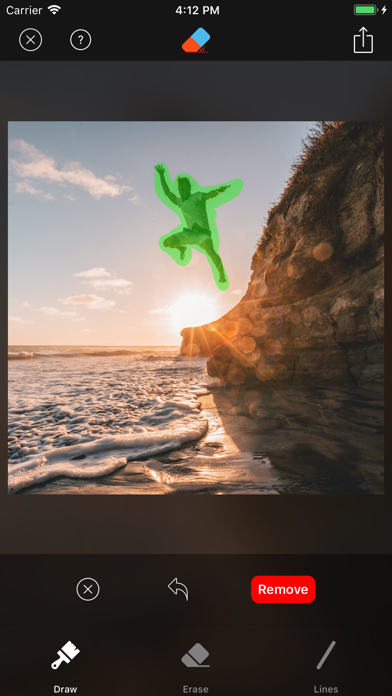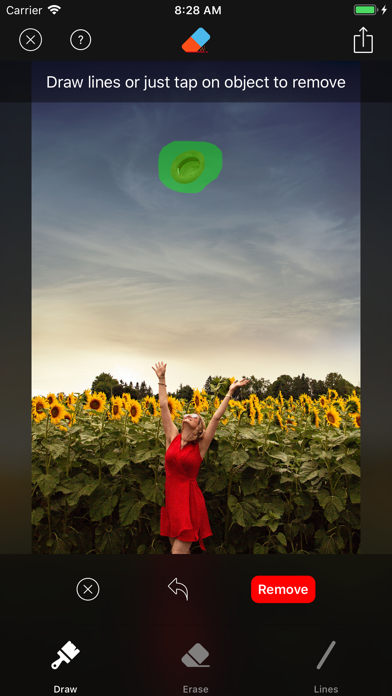Cancel Retouch Subscription
Published by kyoung hee parkUncover the ways kyoung hee park (the company) bills you and cancel your Retouch subscription.
🚨 Guide to Canceling Retouch 👇
Note before cancelling:
- The developer of Retouch is kyoung hee park and all inquiries go to them.
- Always cancel subscription 24 hours before it ends.
🌐 Cancel directly via Retouch
- Mail Retouch requesting that they cancel your account:
- E-Mail: tr_reviews@adva-soft.com
- Login to your Retouch account.
- In the menu section, look for any of these: "Billing", "Subscription", "Payment", "Manage account", "Settings".
- Click the link, then follow the prompts to cancel your subscription.
End Retouch subscription on iPhone/iPad:
- Goto Settings » ~Your name~ » "Subscriptions".
- Click Retouch (subscription) » Cancel
Cancel subscription on Android:
- Goto Google PlayStore » Menu » "Subscriptions"
- Click on Retouch - Smart Eraser Tool
- Click "Cancel Subscription".
💳 Cancel Retouch on Paypal:
- Goto Paypal.com .
- Click "Settings" » "Payments" » "Manage Automatic Payments" (in Automatic Payments dashboard).
- You'll see a list of merchants you've subscribed to.
- Click on "Retouch" or "kyoung hee park" to cancel.
Have a Problem with Retouch - Smart Eraser Tool? Report Issue
About Retouch - Smart Eraser Tool?
1. You can remove any object from photo just by drawing lines or tapping with our magical object removal technology.
2. - Complex Objects: Select complex objects by drawing lines around them.
3. [Retouch] enables you to efficiently remove unwanted objects from your photo.
4. Our object removal engine enables you to get incredibly natural result.
5. [Retouch] provides 3 convenient ways to detect objects from photo.