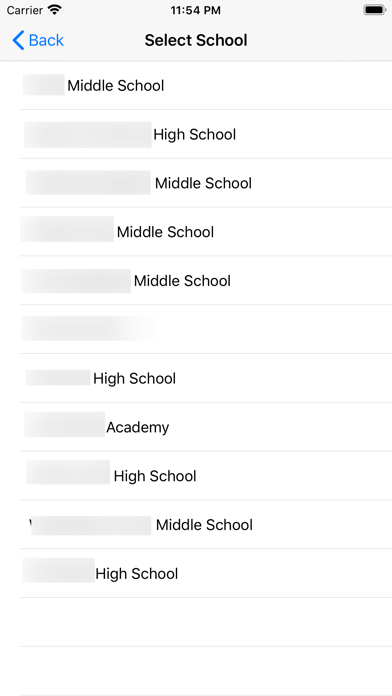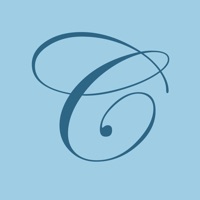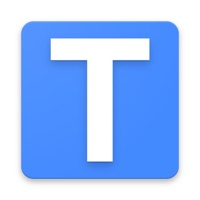
How to Delete AllTimely. save (87.37 MB)
Published by Tim RegulskiWe have made it super easy to delete AllTimely - Student account and/or app.
Table of Contents:
Guide to Delete AllTimely - Student 👇
Things to note before removing AllTimely:
- The developer of AllTimely is Tim Regulski and all inquiries must go to them.
- The GDPR gives EU and UK residents a "right to erasure" meaning that you can request app developers like Tim Regulski to delete all your data it holds. Tim Regulski must comply within 1 month.
- The CCPA lets American residents request that Tim Regulski deletes your data or risk incurring a fine (upto $7,500 dollars).
↪️ Steps to delete AllTimely account:
1: Visit the AllTimely website directly Here →
2: Contact AllTimely Support/ Customer Service:
- Verified email
- Contact e-Mail: more@thelocalmachine.com
- Contact e-Mail: more@thelocalmachine.com
- 100% Contact Match
- Developer: The Local Machine, LLC
- E-Mail: the.local.machine@gmail.com
- Website: Visit AllTimely Website
- 100% Contact Match
- Developer: The Local Machine, LLC
- E-Mail: more@thelocalmachine.com
- Website: Visit The Local Machine, LLC Website
Deleting from Smartphone 📱
Delete on iPhone:
- On your homescreen, Tap and hold AllTimely - Student until it starts shaking.
- Once it starts to shake, you'll see an X Mark at the top of the app icon.
- Click on that X to delete the AllTimely - Student app.
Delete on Android:
- Open your GooglePlay app and goto the menu.
- Click "My Apps and Games" » then "Installed".
- Choose AllTimely - Student, » then click "Uninstall".
Have a Problem with AllTimely - Student? Report Issue
🎌 About AllTimely - Student
1. School Administrators, via web site, are presented with a full dashboard, indicating which students are assigned to which activities.
2. Teachers use their accounts to define the activities, the expected students (if applicable), the maximum number of students per activity, and the dates and periods that the activities occur.
3. AllTimely allows the students to select one or more activities to attend during Genius Hour.
4. Once the site has been set up for your school, we will import your students and teachers, so they all have accounts to log into AllTimely.
5. It provides students a choice in what they learn during one or more activities during the school day.
6. Students will then select from these activities for the defined schools' days, and be notified accordingly if an activity is cancelled.
7. We also capture which students are not in activities, and can automatically assign them to a default activity, if necessary.
8. Genius Hour/Enrichment Period is a process that allows students to explore their own interests and encourages creativity in the classroom.
9. Also, we will set up which days you will have Genius Hour, in order to build a schedule to be shared with the students.
10. Students will login by selecting their school.
11. We also have 20+ reports that you can run, in order to have a complete, holistic view of your school's Genius Hour.
12. For a school to use AllTimely, please contact more@thelocalmachine.com. We will work with you to set up a web site for your school, with your own school's name in the web address.
13. Typically, teachers will create activities for learning Coach classes, as well as extracurricular activities.
14. These activities are defined by the teachers using the web application.