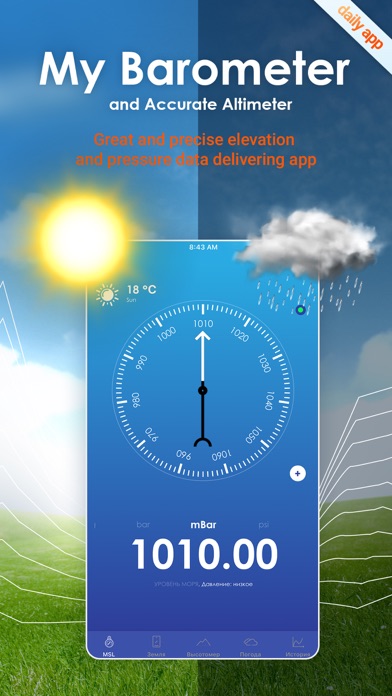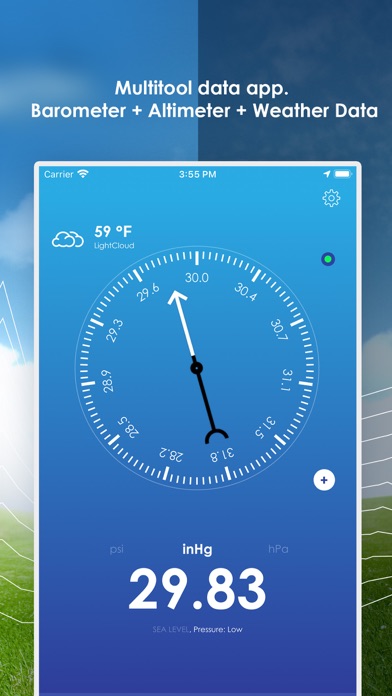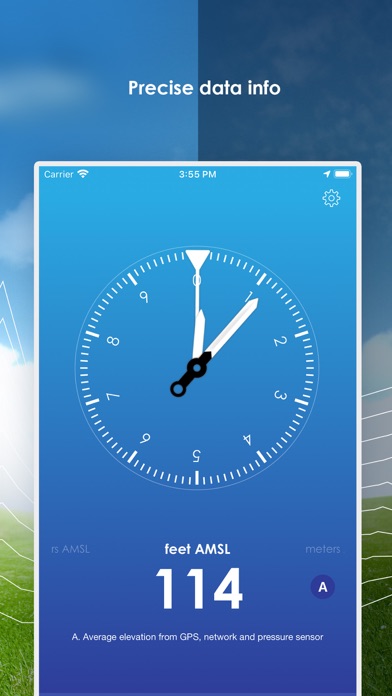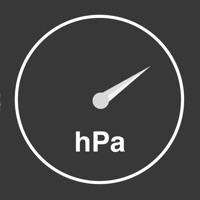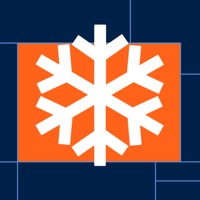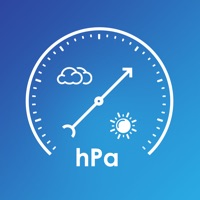
How to Delete My Barometer and Altimeter. save (24.91 MB)
Published by Andrew Neal on 2024-10-03We have made it super easy to delete My Barometer and Altimeter account and/or app.
Table of Contents:
Guide to Delete My Barometer and Altimeter 👇
Things to note before removing My Barometer and Altimeter:
- The developer of My Barometer and Altimeter is Andrew Neal and all inquiries must go to them.
- Check the Terms of Services and/or Privacy policy of Andrew Neal to know if they support self-serve account deletion:
- The GDPR gives EU and UK residents a "right to erasure" meaning that you can request app developers like Andrew Neal to delete all your data it holds. Andrew Neal must comply within 1 month.
- The CCPA lets American residents request that Andrew Neal deletes your data or risk incurring a fine (upto $7,500 dollars).
↪️ Steps to delete My Barometer and Altimeter account:
1: Visit the My Barometer and Altimeter website directly Here →
2: Contact My Barometer and Altimeter Support/ Customer Service:
- 56% Contact Match
- Developer: Hot Android Apps & Tools
- E-Mail: danielross286@gmail.com
- Website: Visit My Barometer and Altimeter Website
3: Check My Barometer and Altimeter's Terms/Privacy channels below for their data-deletion Email:
Deleting from Smartphone 📱
Delete on iPhone:
- On your homescreen, Tap and hold My Barometer and Altimeter until it starts shaking.
- Once it starts to shake, you'll see an X Mark at the top of the app icon.
- Click on that X to delete the My Barometer and Altimeter app.
Delete on Android:
- Open your GooglePlay app and goto the menu.
- Click "My Apps and Games" » then "Installed".
- Choose My Barometer and Altimeter, » then click "Uninstall".
Have a Problem with My Barometer and Altimeter? Report Issue
🎌 About My Barometer and Altimeter
1. With one screen swipe, you can see an altimeter gauge with current values, our precise altitude calculation algorithms (which involve GPS, network services and calibrated pressure sensors) we deliver you the most accurate elevation info as possible, in barometric units or if you prefer, you can swipe over to metric and imperial units.
2. Devices with pressure sensors now have the possibility to switch from average elevation reported on the Altimeter screen to barometer-based elevation only You are also now able to calibrate with your own mean sea level pressure value.
3. The history screen has been redesigned and you can now choose from four different values - MSL pressure, ground level pressure, temperature and elevation.
4. Two separate barometer screens are now available - the first one shows pressure at mean sea level, which is what weather stations report; the second one is pressure at ground level at your current position.
5. You can now add time-based notifications: just setup the time and days on which you want to receive notifications with current pressure values and voila.
6. You can set a time interval at which your device will automatically save pressure, temperature and elevation values to give you up to the minute information about weather changes.
7. Devices with built-in sensors will get values from it and for those without sensors, the pressure value is reported by the nearest weather station.
8. Check current pressure, elevation or weather conditions as fast as possible.
9. You can save any current value to compare pressure from other days.
10. What’s even more, you can receive notifications after pressure changes by the value you set.
11. You can also set a pressure level alarm, above or below which the device will warn you.
12. With our clean and intuitive app, you can see the current pressure with just one look.
13. You can also now easily filter data according to any time span you want.
14. A brand-new functionality of custom notifications has also been added.