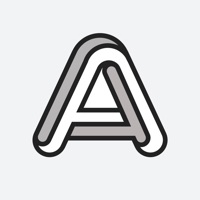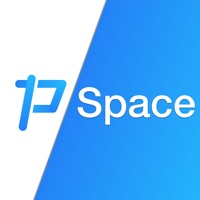How to Delete Space. save (43.95 MB)
Published by Dmitriy Biserov on 2024-01-02We have made it super easy to delete Space - Planner for Instagram account and/or app.
Table of Contents:
Guide to Delete Space - Planner for Instagram 👇
Things to note before removing Space:
- The developer of Space is Dmitriy Biserov and all inquiries must go to them.
- Check the Terms of Services and/or Privacy policy of Dmitriy Biserov to know if they support self-serve account deletion:
- The GDPR gives EU and UK residents a "right to erasure" meaning that you can request app developers like Dmitriy Biserov to delete all your data it holds. Dmitriy Biserov must comply within 1 month.
- The CCPA lets American residents request that Dmitriy Biserov deletes your data or risk incurring a fine (upto $7,500 dollars).
Data Space Collected from You 🔏
-
Data Used to Track You: The following data may be used to track you across apps and websites owned by other companies:
- Identifiers
- Usage Data
- Diagnostics
-
Data Not Linked to You: The following data may be collected but it is not linked to your identity:
- Identifiers
- Usage Data
- Diagnostics
↪️ Steps to delete Space account:
1: Visit the Space website directly Here →
2: Contact Space Support/ Customer Service:
- 13.33% Contact Match
- Developer: Pixster Studio
- E-Mail: social@pixsterstudio.com
- Website: Visit Space Website
- Support channel
- Vist Terms/Privacy
3: Check Space's Terms/Privacy channels below for their data-deletion Email:
Deleting from Smartphone 📱
Delete on iPhone:
- On your homescreen, Tap and hold Space - Planner for Instagram until it starts shaking.
- Once it starts to shake, you'll see an X Mark at the top of the app icon.
- Click on that X to delete the Space - Planner for Instagram app.
Delete on Android:
- Open your GooglePlay app and goto the menu.
- Click "My Apps and Games" » then "Installed".
- Choose Space - Planner for Instagram, » then click "Uninstall".
Have a Problem with Space - Planner for Instagram? Report Issue
🎌 About Space - Planner for Instagram
1. Auto-renewal can be disabled in your Apple ID account settings at any time after purchase.
2. Your iTunes account will be charged After you confirm your subscription.
3. - Add hashtags and specials.