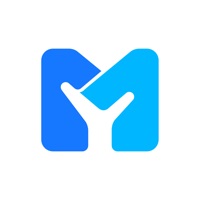How to Delete TCB Debit Card Manager. save (106.51 MB)
Published by Tri Counties Bank on 2023-08-16We have made it super easy to delete TCB Debit Card Manager account and/or app.
Table of Contents:
Guide to Delete TCB Debit Card Manager 👇
Things to note before removing TCB Debit Card Manager:
- The developer of TCB Debit Card Manager is Tri Counties Bank and all inquiries must go to them.
- The GDPR gives EU and UK residents a "right to erasure" meaning that you can request app developers like Tri Counties Bank to delete all your data it holds. Tri Counties Bank must comply within 1 month.
- The CCPA lets American residents request that Tri Counties Bank deletes your data or risk incurring a fine (upto $7,500 dollars).
↪️ Steps to delete TCB Debit Card Manager account:
1: Visit the TCB Debit Card Manager website directly Here →
2: Contact TCB Debit Card Manager Support/ Customer Service:
- 72.73% Contact Match
- Developer: Tri Counties Bank
- E-Mail: mobileapps@tcbk.com
- Website: Visit TCB Debit Card Manager Website
Deleting from Smartphone 📱
Delete on iPhone:
- On your homescreen, Tap and hold TCB Debit Card Manager until it starts shaking.
- Once it starts to shake, you'll see an X Mark at the top of the app icon.
- Click on that X to delete the TCB Debit Card Manager app.
Delete on Android:
- Open your GooglePlay app and goto the menu.
- Click "My Apps and Games" » then "Installed".
- Choose TCB Debit Card Manager, » then click "Uninstall".
Have a Problem with TCB Debit Card Manager? Report Issue
🎌 About TCB Debit Card Manager
1. Real-time alerts for PIN and signature transactions keep you informed of your card usage to quickly detect unauthorized or fraudulent activity.
2. Restrict transactions to merchants near your location (using your phone’s GPS) or by region using city, state, country or zip code on an interactive map.
3. Monitor activity by category such as gas stations and restaurants, and by type: in-store purchases, e-commerce transactions and ATM transactions.
4. CardControls protects your debit cards by sending transaction alerts and enabling you to define when, where and how your cards are used.
5. Set spending limits to decline transactions above your thresholds.
6. Download to your smartphone, then set your preferences to monitor and manage your cards.
7. When “on” transactions are allowed per settings.
8. When “off,” purchases or withdrawals are disabled.