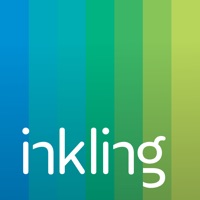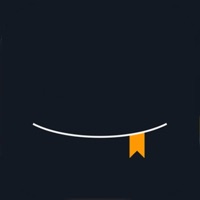
How to Delete Ebooks Reader. save (41.28 MB)
Published by Aliaksandr Fedarashka on 2024-02-12We have made it super easy to delete Ebooks Reader - Books to Read account and/or app.
Table of Contents:
Guide to Delete Ebooks Reader - Books to Read 👇
Things to note before removing Ebooks Reader:
- The developer of Ebooks Reader is Aliaksandr Fedarashka and all inquiries must go to them.
- Check the Terms of Services and/or Privacy policy of Aliaksandr Fedarashka to know if they support self-serve account deletion:
- The GDPR gives EU and UK residents a "right to erasure" meaning that you can request app developers like Aliaksandr Fedarashka to delete all your data it holds. Aliaksandr Fedarashka must comply within 1 month.
- The CCPA lets American residents request that Aliaksandr Fedarashka deletes your data or risk incurring a fine (upto $7,500 dollars).
-
Data Used to Track You: The following data may be used to track you across apps and websites owned by other companies:
- Identifiers
- Usage Data
-
Data Not Linked to You: The following data may be collected but it is not linked to your identity:
- Identifiers
- Usage Data
↪️ Steps to delete Ebooks Reader account:
1: Visit the Ebooks Reader website directly Here →
2: Contact Ebooks Reader Support/ Customer Service:
- 7.69% Contact Match
- Developer: Amazon Mobile LLC
- E-Mail: kindle-cs-support@amazon.com
- Website: Visit Ebooks Reader Website
- Support channel
- Vist Terms/Privacy
3: Check Ebooks Reader's Terms/Privacy channels below for their data-deletion Email:
Deleting from Smartphone 📱
Delete on iPhone:
- On your homescreen, Tap and hold Ebooks Reader - Books to Read until it starts shaking.
- Once it starts to shake, you'll see an X Mark at the top of the app icon.
- Click on that X to delete the Ebooks Reader - Books to Read app.
Delete on Android:
- Open your GooglePlay app and goto the menu.
- Click "My Apps and Games" » then "Installed".
- Choose Ebooks Reader - Books to Read, » then click "Uninstall".
Have a Problem with Ebooks Reader - Books to Read? Report Issue
🎌 About Ebooks Reader - Books to Read
1. Our technology lets you burn through all those books and web articles you’ve been saving to read later by making speed reading easy and effective even if you have no experience.
2. To import any book from your existing storage, first add this book to your iCloud drive of Files app on your device.
3. Use OCR to import any paper book, article or document and read it really fast.
4. You will see all your books that you’ve added to iCloud or Files app.
5. Then open Speed Reader and tap Import.
6. The average adult reading speed is 250 wpm.