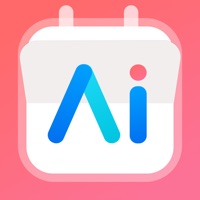
How to Delete Calendar AI. save (70.24 MB)
Published by Sync.ME LTD on 2024-06-25We have made it super easy to delete Calendar AI: Planner & Agenda account and/or app.
Table of Contents:
Guide to Delete Calendar AI: Planner & Agenda 👇
Things to note before removing Calendar AI:
- The developer of Calendar AI is Sync.ME LTD and all inquiries must go to them.
- Check the Terms of Services and/or Privacy policy of Sync.ME LTD to know if they support self-serve account deletion:
- The GDPR gives EU and UK residents a "right to erasure" meaning that you can request app developers like Sync.ME LTD to delete all your data it holds. Sync.ME LTD must comply within 1 month.
- The CCPA lets American residents request that Sync.ME LTD deletes your data or risk incurring a fine (upto $7,500 dollars).
-
Data Used to Track You: The following data may be used to track you across apps and websites owned by other companies:
- Usage Data
-
Data Linked to You: The following data may be collected and linked to your identity:
- Contact Info
- Identifiers
- Usage Data
-
Data Not Linked to You: The following data may be collected but it is not linked to your identity:
- Diagnostics
↪️ Steps to delete Calendar AI account:
1: Visit the Calendar AI website directly Here →
2: Contact Calendar AI Support/ Customer Service:
- Verified email
- Contact e-Mail: support@calendar.ai
- 84.21% Contact Match
- Developer: Calendar
- E-Mail: developer@calendar.com
- Website: Visit Calendar AI Website
- 100% Contact Match
- Developer: Calendar AI:Free Schedule Planner,Reminders &Teams
- E-Mail: support@sync.ai
- Website: Visit Calendar AI:Free Schedule Planner,Reminders &Teams Website
- Support channel
- Vist Terms/Privacy
3: Check Calendar AI's Terms/Privacy channels below for their data-deletion Email:
Deleting from Smartphone 📱
Delete on iPhone:
- On your homescreen, Tap and hold Calendar AI: Planner & Agenda until it starts shaking.
- Once it starts to shake, you'll see an X Mark at the top of the app icon.
- Click on that X to delete the Calendar AI: Planner & Agenda app.
Delete on Android:
- Open your GooglePlay app and goto the menu.
- Click "My Apps and Games" » then "Installed".
- Choose Calendar AI: Planner & Agenda, » then click "Uninstall".
Have a Problem with Calendar AI: Planner & Agenda? Report Issue
🎌 About Calendar AI: Planner & Agenda
1. - Add video conferencing: Zoom, Google Meet, Microsoft Teams & Skype.
2. - Conferencing: Zoom, Microsoft Teams, Google Meet, Skype, GoToMeeting & Webex.
3. Calendar.AI is free to use and offers a limited amount of people & company insights in the free plan.
4. - Conferencing integrations: Zoom, Google Meet, Microsoft Teams & Skype.
5. You can manage and cancel the auto-renew subscription at any time from the account settings on iTunes (post-purchase), but we are unable to issue refunds for any pay periods that have already been billed.
6. - Sync multiple accounts: Google Calendar, Office 365, and Outlook calendar.
7. - Add multiple accounts: Google Calendar, Office 365, and Outlook.
8. - View insights on meeting attendees from your schedule: including employment history, social profiles, photos, and more.
9. - Quickly join video Zoom and Teams calendar links.
10. Calendar.AI is an all-in-one smart calendar that will save you time scheduling and preparing for meetings.
11. - Calendar.AI adds job titles, photos, and company logos to your agenda.
12. - Widget shows your calendar schedule with photos of the participants.
13. Quickly view any participant's job title, employment history, social profiles, tweets, news, and company details.
14. - Beautiful calendar & planner with Day, 3 Days, Week, Month, and Agenda views.










