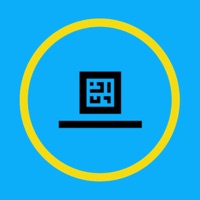
How to Delete iAttended. save (92.82 MB)
Published by James Duncan on 2024-01-09We have made it super easy to delete iAttended account and/or app.
Table of Contents:
Guide to Delete iAttended 👇
Things to note before removing iAttended:
- The developer of iAttended is James Duncan and all inquiries must go to them.
- The GDPR gives EU and UK residents a "right to erasure" meaning that you can request app developers like James Duncan to delete all your data it holds. James Duncan must comply within 1 month.
- The CCPA lets American residents request that James Duncan deletes your data or risk incurring a fine (upto $7,500 dollars).
↪️ Steps to delete iAttended account:
1: Visit the iAttended website directly Here →
2: Contact iAttended Support/ Customer Service:
- 100% Contact Match
- Developer: iAttended
- E-Mail: james@iattendedapp.com
- Website: Visit iAttended Website
- 82.35% Contact Match
- Developer: Eventus.io
- E-Mail: main@eventus.io
- Website: Visit Eventus.io Website
Deleting from Smartphone 📱
Delete on iPhone:
- On your homescreen, Tap and hold iAttended until it starts shaking.
- Once it starts to shake, you'll see an X Mark at the top of the app icon.
- Click on that X to delete the iAttended app.
Delete on Android:
- Open your GooglePlay app and goto the menu.
- Click "My Apps and Games" » then "Installed".
- Choose iAttended, » then click "Uninstall".
Have a Problem with iAttended? Report Issue
🎌 About iAttended
1. Confirm your attendance at events and meetings by simply scanning a QR code, entering a text code, watching a video, or, in some cases, clicking a button to say you're there.
2. You'll get immediate confirmation that your presence was recorded, and you'll be able to track your progress towards meeting attendance requirements defined by a school or organization.
3. Once logged in, your attendance data is stored in the cloud and syncs immediately with the school or organization that hosted the event, meaning you can know that they know you were there.
4. Login is as easy as entering your email.










