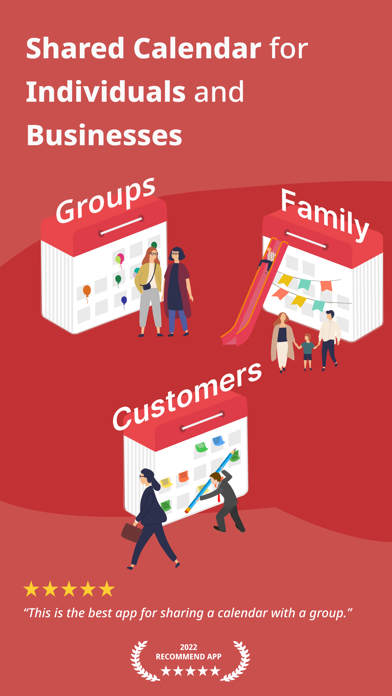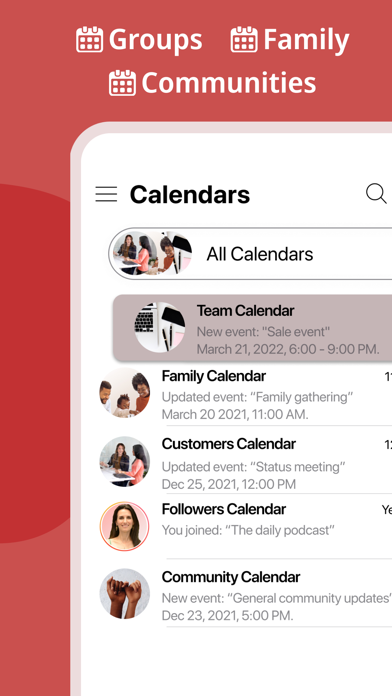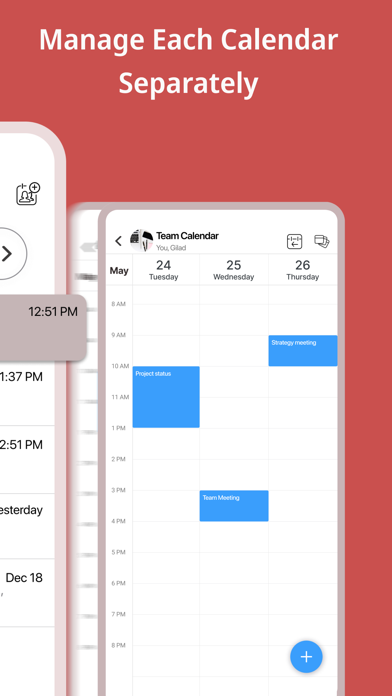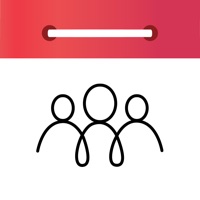
How to Delete GroupCal. save (159.69 MB)
Published by 24me on 2024-11-09We have made it super easy to delete GroupCal - Shared Calendar account and/or app.
Table of Contents:
Guide to Delete GroupCal - Shared Calendar 👇
Things to note before removing GroupCal:
- The developer of GroupCal is 24me and all inquiries must go to them.
- Check the Terms of Services and/or Privacy policy of 24me to know if they support self-serve subscription cancellation:
- The GDPR gives EU and UK residents a "right to erasure" meaning that you can request app developers like 24me to delete all your data it holds. 24me must comply within 1 month.
- The CCPA lets American residents request that 24me deletes your data or risk incurring a fine (upto $7,500 dollars).
-
Data Used to Track You: The following data may be used to track you across apps and websites owned by other companies:
- Usage Data
-
Data Linked to You: The following data may be collected and linked to your identity:
- Location
- Contact Info
- User Content
- Identifiers
- Usage Data
-
Data Not Linked to You: The following data may be collected but it is not linked to your identity:
- Diagnostics
↪️ Steps to delete GroupCal account:
1: Visit the GroupCal website directly Here →
2: Contact GroupCal Support/ Customer Service:
- 100% Contact Match
- Developer: 24me
- E-Mail: support@groupcal.app
- Website: Visit GroupCal Website
- 100% Contact Match
- Developer: LRHSoft
- E-Mail: GroupCalApp@Gmail.com
- Website: Visit LRHSoft Website
- Support channel
- Vist Terms/Privacy
Deleting from Smartphone 📱
Delete on iPhone:
- On your homescreen, Tap and hold GroupCal - Shared Calendar until it starts shaking.
- Once it starts to shake, you'll see an X Mark at the top of the app icon.
- Click on that X to delete the GroupCal - Shared Calendar app.
Delete on Android:
- Open your GooglePlay app and goto the menu.
- Click "My Apps and Games" » then "Installed".
- Choose GroupCal - Shared Calendar, » then click "Uninstall".
Have a Problem with GroupCal - Shared Calendar? Report Issue
🎌 About GroupCal - Shared Calendar
1. Members of shared calendars get real time updates and notifications when they are added to the calendar, and when events are added or updated.
2. Either click on a link a member sent to you, or join an existing public calendar on GroupCal by using the search option: discover your University's schedule, Yoga class schedule, your favorite band’s concerts and more.
3. Your private schedule from Apple Calendar, Google Calendar, and Outlook is presented in GroupCal, side by side to the shared calendar you create or join using GroupCal.
4. Members of shared calendars get real time updates when events are added or updated.
5. Assign admins, set whether the calendar’s name and photo can be changed, who is allowed to add or update events, and whether members can add other new members to the calendar.
6. Invite members using their phone numbers, right from your contact list, or by sending a link via Email, Messenger, WhatsApp, or SMS.
7. Select a color and a photo for each calendar to easily distinguish between calendars and their events.
8. Inviting members to a shared calendar is quick and easy.
9. Simply send a link to members, or invite them using their phone numbers from your contact list.
10. GroupCal is the most powerful platform for individuals and businesses, to share calendars with groups, families, customers, followers and any community.
11. Create multiple shared calendars for different topics and groups.
12. Public calendars are searchable by GroupCal users.
13. Your Existing Calendars are also in GroupCal.
14. Each calendar is used for its own topic and with its own members.