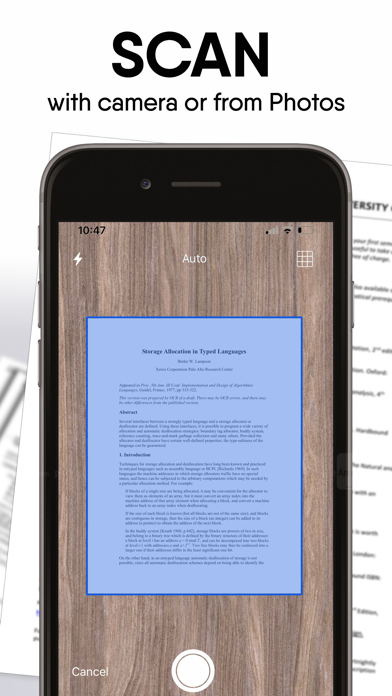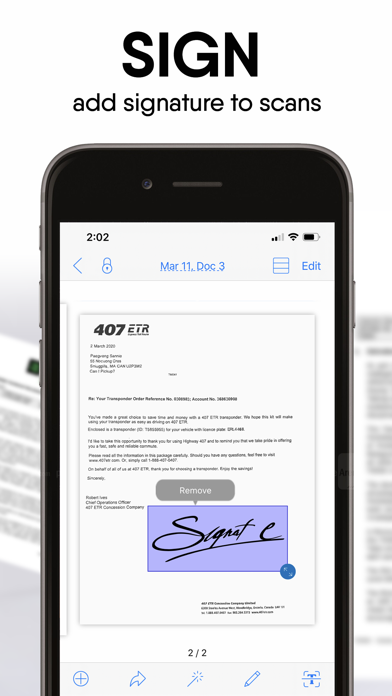How to Delete PDF Scanner ●. save (133.86 MB)
Published by Alive Software Inc.We have made it super easy to delete PDF Scanner ● account and/or app.
Table of Contents:
Guide to Delete PDF Scanner ● 👇
Things to note before removing PDF Scanner ●:
- The developer of PDF Scanner ● is Alive Software Inc. and all inquiries must go to them.
- Check the Terms of Services and/or Privacy policy of Alive Software Inc. to know if they support self-serve account deletion:
- The GDPR gives EU and UK residents a "right to erasure" meaning that you can request app developers like Alive Software Inc. to delete all your data it holds. Alive Software Inc. must comply within 1 month.
- The CCPA lets American residents request that Alive Software Inc. deletes your data or risk incurring a fine (upto $7,500 dollars).
-
Data Not Linked to You: The following data may be collected but it is not linked to your identity:
- Diagnostics
↪️ Steps to delete PDF Scanner ● account:
1: Visit the PDF Scanner ● website directly Here →
2: Contact PDF Scanner ● Support/ Customer Service:
- 80% Contact Match
- Developer: Tools & Utilities Apps
- E-Mail: hazelmobileapps@gmail.com
- Website: Visit PDF Scanner ● Website
- Support channel
- Vist Terms/Privacy
3: Check PDF Scanner ●'s Terms/Privacy channels below for their data-deletion Email:
Deleting from Smartphone 📱
Delete on iPhone:
- On your homescreen, Tap and hold PDF Scanner ● until it starts shaking.
- Once it starts to shake, you'll see an X Mark at the top of the app icon.
- Click on that X to delete the PDF Scanner ● app.
Delete on Android:
- Open your GooglePlay app and goto the menu.
- Click "My Apps and Games" » then "Installed".
- Choose PDF Scanner ●, » then click "Uninstall".
Have a Problem with PDF Scanner ●? Report Issue
🎌 About PDF Scanner ●
1. Our scanner app supports image processing and allows you to transform, rotate, sharpen your images, for best document quality, combined with OCR engine.
2. Scan and manage receipts, documents, photos, IDs, notes, passports, posters, newspapers, books, certificates and any other documents in PDF or JPEG format more simple than ever.
3. - Subscription automatically renews unless auto-renew is turned off at least 24-hours before the end of the current period.
4. - Account will be charged for renewal within 24-hours prior to the end of the current period.
5. - Subscriptions may be managed by you and auto-renewal may be turned off by going to the user's iTunes Account Settings.
6. - Subscription payment will be charged to iTunes Account at confirmation of purchase.
7. - Unused portion of a free-trial period will be forfeited when a user decides to subscribe.
8. PDF Scanner is a professional scanner app that turns your iPhone/iPad into a powerful scanner machine.
9. Extract text from a scanned document and then edit it as you wish.
10. Easily turn an image to text with the OCR function.
11. - Choose from different subscription options.