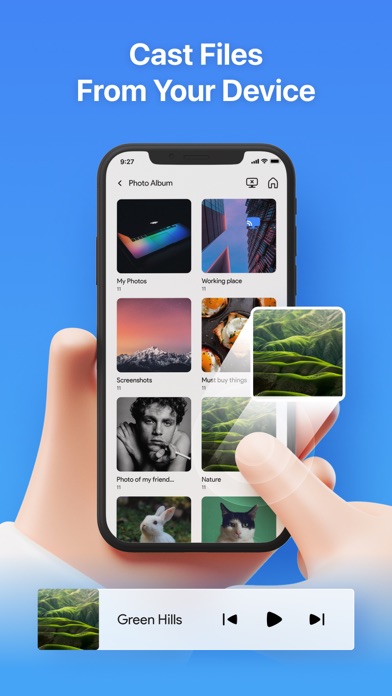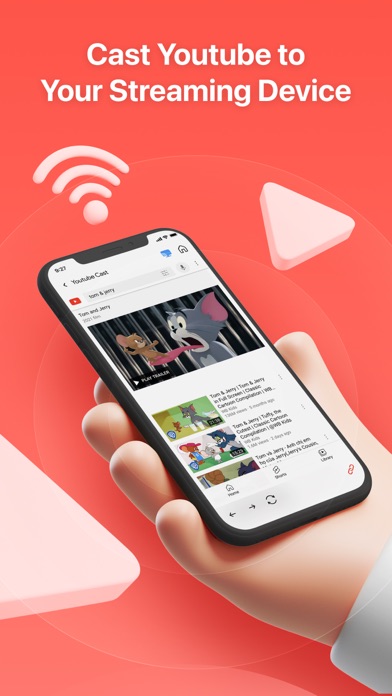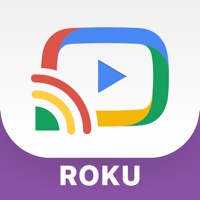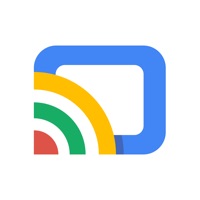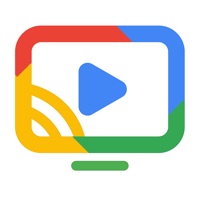
How to Delete ChromeTV. save (74.87 MB)
Published by Vulcan Labs Company LimitedWe have made it super easy to delete ChromeTV: Cast & Top Channels account and/or app.
Table of Contents:
Guide to Delete ChromeTV: Cast & Top Channels 👇
Things to note before removing ChromeTV:
- The developer of ChromeTV is Vulcan Labs Company Limited and all inquiries must go to them.
- Check the Terms of Services and/or Privacy policy of Vulcan Labs Company Limited to know if they support self-serve account deletion:
- The GDPR gives EU and UK residents a "right to erasure" meaning that you can request app developers like Vulcan Labs Company Limited to delete all your data it holds. Vulcan Labs Company Limited must comply within 1 month.
- The CCPA lets American residents request that Vulcan Labs Company Limited deletes your data or risk incurring a fine (upto $7,500 dollars).
-
Data Used to Track You: The following data may be used to track you across apps and websites owned by other companies:
- Location
- Identifiers
- Usage Data
-
Data Not Linked to You: The following data may be collected but it is not linked to your identity:
- Location
- Identifiers
- Usage Data
- Diagnostics
↪️ Steps to delete ChromeTV account:
1: Visit the ChromeTV website directly Here →
2: Contact ChromeTV Support/ Customer Service:
- Verified email
- Contact e-Mail: support@uniremotelabs.com
- 42.11% Contact Match
- Developer: Google LLC
- E-Mail: apps-help@google.com
- Website: Visit ChromeTV Website
- Support channel
- Vist Terms/Privacy
3: Check ChromeTV's Terms/Privacy channels below for their data-deletion Email:
Deleting from Smartphone 📱
Delete on iPhone:
- On your homescreen, Tap and hold ChromeTV: Cast & Top Channels until it starts shaking.
- Once it starts to shake, you'll see an X Mark at the top of the app icon.
- Click on that X to delete the ChromeTV: Cast & Top Channels app.
Delete on Android:
- Open your GooglePlay app and goto the menu.
- Click "My Apps and Games" » then "Installed".
- Choose ChromeTV: Cast & Top Channels, » then click "Uninstall".
Have a Problem with ChromeTV: Cast & Top Channels? Report Issue
🎌 About ChromeTV: Cast & Top Channels
1. Cast for Streaming Device app which lets you stream your favorite entertainment from your mobile device to your TV.
2. Instantly connect to your Streaming device and share your favorite photos, videos, and music.
3. You must connect your device to the same wireless network as your Streaming Device.
4. If you still can not find your Streaming Device, make sure you already had your Streaming setup.
5. Control your device and cast media from the comfort of your phone.
6. Simple setup, straightforward controls, no delay, and no complex settings.