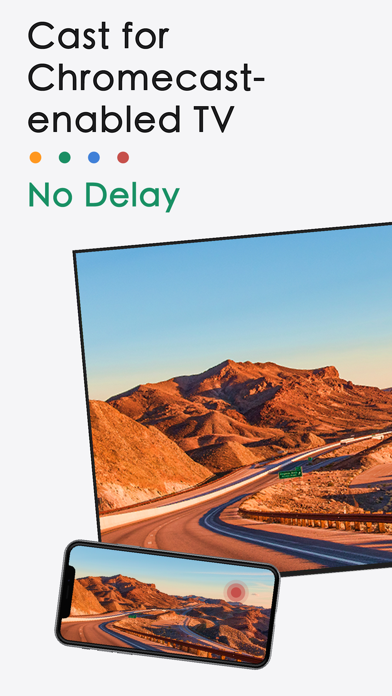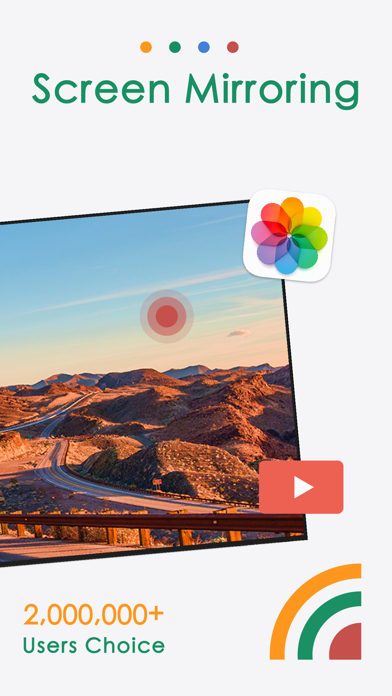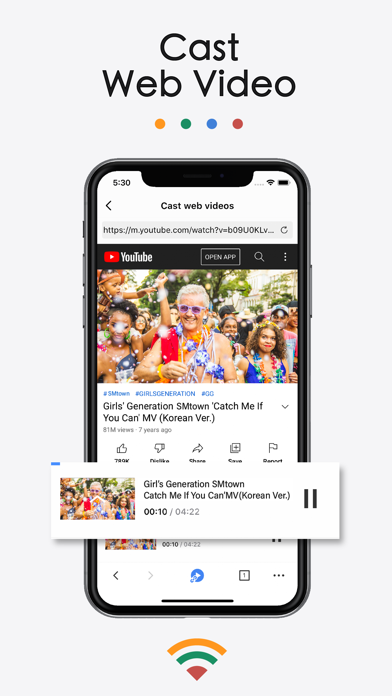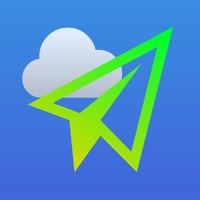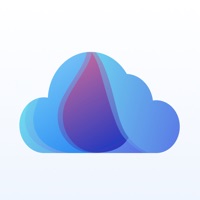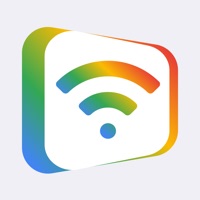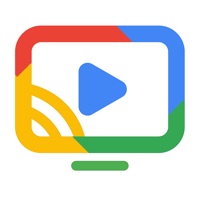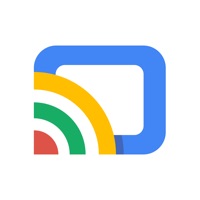
How to Delete TV Cast. save (54.59 MB)
Published by Chengdu BoostVision Technology Co., Ltd on 2024-03-14We have made it super easy to delete TV Cast for Chromecast TV+ account and/or app.
Table of Contents:
Guide to Delete TV Cast for Chromecast TV+ 👇
Things to note before removing TV Cast:
- The developer of TV Cast is Chengdu BoostVision Technology Co., Ltd and all inquiries must go to them.
- Check the Terms of Services and/or Privacy policy of Chengdu BoostVision Technology Co., Ltd to know if they support self-serve account deletion:
- The GDPR gives EU and UK residents a "right to erasure" meaning that you can request app developers like Chengdu BoostVision Technology Co., Ltd to delete all your data it holds. Chengdu BoostVision Technology Co., Ltd must comply within 1 month.
- The CCPA lets American residents request that Chengdu BoostVision Technology Co., Ltd deletes your data or risk incurring a fine (upto $7,500 dollars).
↪️ Steps to delete TV Cast account:
1: Visit the TV Cast website directly Here →
2: Contact TV Cast Support/ Customer Service:
- 100% Contact Match
- Developer: 2kit consulting
- E-Mail: info@video-tv-cast.com
- Website: Visit TV Cast Website
- 70% Contact Match
- Developer: 2kit consulting
- E-Mail: info@video-tv-cast.com
- Website: Visit 2kit consulting Website
3: Check TV Cast's Terms/Privacy channels below for their data-deletion Email:
Deleting from Smartphone 📱
Delete on iPhone:
- On your homescreen, Tap and hold TV Cast for Chromecast TV+ until it starts shaking.
- Once it starts to shake, you'll see an X Mark at the top of the app icon.
- Click on that X to delete the TV Cast for Chromecast TV+ app.
Delete on Android:
- Open your GooglePlay app and goto the menu.
- Click "My Apps and Games" » then "Installed".
- Choose TV Cast for Chromecast TV+, » then click "Uninstall".
Have a Problem with TV Cast for Chromecast TV+? Report Issue
🎌 About TV Cast for Chromecast TV+
1. Chromecaster: Cast & Streaming is a Chromecast-enabled mirror app which allows you to wirelessly cast your favorite photos, videos, music and mirror your iPhone/iPad device to your Chromecast TV without delay.
2. * The app only works with a Chromecast by Google and on devices with Google Cast or Chromecast built-in, Google Home, Google Home Mini.
3. Please note that the latest mirroring technology applied in this app works best for iPhone 8 plus & above and iOS 13 +, allowing you to mirror your screen with zero latency.
4. - Play music from iPhone/iPad to Chromecast TV with good sound quality.
5. * You must connect your iPhone/iPad to the same WiFi with your Chromecast TV.
6. Chromecast is a trademark of Google LLC and this app is not affiliated with Google.
7. - Connect your phone and your Chromecast to the same WIFI network.
8. * The router should not be configured with VLAN or subnet and if could not search the Chromecast, please restart your router and Chromecast and try it again.
9. - Screen share your family photos, travel photos, live photos with family.
10. - Launch the app and connect the app to your Chromecast.
11. - Watch your favorite shows, movies and live channels on a bigger TV screen.
12. - Mirror Tiktok, Instagram, Facebook and other popular mobile apps to TV.
13. - Tap "Screen Mirroring" button and go for "Start Mirroring" button to get it started.
14. - Cast YouTube and any other web videos to TV to make it a home theater.