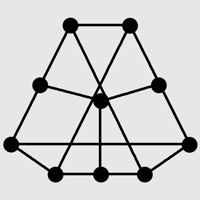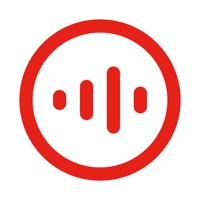
How to Delete SonosTalk. save (79.80 MB)
Published by Frontier App Limited on 2024-09-12We have made it super easy to delete SonosTalk account and/or app.
Table of Contents:
Guide to Delete SonosTalk 👇
Things to note before removing SonosTalk:
- The developer of SonosTalk is Frontier App Limited and all inquiries must go to them.
- The GDPR gives EU and UK residents a "right to erasure" meaning that you can request app developers like Frontier App Limited to delete all your data it holds. Frontier App Limited must comply within 1 month.
- The CCPA lets American residents request that Frontier App Limited deletes your data or risk incurring a fine (upto $7,500 dollars).
↪️ Steps to delete SonosTalk account:
1: Visit the SonosTalk website directly Here →
2: Contact SonosTalk Support/ Customer Service:
- Verified email
- Contact e-Mail: support@IntercomWiFi.com
- 11.76% Contact Match
- Developer: Frontier App Limited
- E-Mail: support@intercomwifi.com
- Website: Visit SonosTalk Website
Deleting from Smartphone 📱
Delete on iPhone:
- On your homescreen, Tap and hold SonosTalk until it starts shaking.
- Once it starts to shake, you'll see an X Mark at the top of the app icon.
- Click on that X to delete the SonosTalk app.
Delete on Android:
- Open your GooglePlay app and goto the menu.
- Click "My Apps and Games" » then "Installed".
- Choose SonosTalk, » then click "Uninstall".
Have a Problem with SonosTalk? Report Issue
🎌 About SonosTalk
1. Speaking into iPhone / iPad microphone on IntercomWiFi, IntercomWiFi can play voice through WiFi speakers like a voice intercom.
2. IntercomWiFi supports WiFi speakers based on DLNA / UPnP, e.g., Sonos, Bose SoundTouch, HEOS, etc.
3. Sending message on IntercomWiFi, IntercomWiFi can broadcast the message through WiFi speakers.
4. Please kindly let us know (support@IntercomWiFi.com) if you have any question, suggestion or find a bug (crashes, unable to play sound, etc).