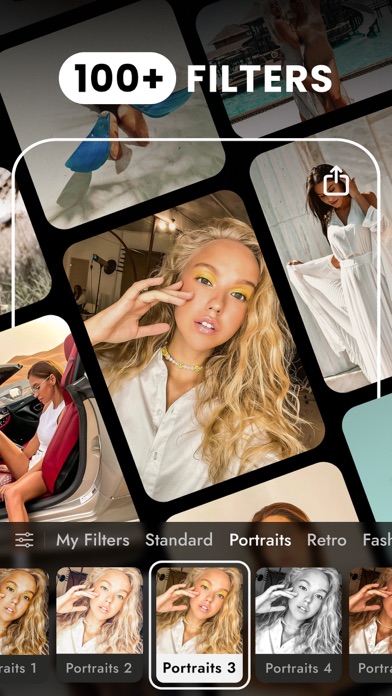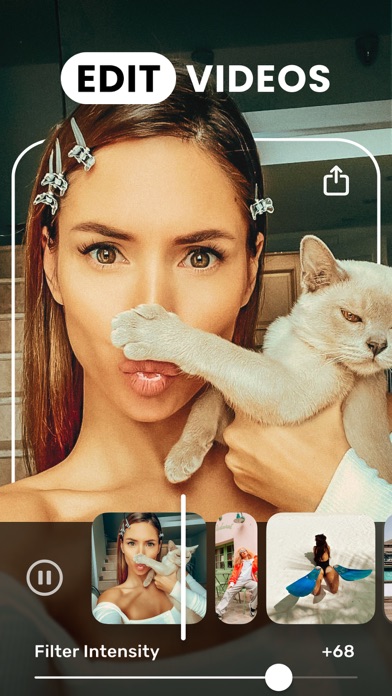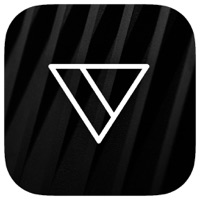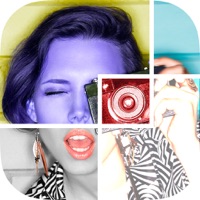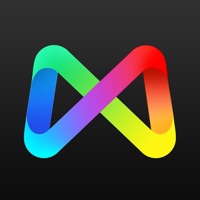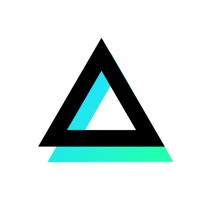
Cancel Video Filters Photo Editor TON Subscription & Save $69.99/yr
Published by Onelight Apps on 2025-05-14Uncover the ways Onelight Apps (the company) bills you and cancel your Video Filters Photo Editor TON subscription.
🚨 Guide to Canceling Video Filters Photo Editor TON 👇
Note before cancelling:
- The developer of Video Filters Photo Editor TON is Onelight Apps and all inquiries go to them.
- Check Onelight Apps's Terms of Services/Privacy policy if they support self-serve cancellation:
- Always cancel subscription 24 hours before it ends.
Your Potential Savings 💸
**Pricing data is based on average subscription prices reported by AppCutter.com users..
| Plan | Savings (USD) |
|---|---|
| Filters for Video & Photo ◉ | $9.99 |
| Photo & Video Filters ◉ | $29.99 |
| TON PRO - 12 Months | $29.99 |
| TON PRO - 12 Months (Sale) | $14.99 |
| PRO Filters - 1 Week | $4.99 |
| TON PRO - Lifetime | $69.99 |
🌐 Cancel directly via Video Filters Photo Editor TON
- 🌍 Contact Video Filters Photo Editor TON Support
- Mail Video Filters Photo Editor TON requesting that they cancel your account:
- E-Mail: support@onelightapps.io
- Login to your Video Filters Photo Editor TON account.
- In the menu section, look for any of these: "Billing", "Subscription", "Payment", "Manage account", "Settings".
- Click the link, then follow the prompts to cancel your subscription.
End Video Filters Photo Editor TON subscription on iPhone/iPad:
- Goto Settings » ~Your name~ » "Subscriptions".
- Click Video Filters Photo Editor TON (subscription) » Cancel
Cancel subscription on Android:
- Goto Google PlayStore » Menu » "Subscriptions"
- Click on Video Filters Photo Editor TON
- Click "Cancel Subscription".
💳 Cancel Video Filters Photo Editor TON on Paypal:
- Goto Paypal.com .
- Click "Settings" » "Payments" » "Manage Automatic Payments" (in Automatic Payments dashboard).
- You'll see a list of merchants you've subscribed to.
- Click on "Video Filters Photo Editor TON" or "Onelight Apps" to cancel.
Subscription Costs (Saved) 💰
TON PRO
- Access to all filters
- Remove ads
- Get regular updates
Purchase options:
- 1 month subscription
- 12 months subscription
Payment will be charged to your Apple ID account at the time of purchase confirmation. Subscription renews automatically unless it is canceled at least 24 hours before the end of the current period. Your account will be charged for renewal within 24 hours prior to the end of the current period. You can manage and cancel your subscriptions by going to your account settings on the App Store after purchase.
Have a Problem with Video Filters Photo Editor TON? Report Issue
About Video Filters Photo Editor TON?
1. Your account will be charged for renewal within 24 hours prior to the end of the current period.
2. Payment will be charged to your Apple ID account at the time of purchase confirmation.
3. You can manage and cancel your subscriptions by going to your account settings on the App Store after purchase.
4. Subscription renews automatically unless it is canceled at least 24 hours before the end of the current period.
5. Experienced professionals, photographers, and motion designers develop and fill this app together.