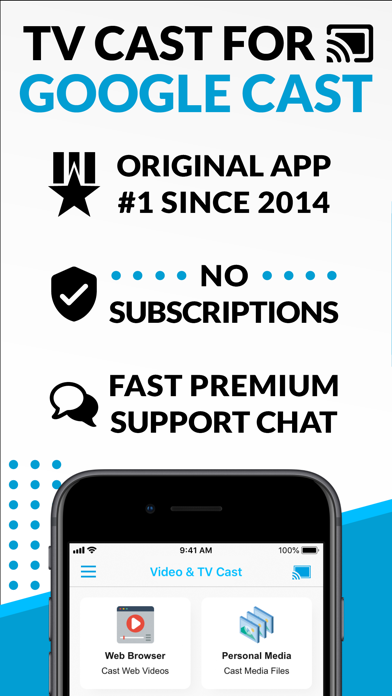How to Delete TV Cast. save (47.91 MB)
Published by 2kit consulting on 2024-04-17We have made it super easy to delete TV Cast for Google Cast App account and/or app.
Table of Contents:
Guide to Delete TV Cast for Google Cast App 👇
Things to note before removing TV Cast:
- The developer of TV Cast is 2kit consulting and all inquiries must go to them.
- The GDPR gives EU and UK residents a "right to erasure" meaning that you can request app developers like 2kit consulting to delete all your data it holds. 2kit consulting must comply within 1 month.
- The CCPA lets American residents request that 2kit consulting deletes your data or risk incurring a fine (upto $7,500 dollars).
↪️ Steps to delete TV Cast account:
1: Visit the TV Cast website directly Here →
2: Contact TV Cast Support/ Customer Service:
- Verified email
- Contact e-Mail: info@video-tv-cast.com
- Contact e-Mail: info@video-tv-cast.com
- 31.58% Contact Match
- Developer: Vido - Video Status Maker
- E-Mail: ndappsdigital@gmail.com
- Website: Visit TV Cast Website
Deleting from Smartphone 📱
Delete on iPhone:
- On your homescreen, Tap and hold TV Cast for Google Cast App until it starts shaking.
- Once it starts to shake, you'll see an X Mark at the top of the app icon.
- Click on that X to delete the TV Cast for Google Cast App app.
Delete on Android:
- Open your GooglePlay app and goto the menu.
- Click "My Apps and Games" » then "Installed".
- Choose TV Cast for Google Cast App, » then click "Uninstall".
Have a Problem with TV Cast for Google Cast App? Report Issue
🎌 About TV Cast for Google Cast App
1. Watch web-videos, online-movies, livestreams and live-tv shows and your personal photos, videos & music by using Google Cast on your Sony TV, Vizio SmartCast TV, Philips TV, Sharp TV, Toshiba TV, Chromecast, Nexus Player or Nvidia Shield gaming console.
2. With Video & TV Cast you can browse through the web and stream any online video on your Google Cast enabled device (movies, tv shows, sports, music and more).
3. * Personal Media: Cast unlimited personal photos, videos and music directly from your device or from cloud services like iCloud and Dropbox.
4. A tap on the video link will send it to your Google Cast enabled device immediately.
5. Just navigate to your favorite website and send the embedded video with a single tap to your TV or gaming console.
6. * If a specific video does not cast, please check our FAQ.
7. * The app streams only the video part of a website and not the whole website content (No screen or tab mirroring!).
8. Synchronize and transfer them between different TV Cast apps and iOS devices by using backup and restore via iCloud.
9. * Sometimes it is necessary to play the video on your iPad or iPhone first before it gets discovered by the app for streaming.
10. Disclaimer: This app is not affiliated with Google, Sony, Philips, Vizio, Sharp, Asus, Nvidia or one of their products and trademarks.
11. So your video can be controlled by different users in the same room.
12. The discovered video will be shown below the browser.
13. We will try to add support for your video as soon as possible.
14. Streaming personal media from your device is also supported.