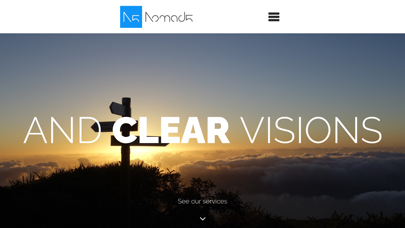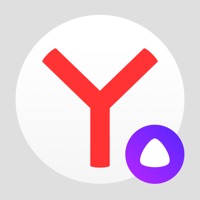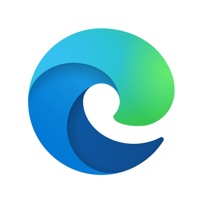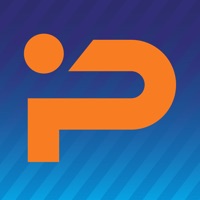How to Delete Cloudy. save (10.83 MB)
Published by Martin MlostekWe have made it super easy to delete Cloudy - Fullscreen Browser account and/or app.
Table of Contents:
Guide to Delete Cloudy - Fullscreen Browser 👇
Things to note before removing Cloudy:
- The developer of Cloudy is Martin Mlostek and all inquiries must go to them.
- Check the Terms of Services and/or Privacy policy of Martin Mlostek to know if they support self-serve subscription cancellation:
- The GDPR gives EU and UK residents a "right to erasure" meaning that you can request app developers like Martin Mlostek to delete all your data it holds. Martin Mlostek must comply within 1 month.
- The CCPA lets American residents request that Martin Mlostek deletes your data or risk incurring a fine (upto $7,500 dollars).
Data Cloudy Collected from You 🔏
-
Data Used to Track You: The following data may be used to track you across apps and websites owned by other companies:
- Location
- Identifiers
- Usage Data
- Diagnostics
-
Data Linked to You: The following data may be collected and linked to your identity:
- Location
- Identifiers
- Usage Data
- Diagnostics
-
Data Not Linked to You: The following data may be collected but it is not linked to your identity:
- Diagnostics
↪️ Steps to delete Cloudy account:
1: Visit the Cloudy website directly Here →
2: Contact Cloudy Support/ Customer Service:
- 16% Contact Match
- Developer: Klurige
- E-Mail: robert.den.klurige@gmail.com
- Website: Visit Cloudy Website
- Support channel
- Vist Terms/Privacy
Deleting from Smartphone 📱
Delete on iPhone:
- On your homescreen, Tap and hold Cloudy - Fullscreen Browser until it starts shaking.
- Once it starts to shake, you'll see an X Mark at the top of the app icon.
- Click on that X to delete the Cloudy - Fullscreen Browser app.
Delete on Android:
- Open your GooglePlay app and goto the menu.
- Click "My Apps and Games" » then "Installed".
- Choose Cloudy - Fullscreen Browser, » then click "Uninstall".
Have a Problem with Cloudy - Fullscreen Browser? Report Issue
🎌 About Cloudy - Fullscreen Browser
1. To open the address bar, simply click the partially transparent menu button on the bottom left of the screen.
2. Use this browser to enjoy full screen webpages on your iPad or iPhone.
3. No distracting address bar or other elements visible while you browse the web.
4. The app remembers the page you have been on previously and will navigate to it after reopening it.